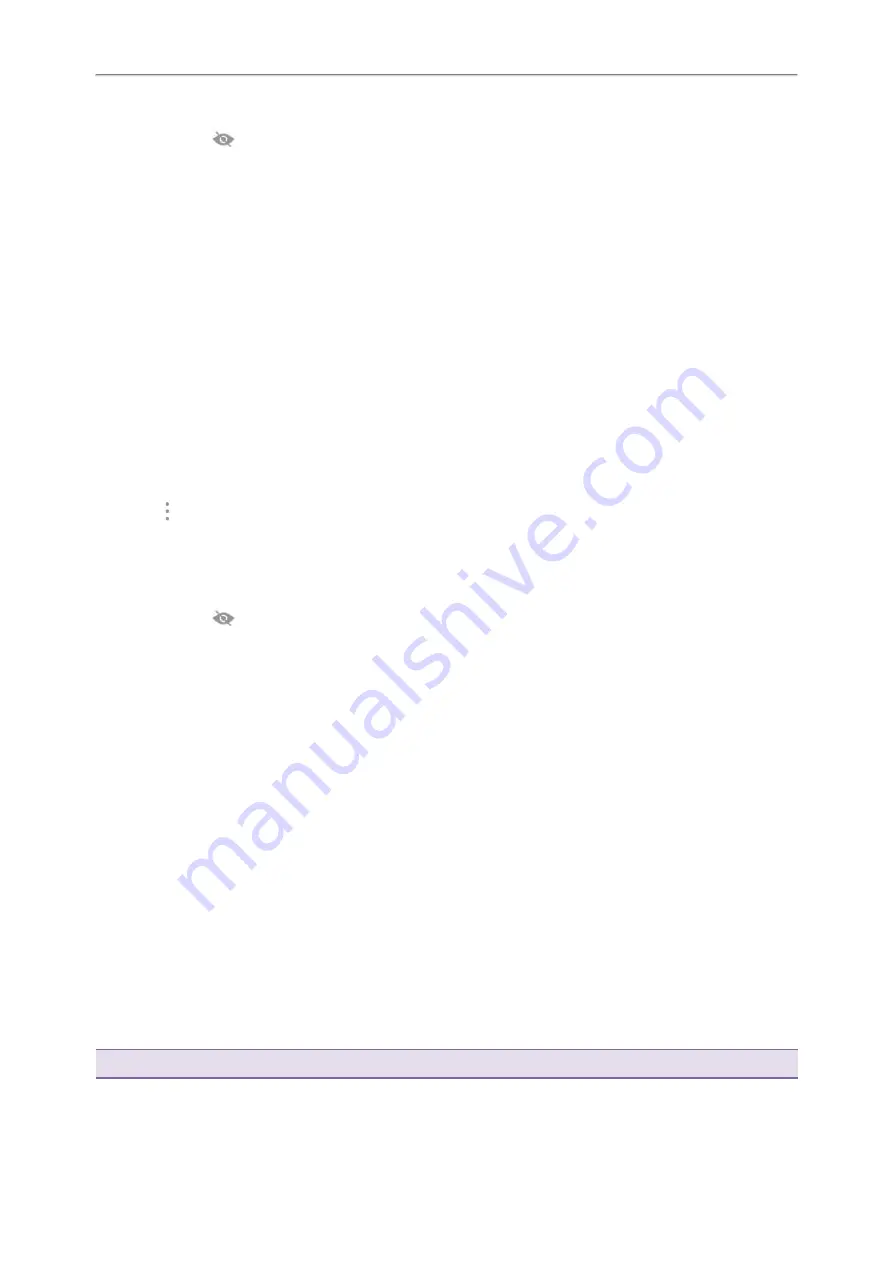
Yealink CP965 User Guide
4.
Enter the desired password in the
Password
field.
5.
(Optional.) Tap
to make the password visible.
6.
Select
Show advanced options
to configure the HTTP proxy for the
Browser
.
7.
Select
Connect
.
Once the connection has completed successfully, the prompt “Connected” appears under the corresponding
SSID.
Related Topic
Adding a Wireless Network Manually
If your gateway/router has SSID broadcast disabled, it doesn't appear in the scanning results. Then you must manu-
ally add a wireless network.
Before You Begin
Get the available wireless network information from your system administrator. Make sure that the Wi-Fi mode is
activated.
Procedure
1.
Go to
More
>
Settings
>
Basic
>
Wi-Fi
.
2.
Select
>
Add
.
3.
Enter the desired value in the
Network SSID
field.
4.
Tap the desired value from the
Security
field.
l
If you select
WEP
or
WPA/WPA2 PSK
, enter the password.
l
If you select
802.1x EAP
, tap the desired value from the
EAP method
field, and enter additional information.
5.
(Optional.) Tap
to make the password visible.
6.
Select
Show advanced options
to configure the HTTP proxy for the
Browser
.
7.
Select
Save
.
Related Topic
Viewing the Wireless Network Information
You can view the detailed wireless network information, such as Profile Name, SSID and Signal Strength.
Procedure
1.
Go to
More
>
Settings
>
Basic
>
Wi-Fi
>
Wi-Fi Status
.
2.
(Optional.) Drag up and down to scroll through the list of wireless network information.
Disconnect from a Wireless Network
You can disconnect the wireless network connection from your phone.
Procedure
1.
Go to
More
>
Settings
>
Basic
>
Wi-Fi
.
2.
Tap the connected SSID (the top one).
3.
Select
Forget
.
Tip
: You can also disconnect from the wireless network by deactivating the Wi-Fi mode.
104























