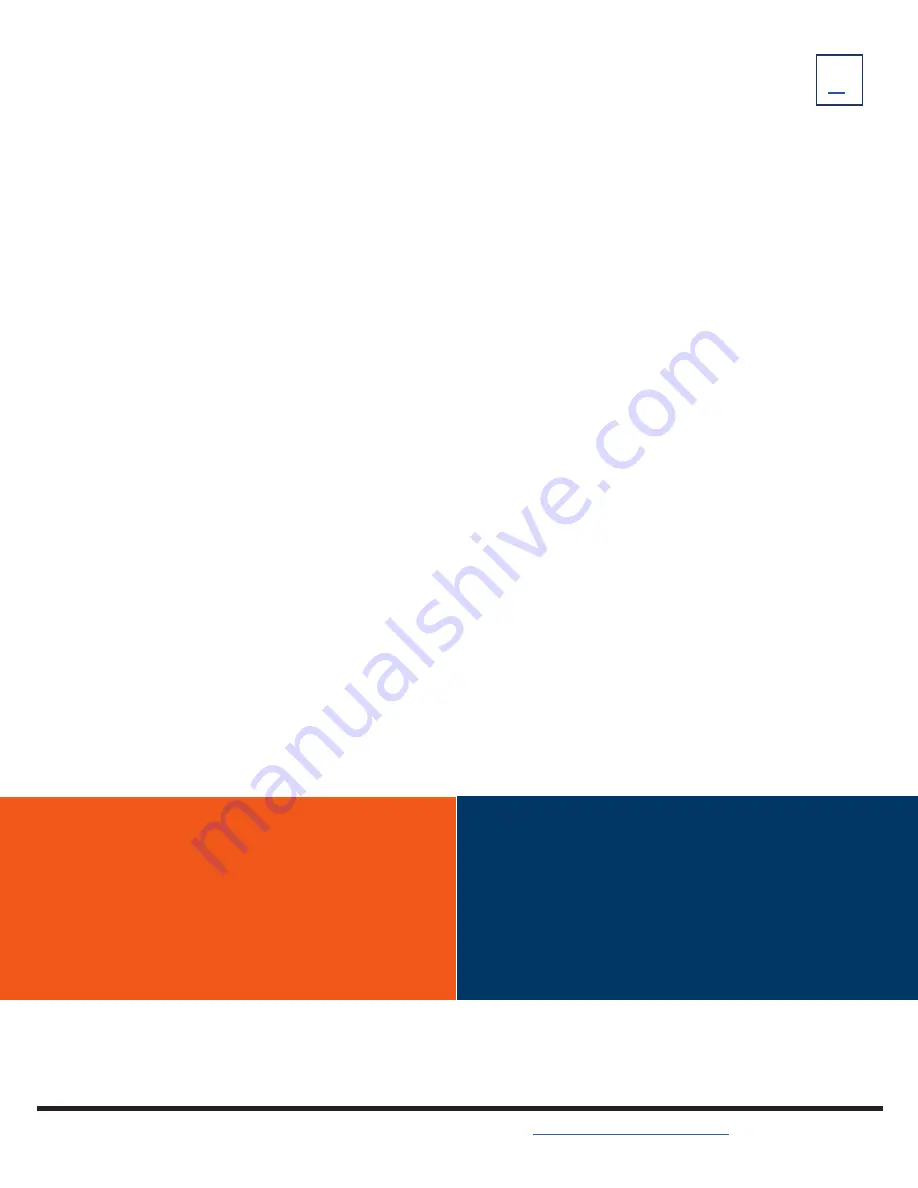
TO PLACE CALL:
OR
TO PLACE SECOND CALL:
TO ANSWER CALL:
TO SILENCE RINGING CALL:
TO SEND TO VOICEMAIL:
TO ANSWER SECOND CALL:
TO SWITCH BETWEEN CALLS:
TO END CALL:
HOLD:
TO RECONNECT:
MUTE:
CALL PROCESSING
TRANSFER:
Connect your call to someone else (with call on line)
Announced
+ Press TRANSFER Softkey(call holds).
+ Enter extension number and press OK key.
+ Press SEND Softkey
Wait for party to answer and announce call.
+ Press TRANSFER Softkey.
+ TO RETURN TO HELD CALL: Press CANCEL Softkey
+ Press RESUME Softkey
Blind
+ Press TRANSFER (call holds).
+ Enter extension number.
+ Press BTRANS Softkey to send call.
Enter Number.
Press
SEND
Softkey or green
OFF HOOK
Key, number is called, LEDs are steady green.
Enter Number.
Press
SEND
Softkey, number is called and the LEDs show a steady green light.
Press
HOLD
Softkey to place active call on hold.
Press
NEW CALL
Softkey to place second call.
Hear Ringtone and Press
ANSWER
Softkey or green
OFF HOOK
Key.
Press
SILENCE
Softkey.
Press
REJECT
Softkey.
Hear Call Waiting alert tone.
Press
ANSWER
Softkey, first call is place on hold and second call is connected.
Press
SWAP
Softkey.
Press
END CALL
Softkey or red
ON HOOK
Key.
Press
HOLD
Softkey, LED changes from solid green to flashing green.
Press
RESUME
Softkey.
Press any MUTE Key LED changes from green to red
Press any MUTE Key again
All active and held calls are displayed on the
CALLS
Screen.
PLACING AND ANSWERING CALLS
Need support? Connect with us at
or
Dial
4357 (HELP)
or
315-671-6262
to speak to a Northland Training Representative

















