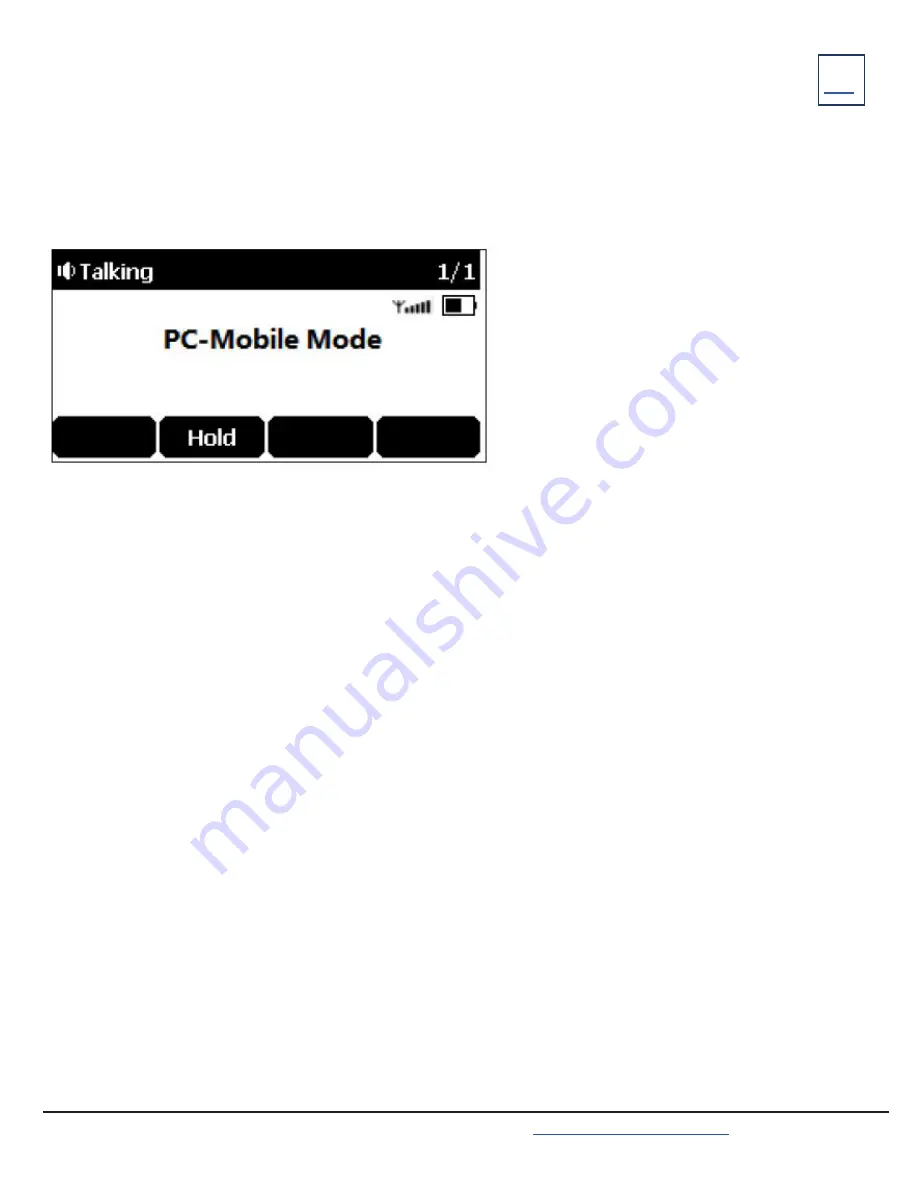
USE YOUR YEALINK PHONE WITH A PC
When connected to the PC, the phone acts as a speaker and microphone during calls.
From your phone, you can manage the audio from calls or media played on your PC.
CONNECTING THE PC TO THE PHONE
+
Connect the phone to a PC using a micro USB cable. (not included)
When the phone is idle the phone screen will look like this:
SET THE PHONE AS PC AUDIO DEVICE VIA PC
+
On your PC: Click
START > CONTROL PANEL > SOUND.
+
Click
ECHO CANCELLING SPEAKERPHONE
(Yealink CP930W Speakerphone) and click
SET AS DEFAULT DEVICE
.
+
Click
MICROPHONE
(Yealink CP930W Speakerphone) and click
SET AS DEFAULT DEVICE
.
+
Click
OK
.
PLACE CALLS VIA PC
If you have the Accession Communicator Desktop application, you can place calls and the phone acts as a microphone
and speaker.
Before you begin, make sure you have set your phone as the PC audio device.
PROCEDURE
+
Make or answer a call on the installed softphone on your PC.
+
The microphone is automatically activated on your Yealink Speakerphone.
+
End the call on the Softphone.
+
The phone will continue to function as a speaker for the PC.
Need support? Connect with us at
or
Dial
4357 (HELP)
or
315-671-6262
to speak to a Northland Training Representative

















