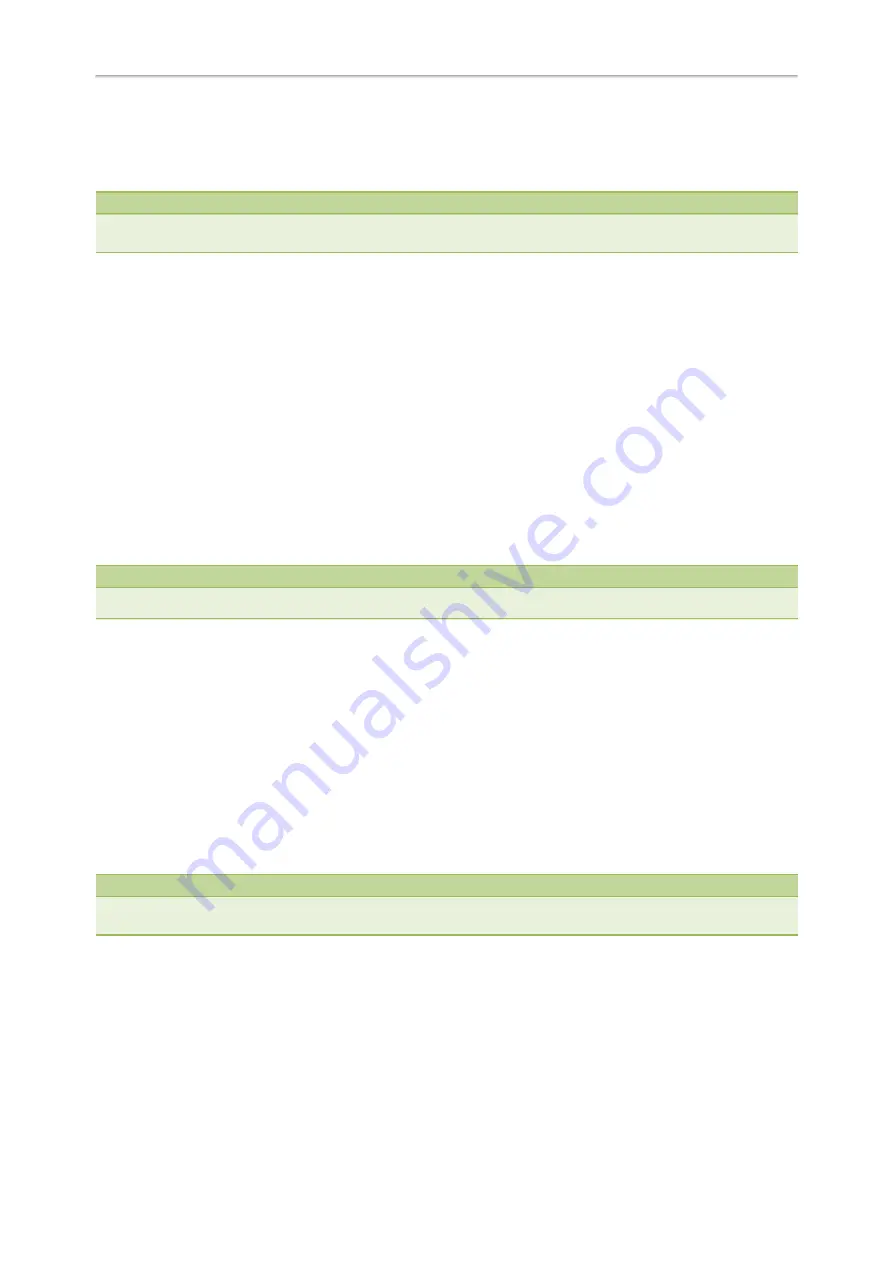
Yealink CP920 User Guide
40
Before picking up an incoming call, make sure that the directed call pickup code has been configured either for an
Intercom key or for Call Pickup feature in advance.
Check with your system administrator to find out if this feature is available on your phone.
Note
If the directed call pickup code is not set, the phone will place a call to the target extension instead of picking up an incom-
ing call of the target extension when you tap the Intercom key.
Procedure
Tap the Intercom key to pick up the incoming call directly.
Answering an Intercom Call
By default, when there is an incoming intercom call, the phone plays a warning tone and automatically answer the
incoming call.
If your phone is set to answer intercom calls with your microphone muted, you need to tap the Mute touch key to
unmute your microphone before responding to the call.
You can configure the following behaviors when receiving an intercom call.
Intercom Allow
Intercom Allow feature allows the phone to automatically answer an incoming intercom call. If you disable this feature,
the phone will handle an incoming intercom call like a normal incoming call.
Note
Your system administrator can set a period of delay time before the phone automatically answers intercom calls.
Intercom Mute
Intercom Mute feature allows the phone to mute the microphone when incoming intercom calls are answered auto-
matically.
Intercom Tone
Intercom Tone feature allows the phone to play a warning tone before answering an intercom call automatically.
Intercom Barge
Intercom Barge allows the phone to automatically answer an incoming intercom call while an active call is in progress.
The active call will be placed on hold. If you disable this feature, the phone will handle an incoming intercom call like a
normal incoming call while there is already an active call on the phone.
Note
To enable the phone to receive a new incoming call when it already has an active call, make sure that the call waiting feature
is enabled on the phone in advance.
Procedure
1.
Navigate to
Menu
>
Features
>
Intercom
.
2.
Make the desired changes.
3.
Select
Save
.
Related Topics
















































