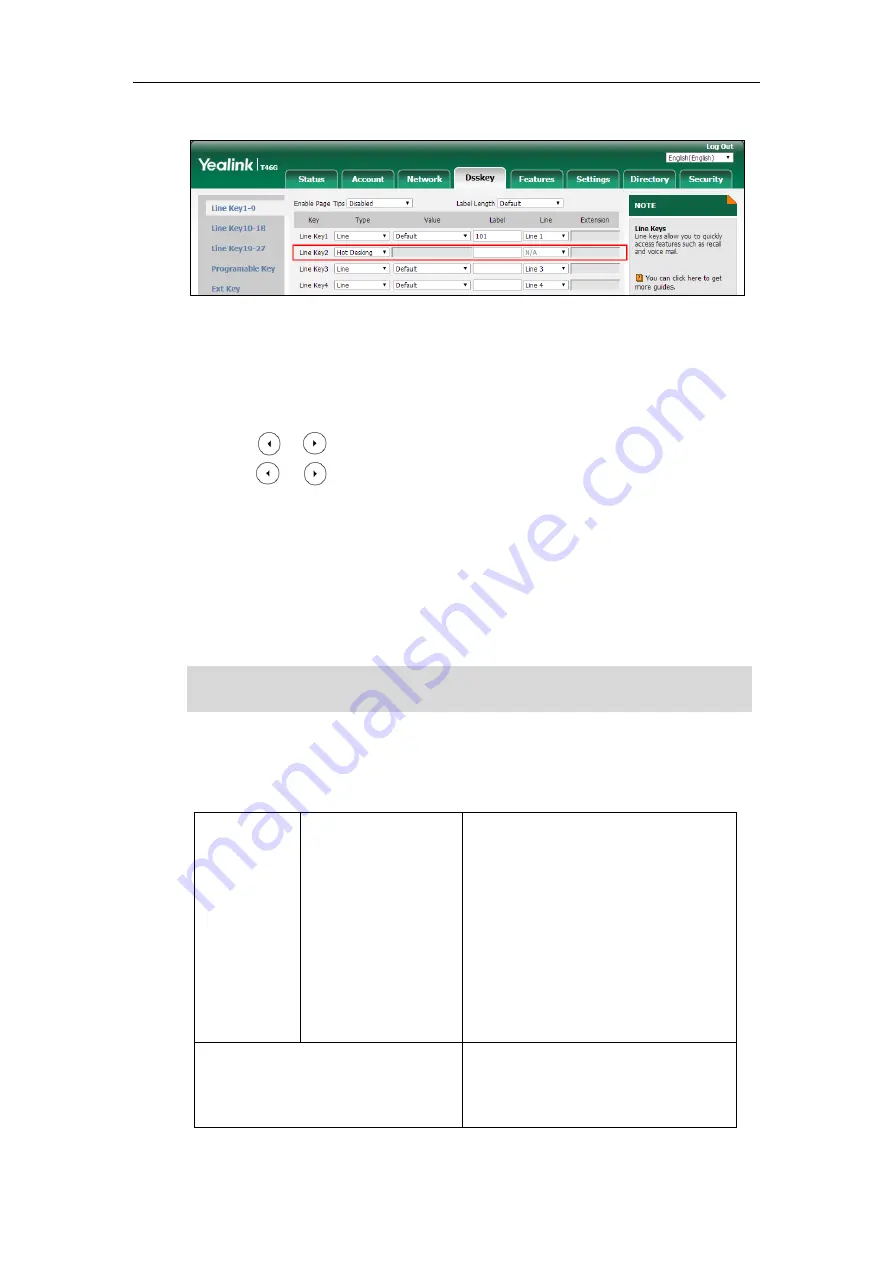
Administrator’s Guide for SIP-T2 Series/T19(P) E2/T4 Series/T5 Series/CP860/CP920 IP Phones
716
3.
(Optional.) Enter the string that will appear on the LCD screen in the
Label
field.
4.
Click
Confirm
to accept the change.
To configure a hot desking key via phone user interface:
1.
Press
Menu
->
Features
->
DSS Keys
.
2.
Select the desired DSS key.
3.
Press or , or the
Switch
soft key to select
Key Event
from the
Type
field.
4.
Press or , or the
Switch
soft key to select
Hot Desking
from the
Key Type
field.
5.
(Optional.) Enter the string that will appear on the LCD screen in the
Label
field.
6.
Press the
Save
soft key to accept the change.
Logon
Wizard
Logon wizard allows IP phones to provide the logon wizard during the first startup.
Note
Procedure
Logon wizard can be configured using the following methods.
Central
Provisioning
(Configuratio
n File)
<y0000000000xx>.cfg
Configure the logon wizard.
Parameters:
phone_setting.logon_wizard
hotdesking.startup_register_name_enable
hotdesking.startup_username_enable
hotdesking.startup_password_enable
hotdesking.startup_sip_server_enable
hotdesking.startup_outbound_enable
Web User Interface
Configure the logon wizard.
Navigate to
:
http://<phoneIPAddress>/servlet?p=featur
Logon wizard feature works only if there is no registered account on the IP phone.
It is not applicable to CP860/CP920 IP phones.
Summary of Contents for CP860 SERIES
Page 1: ...63 ...
Page 51: ...Getting Started 25 For SIP T46G S Desk Mount Method Wall Mount Method Optional ...
Page 53: ...Getting Started 27 For SIP T42S T41S Desk Mount Method Wall Mount Method Optional ...
Page 55: ...Getting Started 29 For SIP T23P T23G Desk Mount Method Wall Mount Method Optional ...
Page 70: ...Administrator s Guide for SIP T2 Series T19 P E2 T4 Series T5 Series CP860 CP920 IP Phones 44 ...






























