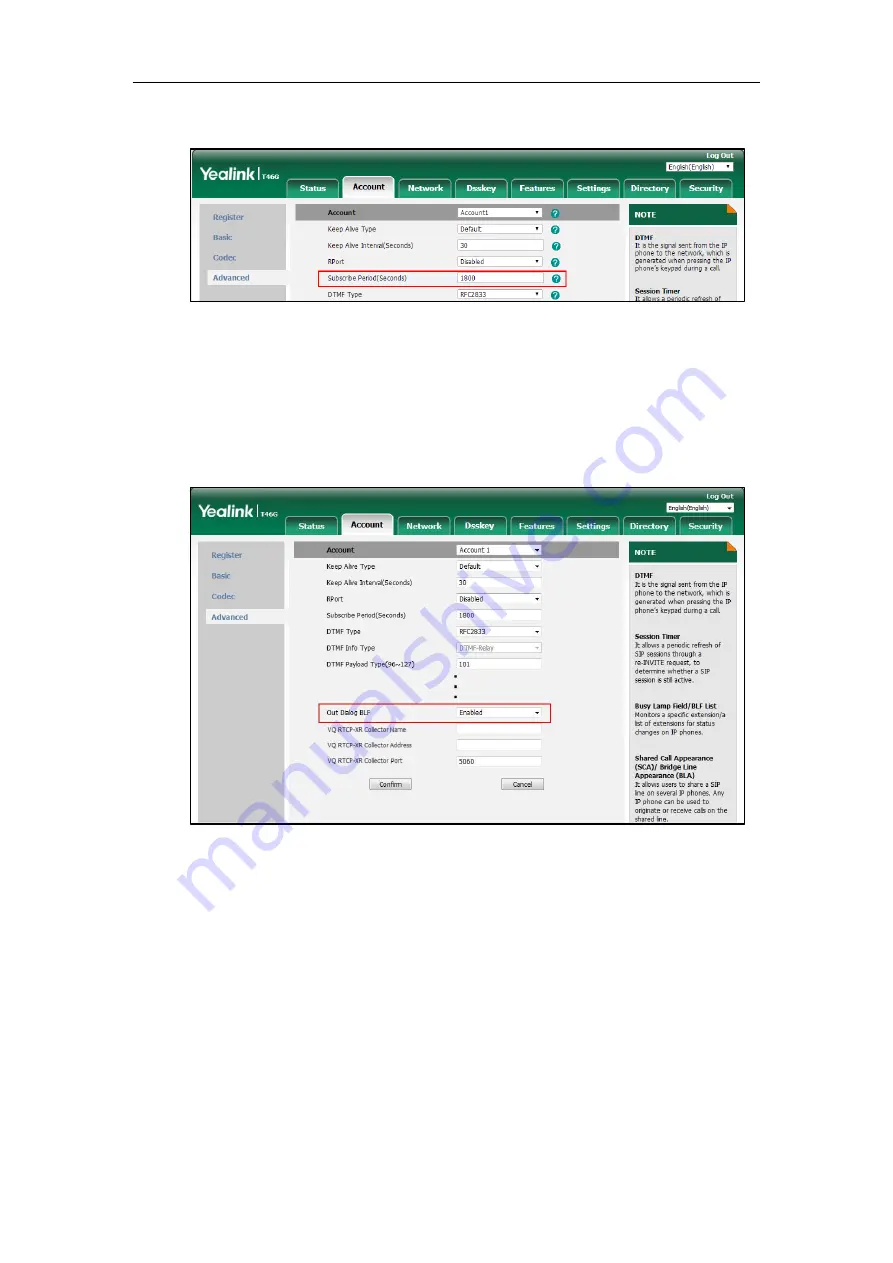
Configuring Advanced Features
611
3.
Enter the desired period of BLF subscription in the
Subscribe Period(Seconds)
field.
4.
Click
Confirm
to accept the change.
To configure out dialog BLF via web user interface:
1.
Click on
Account
->
Advanced
.
2.
Select the desired account from the pull-down list of
Account
.
3.
Select the desired value from the pull-down list of
Out Dialog BLF
.
4.
Click
Confirm
to accept the change.
Visual Alert and Audio Alert for BLF Pickup
Visual and audio alert for BLF pickup allow the supervisor’s phone to play a specific ring tone
and display a visual prompt (e.g., “6001<-6002”, 6001 is the monitored extension which
receives an incoming call from 6002) when the monitored user receives an incoming call. In
addition to the BLF key, visual alert for BLF pickup feature enables the supervisor to pick up the
monitored user’s incoming call by pressing the
DPickup
soft key. The directed call pickup code
must be configured in advance. For more information on how to configure the directed call
pickup code for the
DPickup
Summary of Contents for CP860 SERIES
Page 1: ...63 ...
Page 51: ...Getting Started 25 For SIP T46G S Desk Mount Method Wall Mount Method Optional ...
Page 53: ...Getting Started 27 For SIP T42S T41S Desk Mount Method Wall Mount Method Optional ...
Page 55: ...Getting Started 29 For SIP T23P T23G Desk Mount Method Wall Mount Method Optional ...
Page 70: ...Administrator s Guide for SIP T2 Series T19 P E2 T4 Series T5 Series CP860 CP920 IP Phones 44 ...
















































