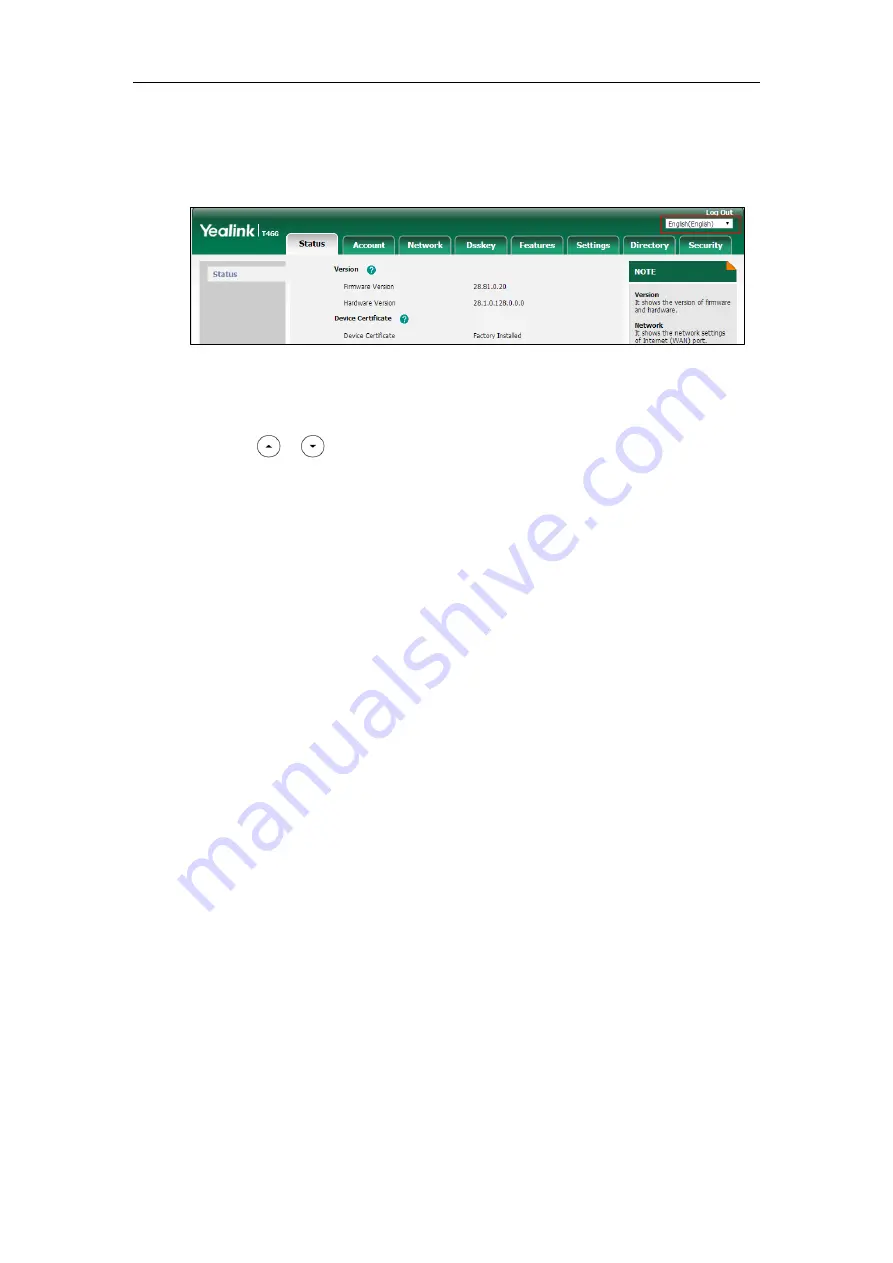
Configuring Basic Features
277
To specify the language for the web user interface via web user interface:
1.
Select the desired language from the pull-down list at the top-right corner of the web
user interface.
To specify the language for the phone user interface via phone user interface:
1.
Press
Menu
->
Basic
->
Language
.
2.
Press or to select the desired language.
3.
Press the
Save
soft key to accept the change.
Input Method
Keypad Input Method Customization
Keypad input method customization allows users to customize the existing input method on IP
phones. You can first customize the Yealink-supplied keypad input method file “ime.txt”,
“Russian_ime.txt” or “Hebrew_ime.txt”, and then download it to the IP phone. The changes in
the “Russian_ime.txt” file becomes affective when the language is set to Russian. The changes in
the “Hebrew_ime.txt” file becomes affective when the language is set to Hebrew. The changes
in the “ime.txt” file is affective for all the languages. IP phones support 6 input methods: 2aB,
abc, Abc, 123, ABC and Hebrew. By default, Hebrew input method is hidden, the IP phone will
automatically display the Hebrew input method when the language is set to Hebrew. If you
want to set the language to Hebrew, you have to add the new custom language - Hebrew to
your IP phone in advance. For more information, refer to
Customizing a Language for Phone
on page
If you just want to customize the input method for a certain language, the filename must be
formatted as “language name_ime.txt” (e.g., German_ime.txt).
You can ask the distributor or Yealink FAE for keypad input method file. You can also obtain the
keypad input method file online:
http://support.yealink.com/documentFront/forwardToDocumentFrontDisplayPage
. For more
information on obtaining the keypad input method file, refer to
Files/Configuration Files/Resource Files
Summary of Contents for CP860 SERIES
Page 1: ...63 ...
Page 51: ...Getting Started 25 For SIP T46G S Desk Mount Method Wall Mount Method Optional ...
Page 53: ...Getting Started 27 For SIP T42S T41S Desk Mount Method Wall Mount Method Optional ...
Page 55: ...Getting Started 29 For SIP T23P T23G Desk Mount Method Wall Mount Method Optional ...
Page 70: ...Administrator s Guide for SIP T2 Series T19 P E2 T4 Series T5 Series CP860 CP920 IP Phones 44 ...






























