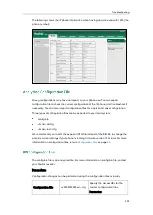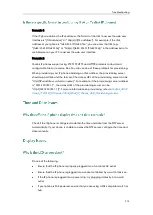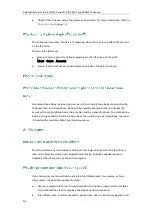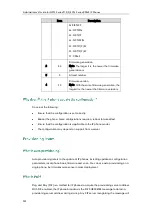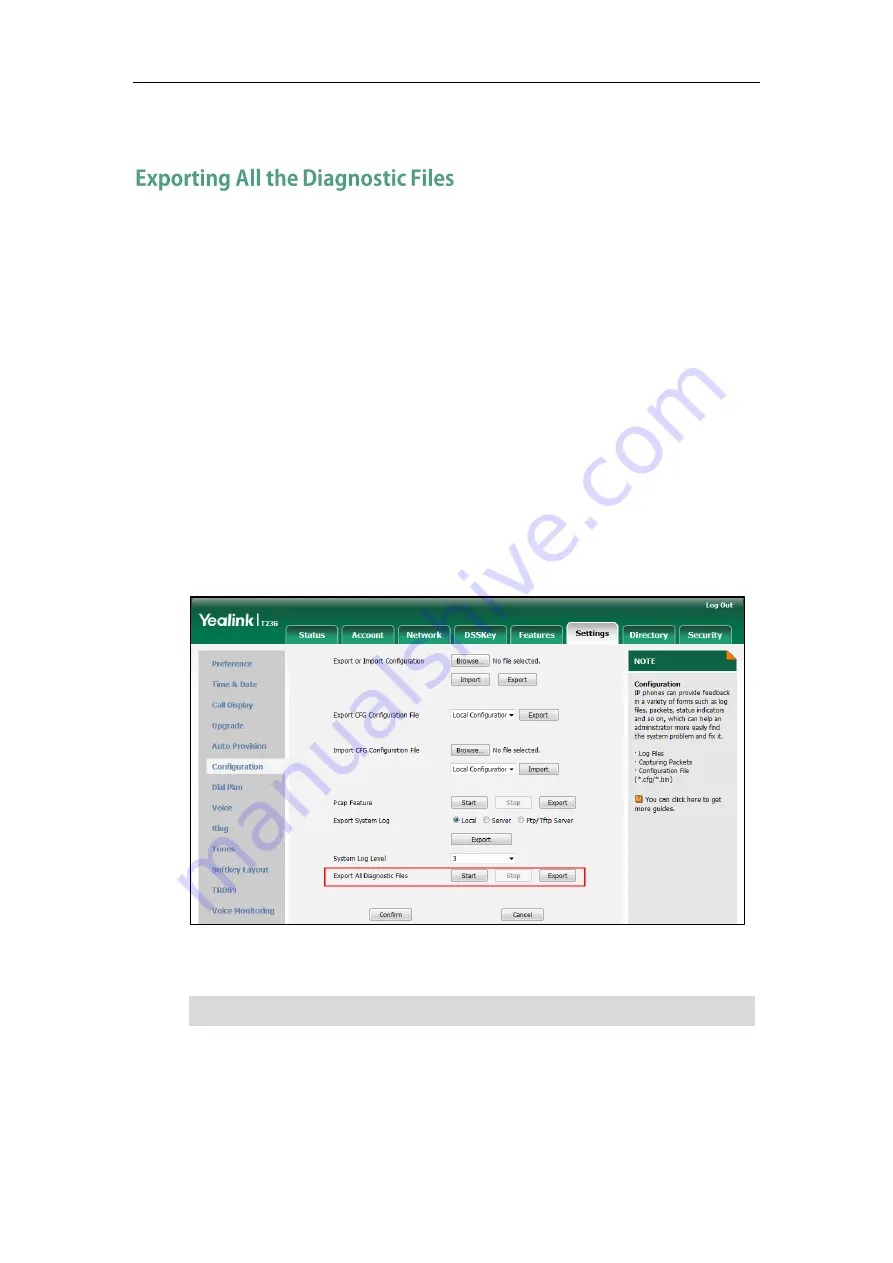
Troubleshooting
913
3.
Click Import to import the configuration file.
Yealink IP phones support three types of diagnostic files (including Pcap trace, log files
and BIN configuration files) to help analyze your problem. You can export these files at
a time and troubleshoot if necessary. The file format of exported diagnostic file is *.tar.
It is not applicable to SIP VP-T49G and CP860 IP phones.
To export all diagnostic files via web user interface:
1.
Click on Settings->Configuration.
2.
Click Start to begin capturing signal traffic.
The system log level will be automatically set to 6.
3.
Reproduce the issue.
4.
Click Stop to stop the capture.
The system log level will be reset to 3.
5.
Click Export to open file download window, and then save the diagnostic file to
your local system.
A diagnostic file named allconfig.tar is successfully exported to your local system.
Note
To view the diagnostic files on your local system:
1.
Extract the combined diagnostic files to your local system.
2.
Open the folder you extracted to and identify the files you will view.
If the issue cannot be reproduced, just directly click Export to export all diagnostic files.
Summary of Contents for CD860
Page 1: ......
Page 45: ...Getting Started 23 For SIP T42G T41P T40P Desk Mount Method Wall Mount Method Optional ...
Page 47: ...Getting Started 25 For SIP T23P T23G Desk Mount Method Wall Mount Method Optional ...
Page 122: ...Administrator s Guide for SIP T2 Series T19 P E2 T4 Series CP860 IP Phones 100 ...
Page 840: ...Administrator s Guide for SIP T2 Series T19 P E2 T4 Series CP860 IP Phones 818 ...
Page 995: ...Appendix 973 ...