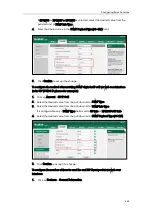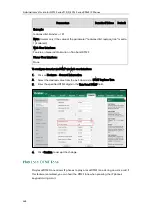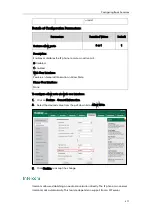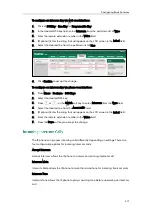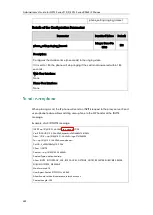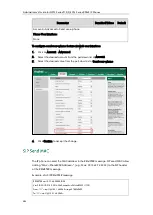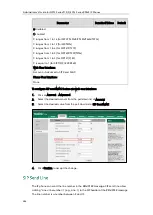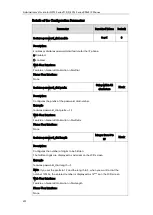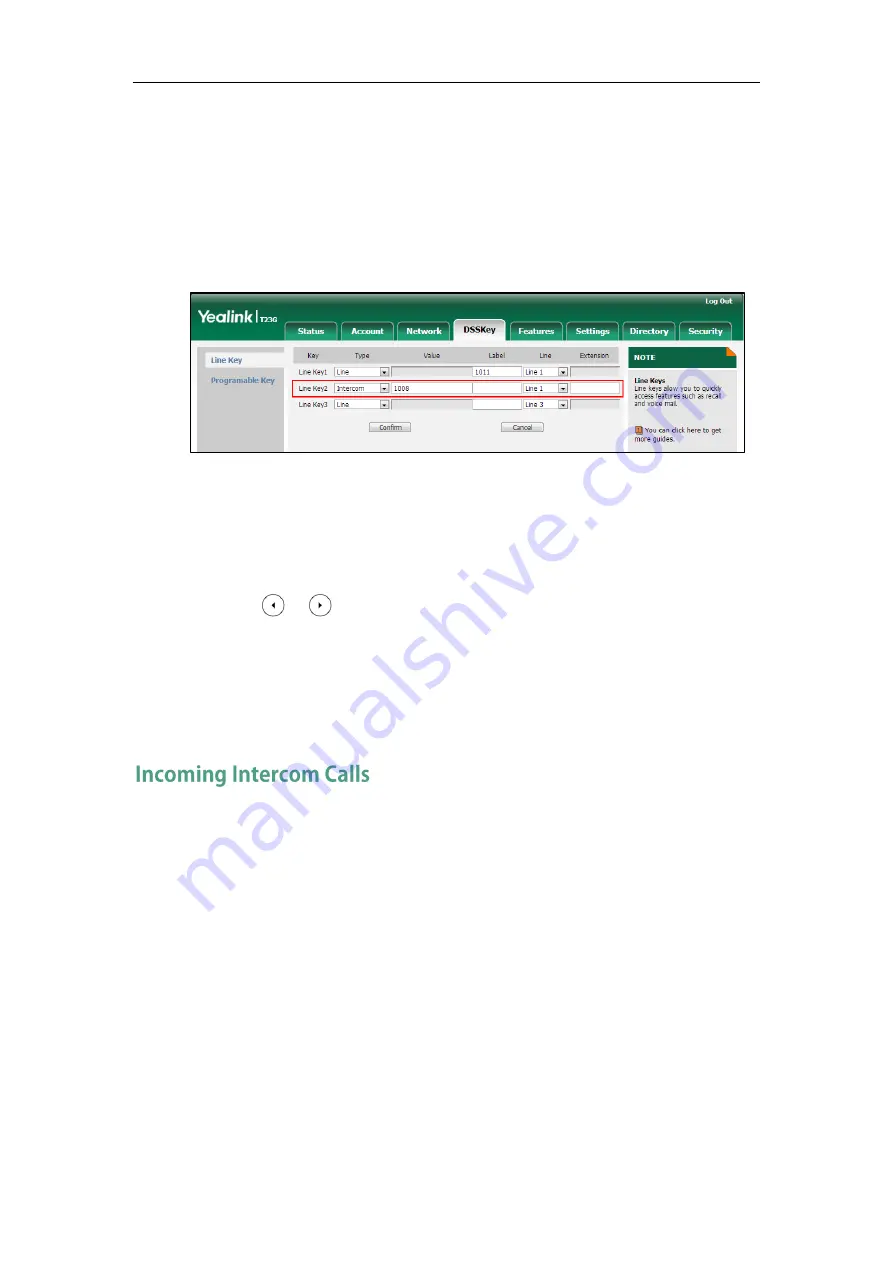
Configuring Basic Features
477
To configure an intercom key via web user interface:
1.
Click on DSSKey->Line Key (or Programable Key).
2.
In the desired DSS key field, select Intercom from the pull-down list of Type.
3.
Enter the remote extension number in the Value field.
4.
(Optional.) Enter the string that will appear on the LCD screen in the Label field.
5.
Select the desired line from the pull-down list of Line.
6.
Click Confirm to accept the change.
To configure an intercom key via phone user interface:
1.
Press Menu->Features->DSS Keys.
2.
Select the desired DSS key.
3.
Press or , or the Switch soft key to select Intercom from the Type field.
4.
Select the desired line from the Account ID field.
5.
(Optional.) Enter the string that will appear on the LCD screen in the Label field.
6.
Enter the remote extension number in the Value field.
7.
Press the Save soft key to accept the change.
The IP phone can process incoming calls differently depending on settings. There are
four configuration options for incoming intercom calls:
Accept Intercom
Accept Intercom allows the IP phone to answer an incoming intercom call.
Intercom Mute
Intercom Mute allows the IP phone to mute the microphone for incoming intercom calls.
Intercom Tone
Intercom Tone allows the IP phone to play a warning tone before answering an intercom
call.
Summary of Contents for CD860
Page 1: ......
Page 45: ...Getting Started 23 For SIP T42G T41P T40P Desk Mount Method Wall Mount Method Optional ...
Page 47: ...Getting Started 25 For SIP T23P T23G Desk Mount Method Wall Mount Method Optional ...
Page 122: ...Administrator s Guide for SIP T2 Series T19 P E2 T4 Series CP860 IP Phones 100 ...
Page 840: ...Administrator s Guide for SIP T2 Series T19 P E2 T4 Series CP860 IP Phones 818 ...
Page 995: ...Appendix 973 ...