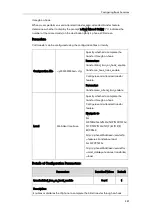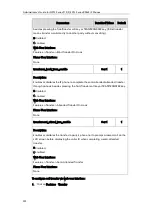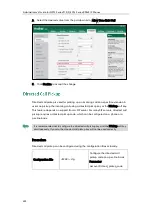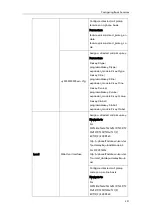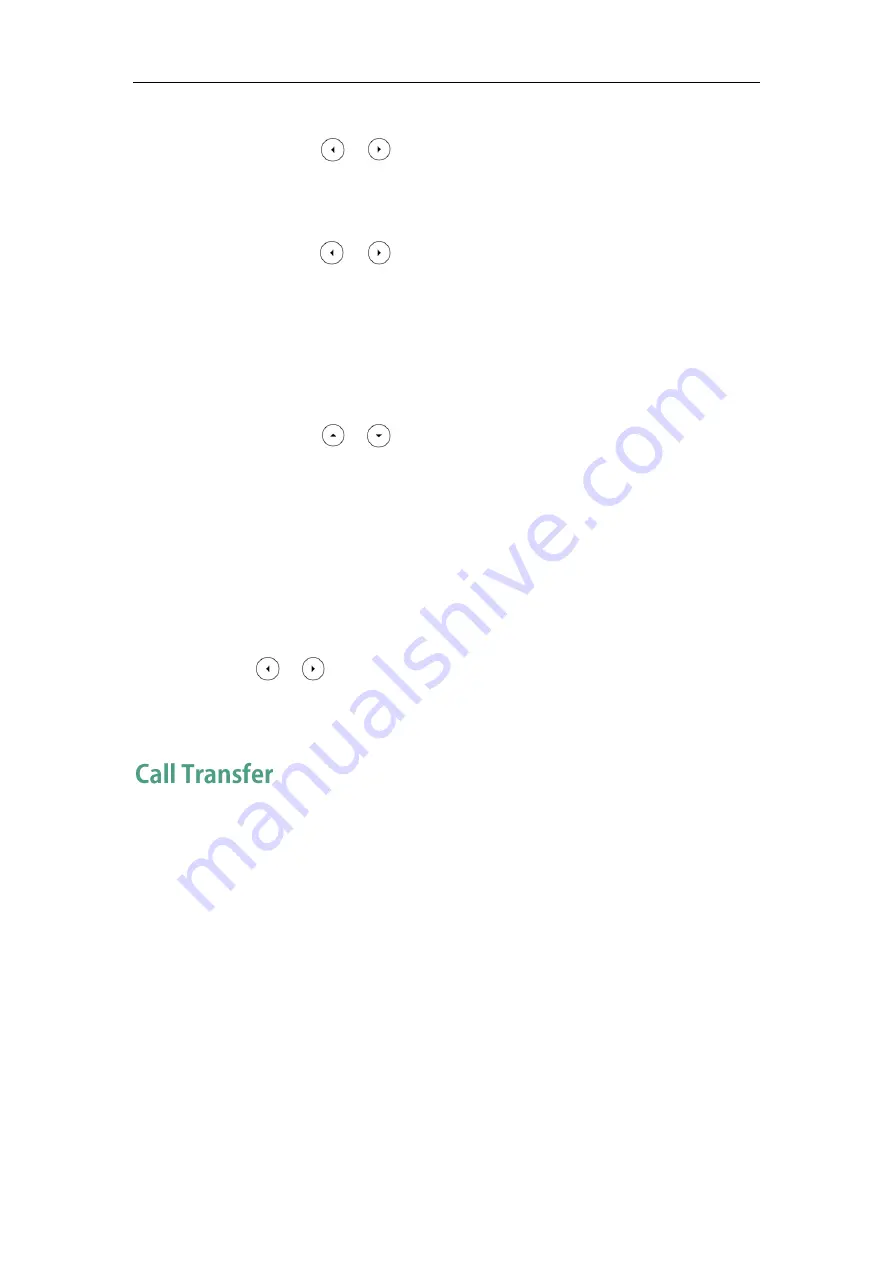
Administrator’s Guide for SIP-T2 Series/T19(P) E2/T4 Series/CP860 IP Phones
388
c)
If you select No Answer Forward, you can configure it for a specific account.
1)
Press or , or the Switch soft key to select the desired value from
the No Answer Forward field.
2)
Enter the destination number you want to forward all unanswered
incoming calls to in the Forward to field.
3)
Press or , or the Switch soft key to select the ring time to wait
before forwarding from the After Ring Time field.
The default ring time is 12 seconds.
4)
(Optional.) Enter the no answer forward on code and off code
respectively in the On Code and Off Code field.
You can also configure the no answer forward for all accounts. After the no
answer forward was configured for a specific account, do the following:
1)
Press or to highlight the No Answer Forward field.
2)
Press the All Lines soft key.
The LCD screen prompts ―Copy to all lines?‖.
3)
Press the OK soft key to accept the change.
5.
Press the Save soft key to accept the change.
To configure forward international via phone user interface:
1.
Press Menu->Settings->Advanced Settings (default password: admin) ->FWD
International.
2.
Press or , or the Switch soft key to select the desired value from the FWD
International field.
3.
Press the Save soft key to accept the change.
Call transfer enables IP phones to transfer an existing call to another party. IP phones
support call transfer using the REFER method specified in RFC 3515 and offer three types
of transfer:
Blind Transfer -- Transfer a call directly to another party without consulting. Blind
transfer is implemented by a simple REFER method without Replaces in the Refer-To
header.
Semi-attended Transfer -- Transfer a call after hearing the ringback tone.
Semi-attended transfer is implemented by a REFER method with Replaces in the
Refer-To header.
Attended Transfer -- Transfer a call with prior consulting. Attended transfer is
implemented by a REFER method with Replaces in the Refer-To header.
Normally, call transfer is completed by pressing the transfer key. Blind transfer on hook
and attended transfer on hook features allow the IP phone to complete the transfer
Summary of Contents for CD860
Page 1: ......
Page 45: ...Getting Started 23 For SIP T42G T41P T40P Desk Mount Method Wall Mount Method Optional ...
Page 47: ...Getting Started 25 For SIP T23P T23G Desk Mount Method Wall Mount Method Optional ...
Page 122: ...Administrator s Guide for SIP T2 Series T19 P E2 T4 Series CP860 IP Phones 100 ...
Page 840: ...Administrator s Guide for SIP T2 Series T19 P E2 T4 Series CP860 IP Phones 818 ...
Page 995: ...Appendix 973 ...