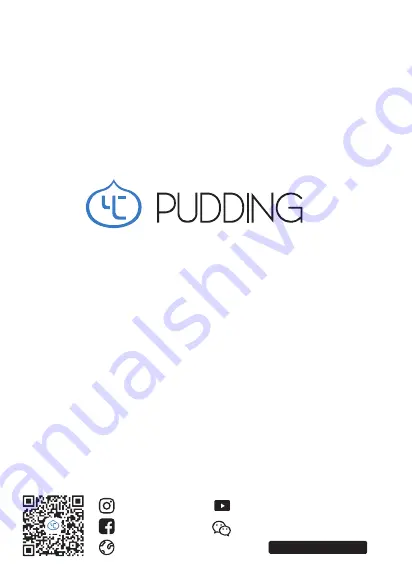
2
3
4
5
- User's Manual -
www.yconionca.com
Follow us for more!
YC.Onion
yconionf ilm
yc.onion
YC Onion
Brief
Hi I’m PUDDING, led camera video light by YC Onion. I’ll bring a whole new
experience for your photography and videography. Let’s check this manual
out before use.
APP free Download
Features
1 - Wide range CCT 2500 - 8500K
2 - Precise brilliance control 0 - 100%
3 - 0-360°full color and color saturation
4 - 9 lighting scenes simulations
5 - Mobile Bluetooth control of multi-scenarios
IOS Users
* IOS7.0 and above version is required. Compatible with iPhone, iPad, iPod touch.
Search PUDDING in APP Store and download.
Android Users
Search PUDDING LIGHT/PUDDING LAMP in .
Package Content
1 - PUDDING Light
2 - Cold Shoe Rig
3 - Mesh Bag
4 - Type-C Cable
5 - Manual & Warranty
1 pc
1 pc
1 pc
1 pc
1 pc
Scan Download
PUDDING IOS APP
* Android 4.3 and above version is required. Compatible with Android phones.
Scan Download
PUDDING Android APP
Instruction
1 - 1/4 Screw Mount
Work with cold shoe mount for attaching on your cameras, tripods, etc.
2 - Power Button
On/off. (Manual mode is defaulted)
3 - Bluetooth Button
Extended press to switch Bluetooth modes. Flash means switched. Use with
your app connected. One more press to exit Bluetooth mode.
4 - Type-C Jack
5-1 Battery Icon: Each block represents 20% battery level which runs out
when last block disappears.
5-2 Charging Icon: Charging progress is displayed.
5-3 Bluetooth Icon: Press Bluetooth Button.
Icon flashes means not connected; Icon on means Bluetooth cnnected.
5 - Screen
6-1 Warm & Cold Lights: Define CCT from 2500k to 8500k.
6-2 RGB:
Hue (H) from 0 to 360°. Press multi-function button to switch
to Saturation (S) which is from 0 to 100.
6-3 Strobe:
* White Strobe: Fast Strobe(A)/Slow Strobe(B)/Gradient(C).
* RGB: Slow Discoloration(A)/Fast Discoloration(B)/Candle Light(C).
* Warning Light: R&B Strobe(A)/Blue Strobe(B)/Red Strobe(C).
6 - Multi-Function Button
Press to switch Modes for CCT/HSI/Scene Simulations. Spin the button
to control brightness from 0 to 100%.
7 - Brightness/Mode Switch
Control System
1 - 1/4 Screw Mount
7 - Brightness/Mode Switch
4 - Type-C Jack
3 - Bluetooth Switch
6 - Multi-Function Button
2 - Power On/Off
5 - Screen
2
4
1
3
7
5
6
How-tos
* Press Brightness/Mode Switch button to following functions.
3 - Scene Simulations
3-1 Brightness/Mode Switch button defines brightness from 0 to 100%.
3-2 Press multi-function button to White Strobe/RGB/Warning Light.
* White Strobe: Turn the button to
Fast Strobe (A)/Slow Strobe(B)/Gradient(C).
* RGB: Turn the button to
Slow Discoloration(A)/Fast Discoloration(B)/Candle Lighth(C).
* Warning Light: Turn the button to
R&B Strobe(A)/Blue Strobe(B)/Red Strobe(C).
2 - HSI
2-1 Brightness/Mode Switch button defines brightness from 0 to 100.
2-2 Turn multi-function to control Hue (H) from 0 to 360°.
Press it to switch to Saturation (S), which is from 0 to 100.
1 - CCT
1-1 Brightness/Mode Switch button defines brightness from 0 to 100%.
1-2 Multi-function button controls color temperatures from 2500k to 8500k.
1 - CCT
5500K
CCT
° 100
3 - Scene Simulations
A
:
A
:
A
:
100
2 - HSI
HSI
H
360°
:
:
S
1
00
100
Bluetooth Mode
Turn PUDDING on, single press Bluetooth Switch button and search to
connect PUDDING app with Bluetooth.
* There is no password required to connect PUDDING with your app. So if there are 2
mobile phones with 2 PUDDING apps, the light connects either one randomly.










