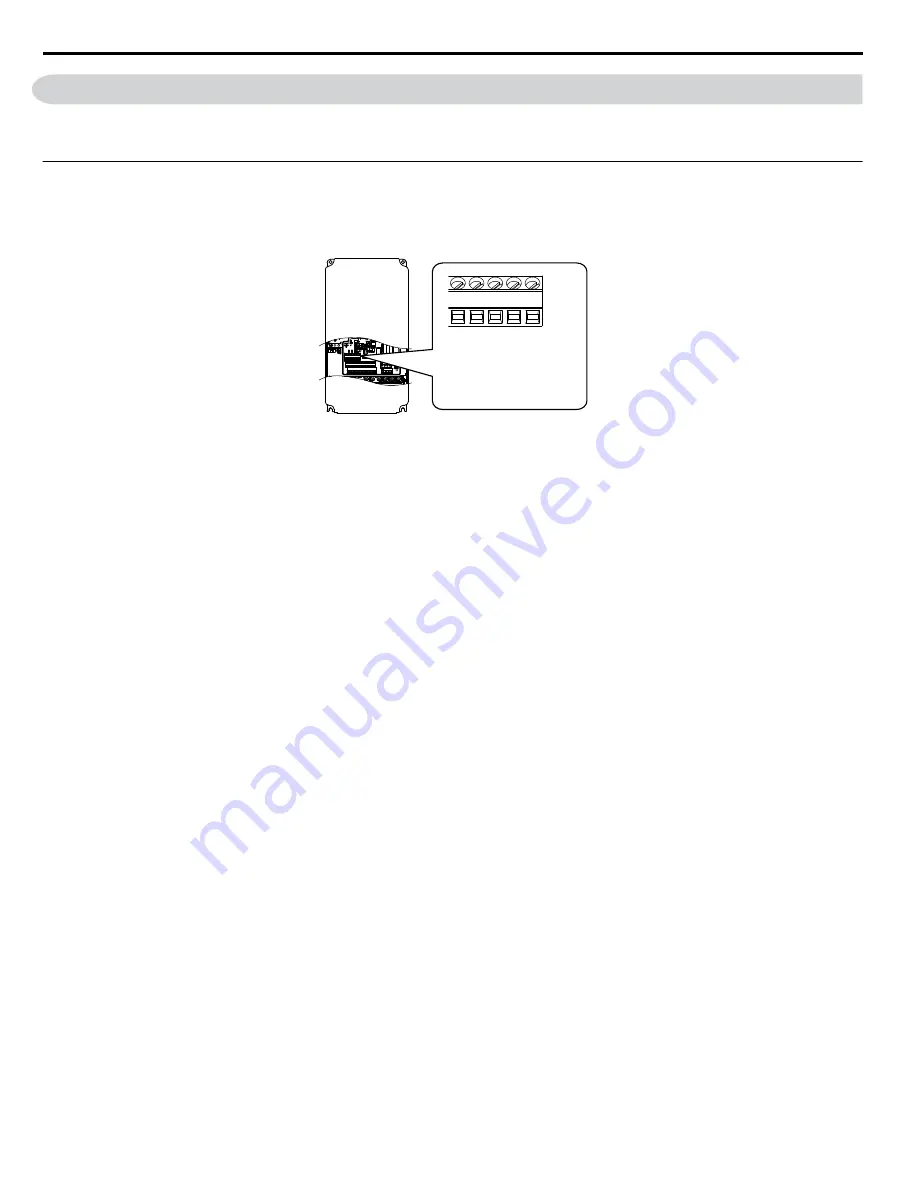
C.3 Connecting to a Network
This section explains how to connect the drive to an APOGEE FLN network and the network termination required for a
connection.
u
Network Cable Connection
Follow the instructions below to connect the drive to an APOGEE FLN network.
1.
With the power shut off, connect the communications cable to the drive and the master. Use terminal TB3 for APOGEE
FLN.
E(G) IG R+ R- S+ S-
S1 S2 S3 S4 S5 S6 S7 S8 SN SC SP
V+ AC A1 A2 A3 FM AM AC
24V
RP AC
M1 M2 M3 M4
MD ME MF
MA MB MC
(TB3)
S–
S+
R–
R+
IG
Send (–)
Send (+)
Receive (–)
Receive (+)
Shield Ground
IG R+ R- S+ S-
Figure C.1 Serial Communications Cable Connection Terminal (TB3)
Note:
Separate the communications cables from the main circuit cables and other wiring and power cables. Use shielded cables for
the communications cables, and properly shielded clamps to prevent problems with noise. When using RS-485
communications, connect S+ to R+, and S- to R- as shown in the diagram below.
2.
Check or set the termination resistor selection at all slaves. Use the description in
on page
for slaves that are Z1000 drives.
3.
Switch the power on.
4.
Set the parameters needed for serial communications (H5-01 through H5-12) using the HOA keypad.
5.
Shut the power off and wait until the drive display goes out completely.
6.
Turn the power back on.
7.
The drive is now ready to begin communicating with the master.
C.3 Connecting to a Network
270
YASKAWA SIEP YAIZ1U 03B YASKAWA AC Drive – Z1000 Programming Manual
Summary of Contents for Z1000 CIMR-ZU*A Series
Page 339: ......
















































