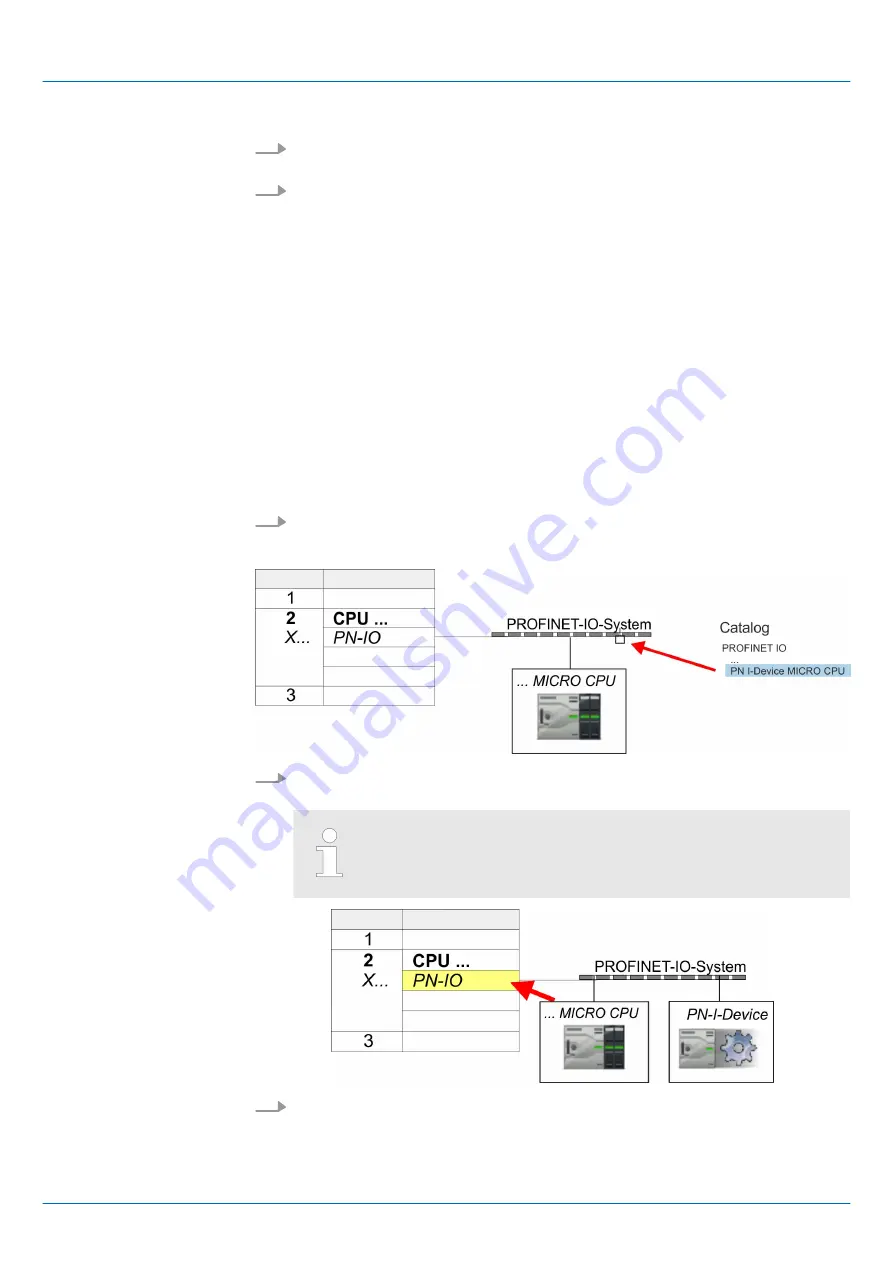
1.
You can find the GSDML files in the download area of www.vipa.com. Load the file
and unzip it on your PC.
2.
Start the Siemens SIMATIC Manager and install via
‘Options
è
Install new GSD file’
both GSD files.
ð
After the installation you can find the following virtual devices in the
hardware
catalog
at
‘PROFINET IO
è
Additional field devices
è
...
è
VIPA MICRO System’
:
n
PN I-Device for VIPA CPU
–
This allows you to configure the Input/output areas in the I-Device of the
VIPA CPU.
n
PN I-Device for higher-level CPU
–
This allows you to connect the VIPA I-Device to the higher-level IO con-
troller.
7.4.3 Configuration as I-Device
It is assumed that a hardware configuration of the CPU exists.
1.
For the project engineering of PROFINET I-Device you have to search the virtual
device
‘PN I-Device for VIPA CPU’
in the hardware catalog at
PROFINET-IO
and
drag&drop it in the PROFINET subnet.
2.
Open the properties dialog of the PROFINET IO controller of the CPU by a double-
click at
‘PN-IO’
and assign the name for the I-Device.
Write down the Name. This name must also be specified as the
‘device name’ of the I-Device for the higher-level IO controller.
3.
For
‘PN-IO’
at
‘slot’
‘X...’
assign an IP address via the properties dialog.
Proceeding
VIPA System MICRO
Deployment PG/OP communication - PROFINET
Deployment as PROFINET I-Device > Configuration as I-Device
HB400 | CPU | M13-CCF0000 | en | 18-50
188






























