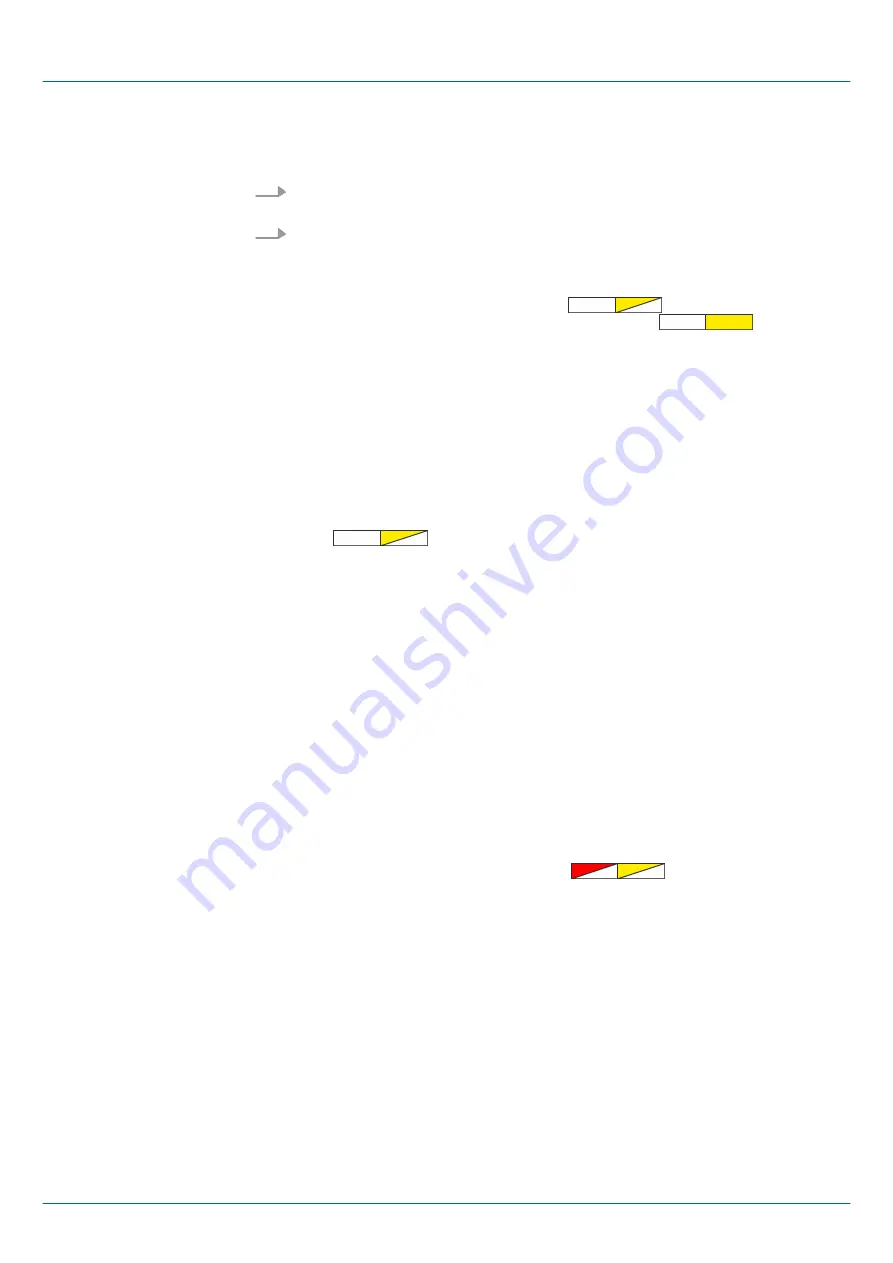
4.12.2
Overall reset by means of the Siemens SIMATIC Manager
For the following proceeding you must be online connected to your CPU.
1.
For an overall reset the CPU must be switched to STOP state. You may place the
CPU in STOP by the menu command
‘PLC
è
Operating mode’
.
2.
You may request the overall reset by means of the menu command
‘PLC
è
Clean/Reset’
.
ð
A dialog window opens. Here you can bring your CPU in STOP state, if not
already done, and start the overall reset. During the overall reset the yellow
LED of the status bar blinks with 2Hz
. The overall reset has been
completed when the yellow LED is on permanently
.
4.12.3
Actions after the overall reset
If there is a VSC memory card from VIPA plugged, after an overall reset the according
functionalities are automatically activated.
Chapter 4.15 ‘Deployment storage media -
If there is a project S7PROG.WLD on the memory card, after an overall reset the CPU
attempts to reload this project from the memory card. Here the yellow LED of the status
line flickers
. The operating mode of the CPU will be STOP respectively
RUN, depending on the position of the operating mode switch.
The
Reset to factory setting
deletes completely the internal RAM of the CPU and resets
this to delivery state. Please regard that the MPI address is also set back to default 2!
Chapter 4.14 ‘Reset to factory settings’ on page 78
4.13 Firmware update
There is the opportunity to execute a firmware update for the CPU and its components
via memory card. For this an accordingly prepared memory card must be in the CPU
during the start-up. So a firmware files can be recognized and assigned with start-up, a
pkg file name is reserved for each update-able component and hardware release, which
begins with "px" and differs in a number with 6 digits. At the VIPA System MICRO CPU
the pkg file name can be shown via the web page. After PowerON and operating mode
switch of the CPU in STOP, the CPU checks if there is a *.pkg file at the memory card. If
this firmware version is different to the existing firmware version, this is indicated by alter-
nately blinking (1Hz) of the red and yellow LED
and the firmware may be
installed by an update request.
The latest firmware versions can be found in the service area at www.vipa.com. For
example the following files are necessary for the firmware update of the CPU M13-
CCF0000 and its components with hardware release 01:
n
CPU M13C, Hardware release 01: Px000292.pkg
Proceeding
Activating functionalities
by means of a VSC
Automatic reload
Factory reset
Overview
Current firmware at
www.vipa.com
VIPA System MICRO
Deployment CPU M13-CCF0000
Firmware update
HB400 | CPU | M13-CCF0000 | en | 16-47
76






























