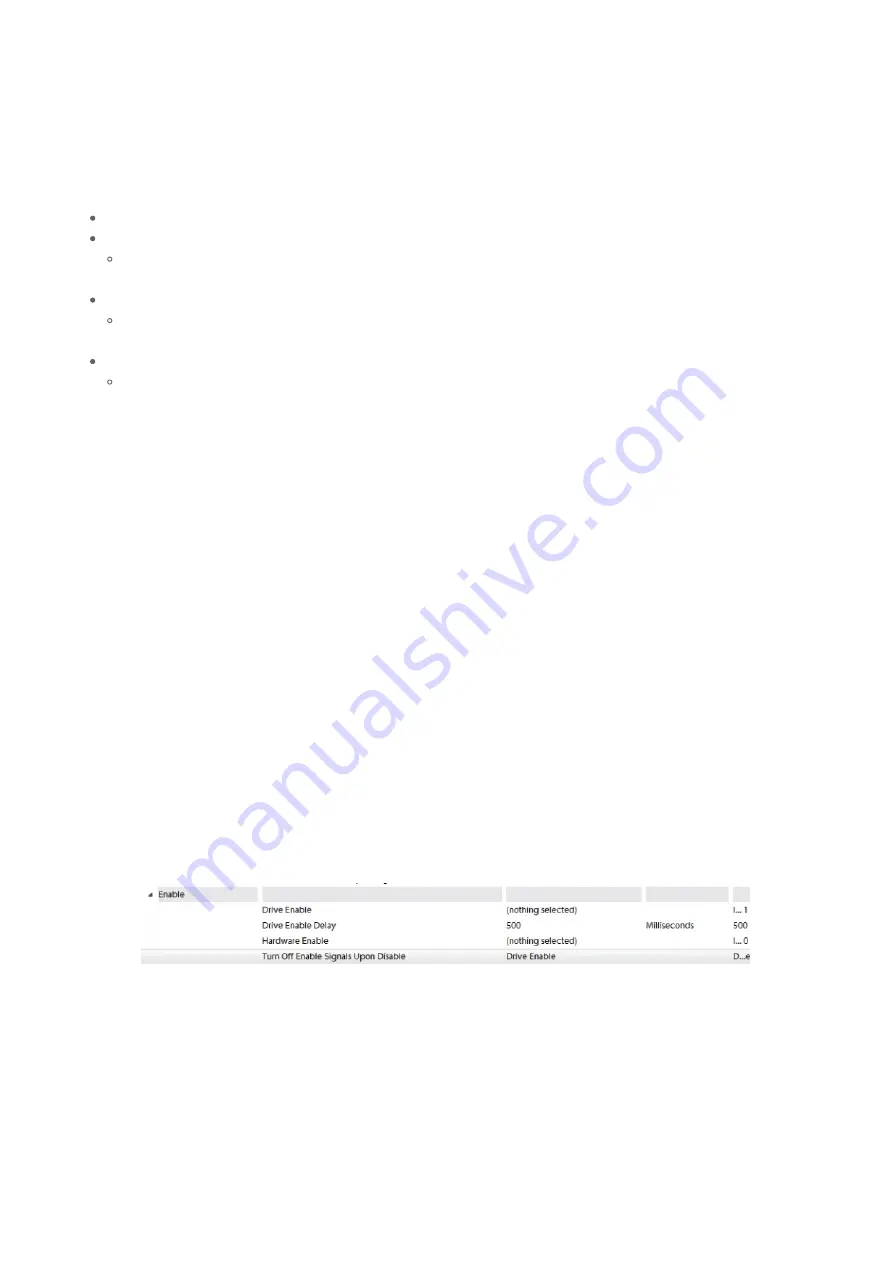
Have a tuning cable
Download and install S
https://www.yaskawa.com/products/motion/sigma-5-servo-products/software-tools/sigmawinplus/-
/content/_6c2e204d-20bc-475d-84a3-8f471d3ccaf7_DownloadSoftware
Copy over USB folder (M:\Production\Products\Drives-Servo\Yaskawa\Software\SigmaWinPlus570a)
Check device manager in the usb section or unrecognized device section to find the yaskawa drive.
update the driver manually, looking in the USB folder copied over.
Open S and connect to drive
If drive is not showing, go to device manager and find the yaskawa drive and update drivers (found
on server: production, product, servo, yaskawa, software)
Set Pn170.0 to 0 to disable the auto gain adjustment
Run the first step of Auto Tuning with SigmaWin to calculate the Moment of Inertia Ratio and save that to the
drive. Also verify that the calculated percent is less than 400, if its greater than 400 then the motor is not
sized correctly.
1. Search and connect to the drive
2. Keep hardware enable on, but turn off drive enable. Do that with one of the following methods:
1. Set "Turn Off Enable Signals upon Disable" to "Drive Enable" in Interface Config or Configure-
>Plugins->MachMotion.
Press Save and disable the software.
2. Or if necessary, pull the control cable out from the drive.
3. Select Tuning --> Tuning to begin the tuning process
4. Click the Execute Button.
Yaskawa Fully Closed Loop
Control
Prerequisites
Manually Tune Servo Gains
Turn off Tuning-less Function in the drive
Calculate the Moment of Inertia Ratio
Basic Auto-Tuning
Tuning Setup
Summary of Contents for SGDV-120A
Page 25: ...Factor and Offset Analog Monitor 1 Pn006 XX02 Load Meter ...
Page 31: ...Install Standoff Install Buffer Board ...
Page 32: ...Reinstall mounting screw Install jumper on servo adaptor J5 pin 2 3 next to the labeled SEN ...
Page 33: ...Install wire from Buffer Board to all Yaskawa servo adaptors for SEN signal ...



















