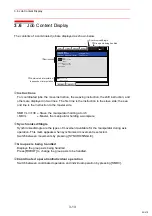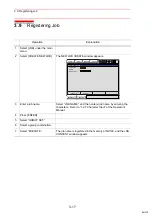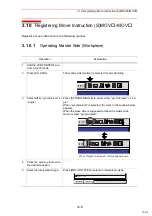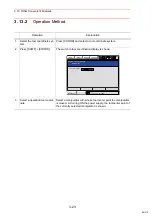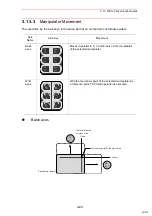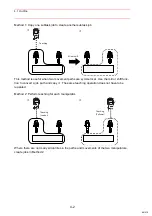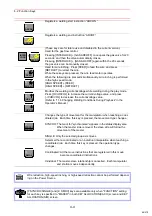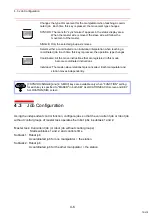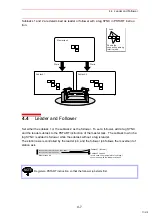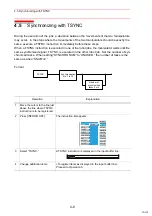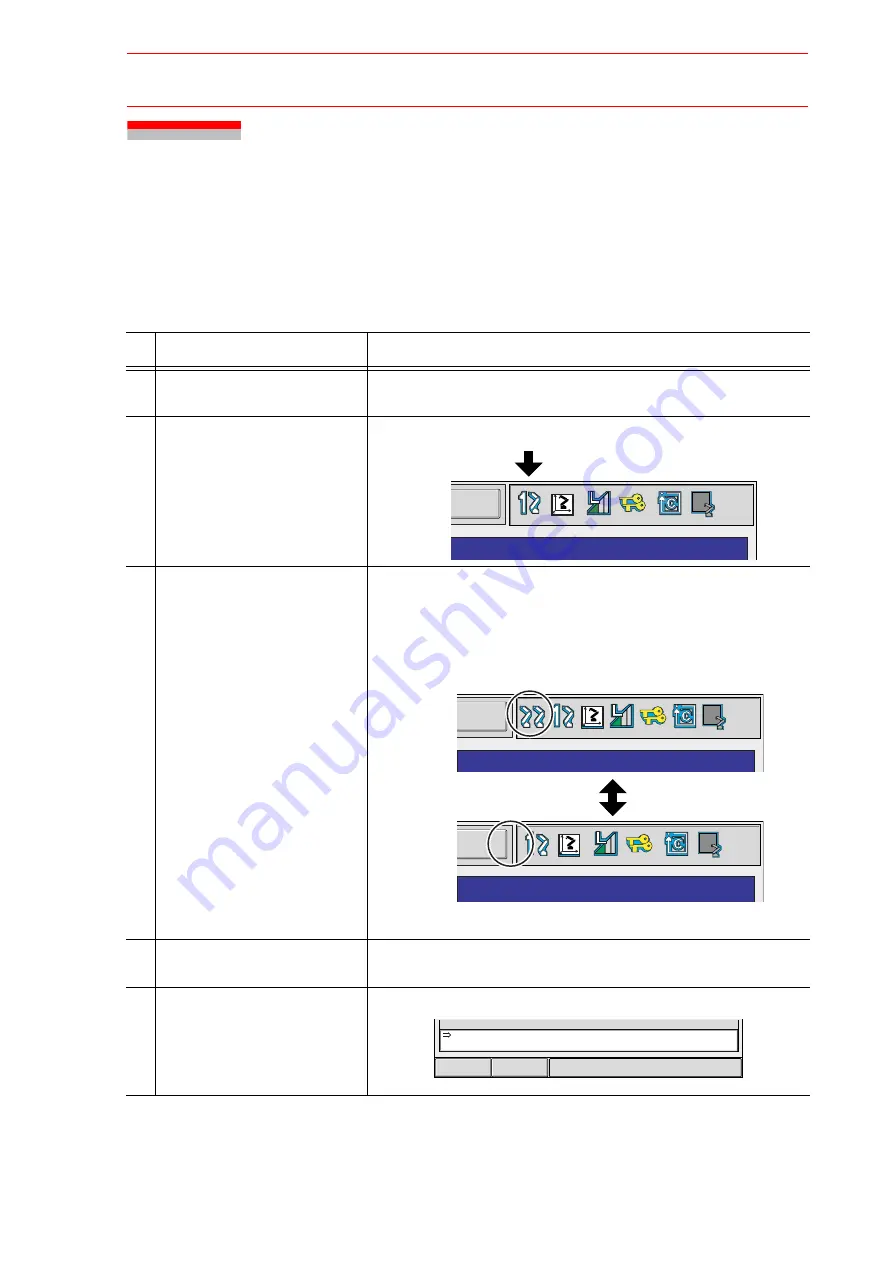
3.10 Registering Move Instruction (S)MOV
+MOV
3-18
3.10
Registering Move Instruction (S)MOV
+
MOV
Register a move instruction in the following manner.
3.10.1
Operating Master Side (Workpiece)
Operation
Explanation
1
Call the JOB CONTENT win-
dow in teach mode.
2
Press [EX. AXIS].
The master side (station) is selected for axis handling.
3
Select either “synchronized” or
“single.”
Press [SYNCRO/SINGLE] to select either “synchronized” or “sin-
gle.”
When “synchronized” is selected, the mark in the window below
appears.
When the slave side is supposed to follow the master side
motion, select “synchronized.”
4
Press the axis key to move to
the desired position.
5
Select an interpolation type.
Press [MOTION TYPE] to select an interpolation type.
UTILITY
UTILITY
UTILITY
When "Single" is selected, nothing appears here.
SMOVL V=138
+MOVJ
Short Cut
Main Menu
57/210