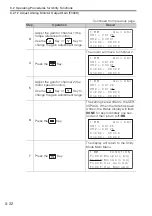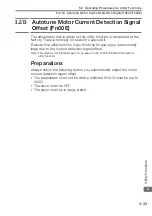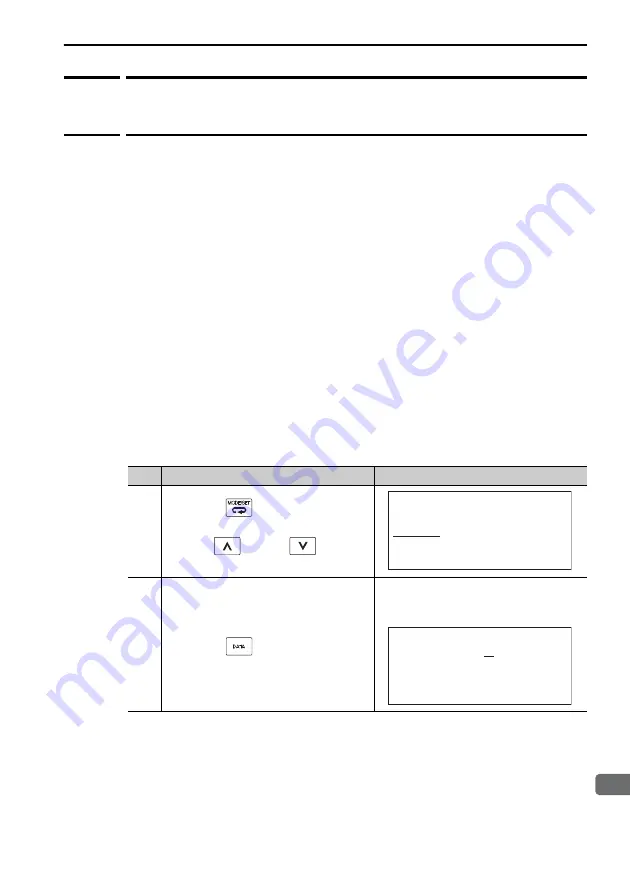
3.2 Operating Procedures for Utility Functions
3.2.11 Adjust Analog Monitor Output Offset (Fn00C)
3-29
3
Utility Function
s
3.2.11
Adjust Analog Monitor Output Offset
(Fn00C)
You can use this utility function to manually adjust the analog monitor
output offsets for the torque reference monitor and motor speed moni-
tor. You can adjust the torque reference monitor and motor speed moni-
tor offsets individually.
These offsets are adjusted at the factory. You normally do not need to
use this utility function.
Note: 1. These offsets are not initialized even if you execute the Fn005 (Initialize Param-
eters) utility function.
2. When you adjust the offsets, connect to the measuring device that you will
actually use when the output voltage is 0 V (e.g., for the speed monitor, when
the servo is OFF and the motor shaft is not moving).
Preparations
Always check the following before you adjust offset of the analog moni-
tor output.
•
The parameters must not be write-prohibited (Fn010 must be set to
0000).
Operating Procedure
Step
Operation
Result
1
Press the
Key to display the
Utility Mode Main Menu, and then
use the
Key or
Key to
select
Fn00C
.
2
Press the
Key.
The Fn00C (Adjust Analog Monitor
Output Offset ) execution display
will appear.
Continued on next page.
1 : B B
F U N C T I O N
F n 0 0 B : T r q A d j
F n 0 0 C : M o n Z e r o A d j
F n 0 0 D : M o n G a i n A d j
F n 0 0 E : C u r A u t o A d j
1 : B B Z e r o A D J
C H 2 =
-
0 0 0 0 1
U n 0 0 2 =
0
0 0 0 0 0
U n 0 0 0 =
0
0 0 0 0 0
C H 1 = - 0 0 0 0 2