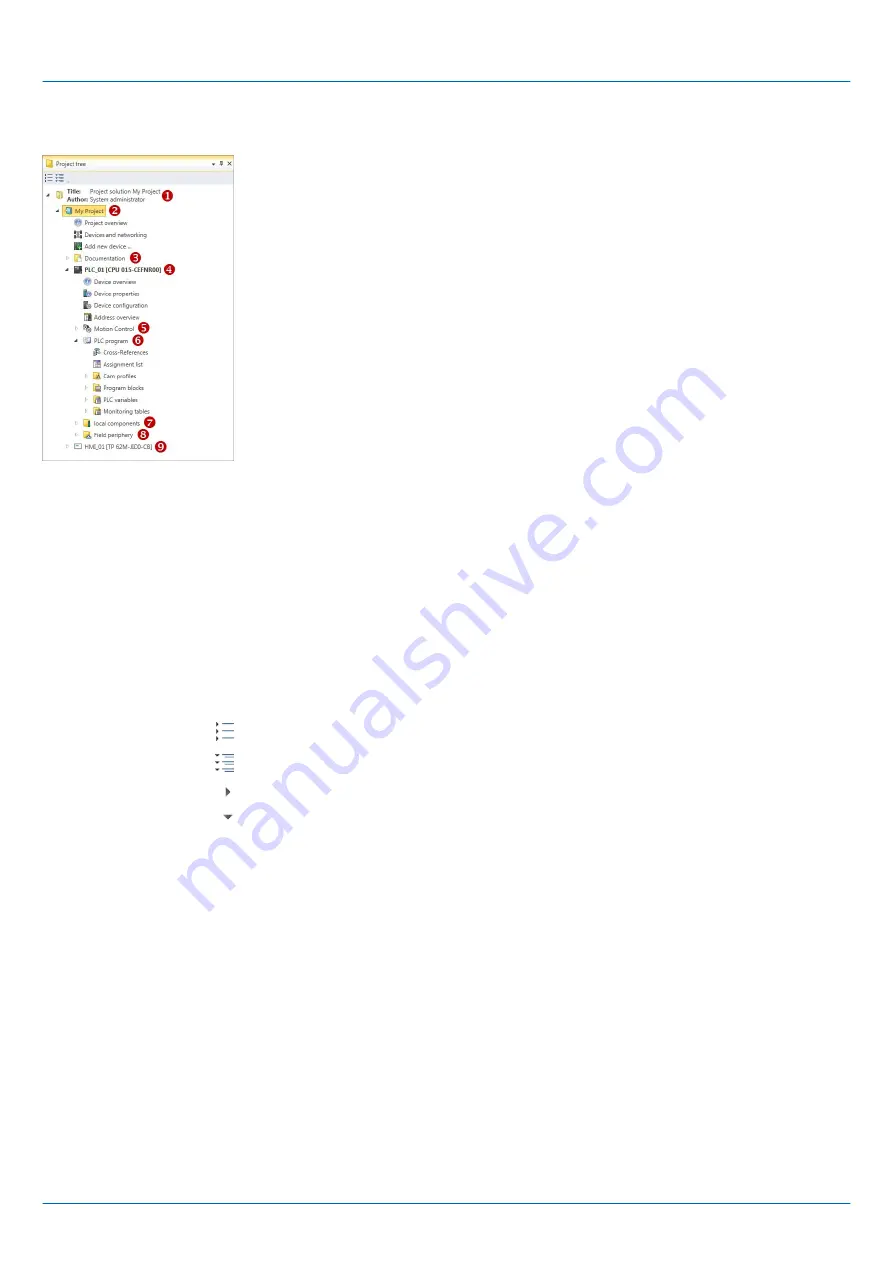
9.2.1 Project tree
(1) Title and author
(2) Project
(3) Documentation
(4) PLC
(5) Motion Control
(6) PLC program
(7) Local components
(8) Field periphery
(9) HMI
In the project tree, you can access commands in order to add or delete objects, e.g. add/
delete devices or add/delete blocks.
You can open editors via the project tree if you want to edit settings, configurations, the
control program and visualisation.
Moreover, you can retrieve information, e.g. project overview, device properties or proper-
ties of the bus system.
If the project tree is not displayed, you must select either
‘View
è
Project tree’
or press
[Strg]+[Shift]+[P].
In order to display the project in the project tree, you must create a new project or open a
stored project.
It is not possible to edit several projects at the same time. It is possible to run
SPEED7 Studio
simultaneously several times on one PC if you want to use it for various
projects.
The objects in the project tree are arranged in a tree structure. You can show or hide
objects:
Hide all objects (
‘Project
è
Reduce project tree’
)
Show all objects (
‘Project
è
Expand project tree’
)
Hide slave objects / close folder
Show slave objects / open folder
Icons behind an object in the project tree provide indications of the object state.
Show project tree
Show projects in the
project tree
Show/hide objects
Recognise object state
VIPA System SLIO
Configuration with VIPA SPEED7 Studio
SPEED7 Studio - Work environment > Project tree
HB300 | CPU | 013-CCF0R00 | en | 16-40
198















































