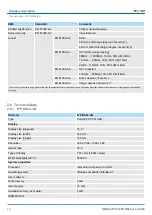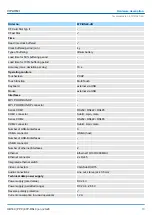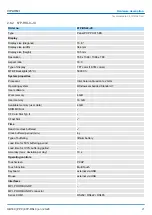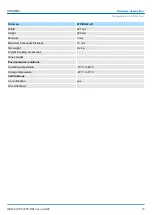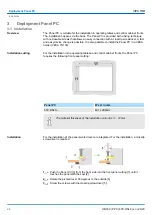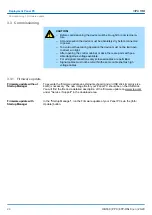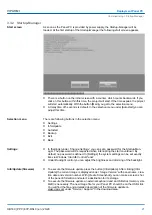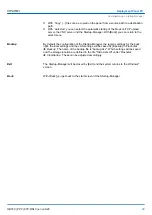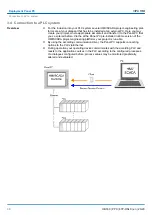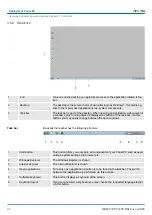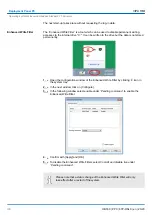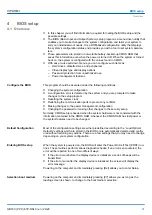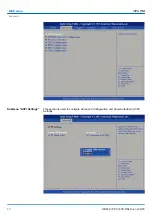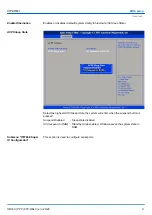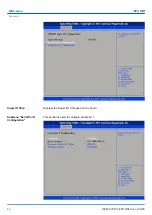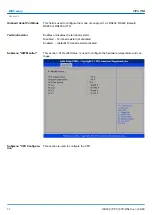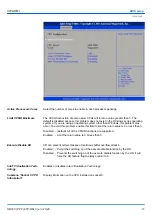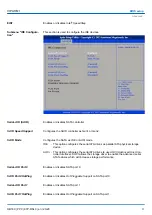3.5.2 Structure
1
Icon
Via icons on the desktop you gain direct access to the application related to the
icon.
2
Desktop
The desktop is the screen that is shown after login at Windows
Ò
. It contains e.g.
links to the mostly used applications res. system components.
3
Task bar
The task bar is part of the desktop. When opening an application, a document or
a window, every running object is displayed as button on the task bar. Via this
buttons you may easily change between the open windows.
Basically the taskbar has the following structure:
1
Start button
This button offers you access to all components of your Panel PC such as appli-
cations, system settings, file browser etc.
2
Windows Explorer
The Windows Explorer is shown.
3
Internet Explorer
The Internet Explorer is shown.
4
Open applications
For every open application a button is to be found in the task bar. The switch
between the applications is performed via this buttons.
5
Software keyboard
This button displays a keyboard at the screen.
6
Keyboard layout
If you’ve connected a keyboard you may choose the requested language layout
via this button.
Task bar
VIPA HMI
Deployment Panel PC
Operating system Windows Embedded Standard 7 > Structure
HB160 | PPC | 67P-RSL0 | en | 20-20
32
Summary of Contents for 67P-RSL0
Page 1: ...PPC 67P RSL0 Manual HB160 PPC 67P RSL0 en 20 20 VIPA HMI Panel PC PPC015 ES...
Page 13: ...VIPA HMI Hardware description Structure Interfaces HB160 PPC 67P RSL0 en 20 20 13...
Page 67: ...Appendix VIPA HMI Appendix HB160 PPC 67P RSL0 en 20 20 67...
Page 68: ...Content A History of changes 69 VIPA HMI Appendix HB160 PPC 67P RSL0 en 20 20 68...