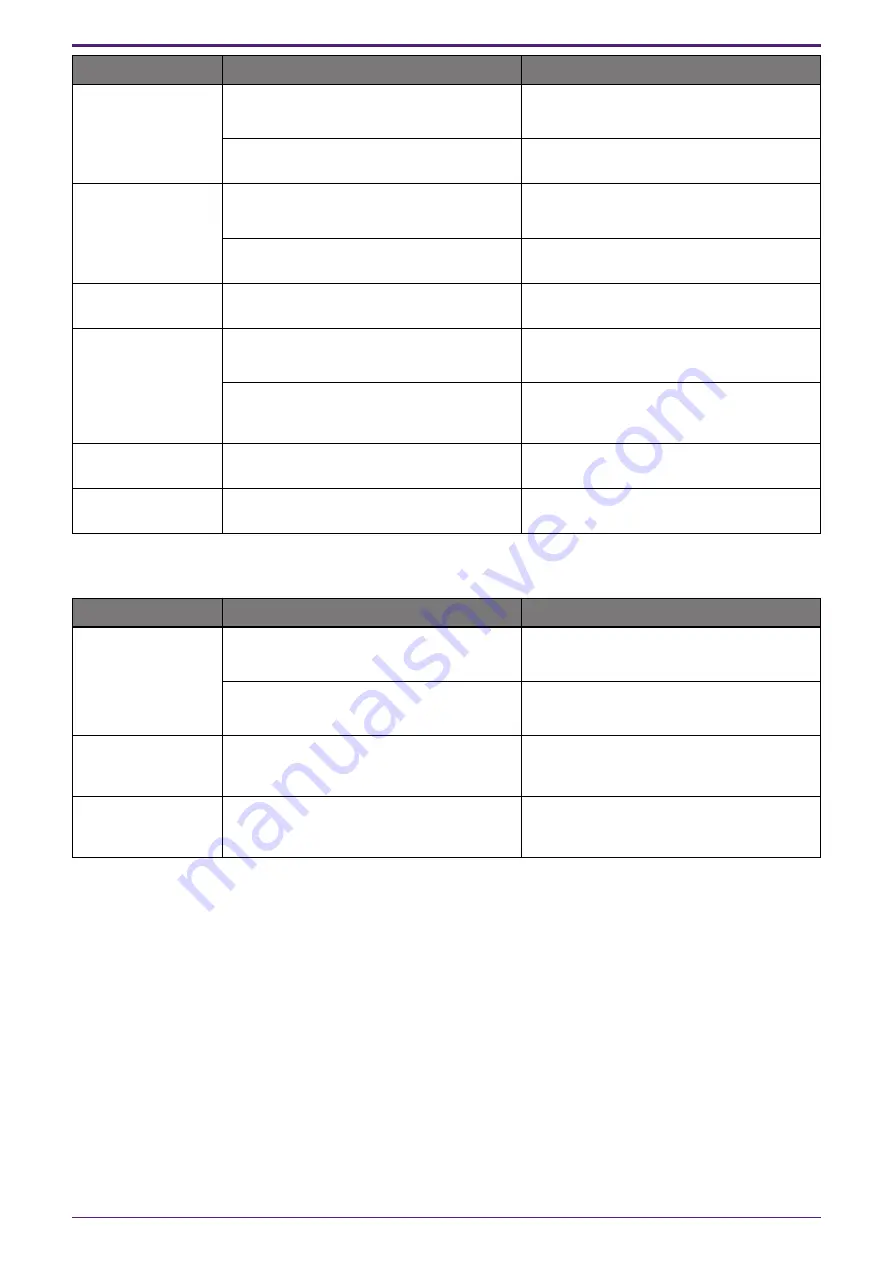
Symptom
Cause
Solution
The sound breaks up
or is loud
The speaker volume is high.
Decrease the speaker volume.
(
→
)
The microphone sensitivity on the other
caller is high.
Decrease the microphone sensitivity on the
other caller.
The sound at the
other caller breaks
up or is loud
The microphone sensitivity on the
computer connected via USB is low.
Decrease the microphone sensitivity.
(
→
Adjusting the Microphone Sensitivity
The speaker volume on the other caller is
high.
Decrease the speaker volume on the other
caller.
Echoes or howling
can be heard
There is a problem with the device structure
or usage environment at the other caller.
Review the device configuration and usage
environment at the other caller.
Echoes or howling
can be heard at the
other caller
The computer connected via USB has not
correctly recognized this product.
Check the computer settings.
(
→
A speaker and microphone other than the
YVC-200 is selected in the communication
app on the computer connected via USB.
Select the YVC-200 in the speaker device
settings and microphone device settings of
the communication app.
Noise can be heard
There is a problem with the device structure
or usage environment at the other caller.
Review the device configuration and usage
environment at the other caller.
Noise can be heard
at the other caller
There is a device nearby that is generating
noise.
Move as far away from the noise source as
possible.
6.4. Other Problems
Symptom
Cause
Solution
The power turns off
during use
The automatic power off function activates. Turn on the power again.
(
→
The battery level is low.
Perform charging.
(
→
The microphone
indicator flashes red
during startup
A fault was detected in the software or
hardware.
Ask the store where you purchased this
product for repair.
The battery indicator
is flashing and the
product will not start.
The device has not been used for a long
time and will take a long time to charge.
Continue charging until starting is complete
(approx. 10 minutes).
6. Troubleshooting
20
| 6.4. Other Problems


































