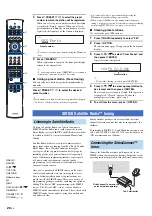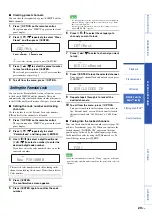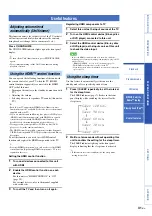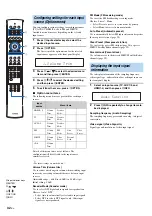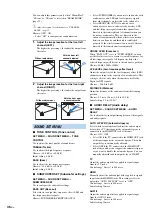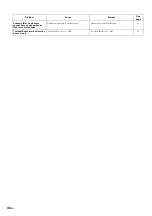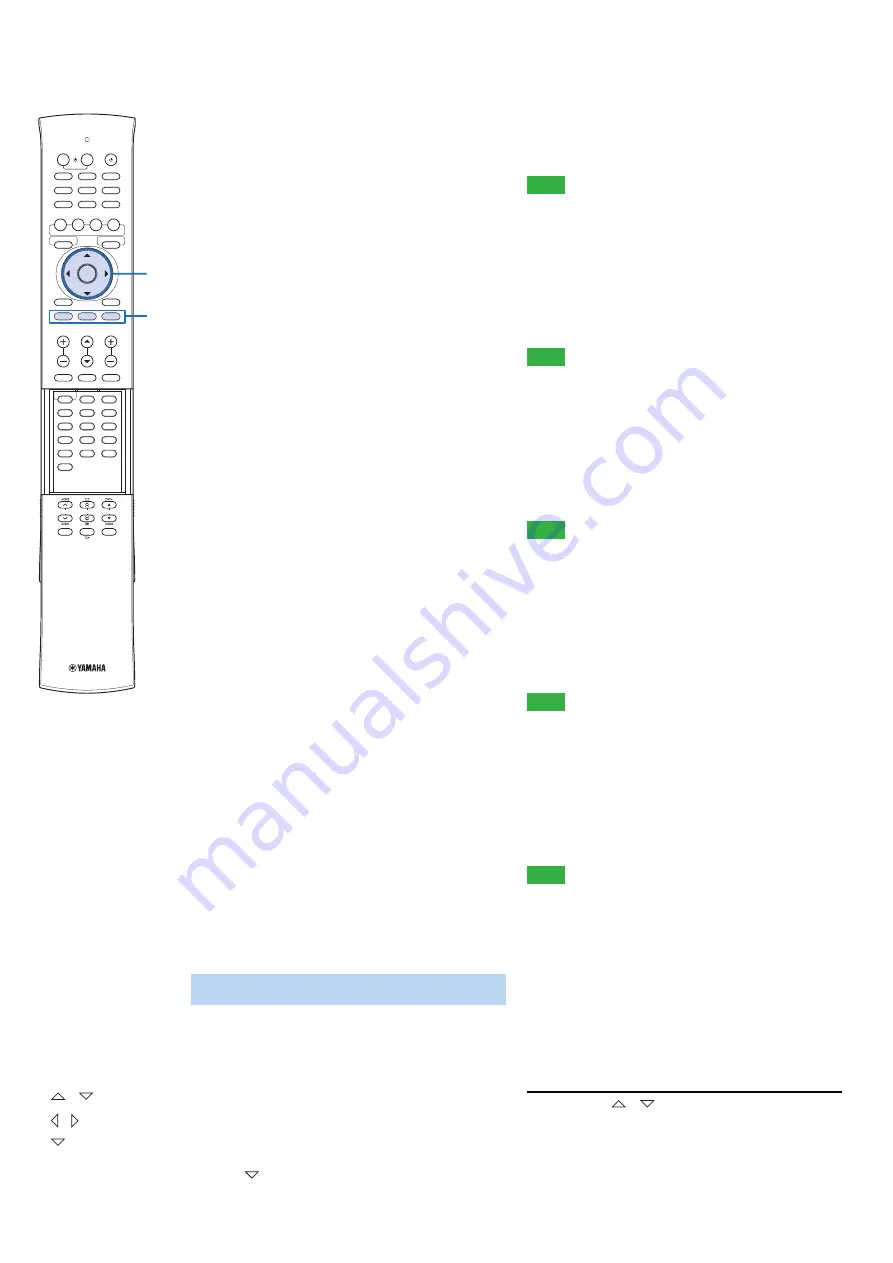
38
En
SOUND OUT (Sound output redirection)
Use to redirect the output of audio signals. Audio output
of all the channels switches simultaneously.
Choices: SPEAKER*, PRE OUT
• Select SPEAKER to output sounds from this unit.
• Select PRE OUT to output audio signals from the PRE
OUT jacks of this unit. You also need to configure the
parameters from “BASS OUT” to “LFE Level”
described below.
y
• The parameters from “BASS OUT” to “LFE Level” are settings
for the PRE OUT jacks when they are selected as audio output
jacks.
BASS OUT (Bass sound output redirection)
Use to redirect the output of bass sounds. The settings
under “BASS OUT” are for the PRE OUT jacks.
Choices: SUBWOOFER, FRONT*
• Select SUBWOOFER to output bass sounds from the
subwoofer.
• Select FRONT to output bass sounds from the external
front right and left speakers.
Front SP Size (Front speaker size for PRE OUT)
Select the size of external front speakers.
Choices: Small, Large*
• Select Small if the diameter of the front speaker’s
woofer is smaller than 16 cm. Low-frequency parts of
front right and left channel signals are output from the
subwoofer.
Center SP Size (Center speaker size for PRE
OUT)
Select the size of external center speakers.
Choices: None, Small*
• Select None if no center speaker is used. Center
channel signals are mixed into the front right and left
speakers.
• Select Small if a center speaker is used. Low-frequency
parts of center channel signals are output from the
subwoofer (or mixed into the front right and left
channel signals if subwoofer is not available).
PRE OUT Volume (PRE OUT volume)
Adjust the output level of the PRE OUT jacks.
Control range: –30.0 dB to 0.0 dB
Initial setting: –18.0 dB
LFE Level (Low-frequency effect level for PRE
OUT)
Adjust the low-frequency effect output level of the PRE
OUT jacks. This setting is effective only when this unit
decodes Dolby Digital or DTS signals.
Control range: –20 dB to + 0 dB*
■
INPUT ASSIGNMENT (Input assignment)
SET MENU
→
INPUT MENU
→
INPUT
ASSIGNMENT
Use to change the key assignments of input jacks on this
unit. The parenthetic references displayed in the menu
screen indicate the initial settings.
See also: “AUDIO SELECT” (page 39)
y
• Press
G
to proceed to the next page.
AUDIO1
Select the key to which the AUDIO IN (TV) jacks are
assigned.
Choices: TV*, AUX1, AUX2, HDMI1, HDMI2, HDMI3,
HDMI4
Note
• The input already selected in “AUDIO2” is not displayed. To set
the input selected in “AUDIO2”, change “AUDIO2” parameter,
and then reconfigure.
AUDIO2
Select the key to which the AUDIO IN (AUX 1) jacks are
assigned.
Choices: AUX1*, AUX2, HDMI1, HDMI2, HDMI3,
HDMI4, TV
Note
• The input already selected in “AUDIO1” is not displayed. To set
the input selected in “AUDIO1”, change “AUDIO1” parameter,
and then reconfigure.
OPTICAL1
Select the key to which the DIGITAL IN (TV) jack is
assigned.
Choices: TV*, AUX1, AUX2, HDMI1, HDMI2, HDMI3,
HDMI4
Note
• The input already selected in “OPTICAL2” or “COAX” is not
displayed. To set the input selected in one of these parameters,
change the corresponding parameter, and then reconfigure.
OPTICAL2
Select the key to which the DIGITAL IN (AUX 1) jack is
assigned.
Choices: AUX1*, AUX2, HDMI1, HDMI2, HDMI3,
HDMI4, TV
Note
• The input already selected in “OPTICAL1” or “COAX” is not
displayed. To set the input selected in one of these parameters,
change the corresponding parameter, and then reconfigure.
COAX
Select the key to which the DIGITAL IN (AUX 2) jack is
assigned.
Choices: AUX2*, HDMI1, HDMI2, HDMI3, HDMI4, TV,
AUX1
Note
• The input already selected in “OPTICAL1” or “OPTICAL2” is
not displayed. To set the input selected in one of these
parameters, change the corresponding parameter, and then
reconfigure.
■
INPUT RENAME (Input rename)
SET MENU
→
INPUT MENU
→
INPUT RENAME
Use to change the name of the input source displayed
when the input source is selected. Select a name from
templates, or enter an original name.
Selecting a name from templates
1
Press
G
/
to select the input source to
be renamed.
INPUT MENU
G
ENTER
G
/
G
/
G
I
RETURN
0
+10
ENT
7
8
9
4
5
6
1
2
3
HDMI 4
iPod
RADIO
ENTER
SURROUND
STEREO
OFF
ENTER
TAINMENT
MUSIC
CINEMA DSP
MOVIE
HDMI 1
HDMI 2
HDMI 3
TV
AUX 1
AUX 2
TV
AV
MENU
TOP MENU
OPTION
TV
MUTE
CODE SET
UNIVOLUME
SUR. DECODE INTELLIBEAM
TV
INPUT
MUTE
TV VOL
CH
VOLUME
SETUP
RETURN
MEMORY
SLEEP
INFO
TUNING
PRESET
CATEGORY
OPTION
SETUP
RETURN
I
ENTER
G