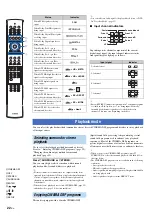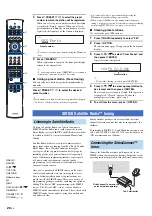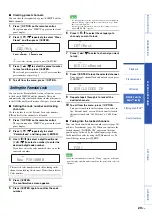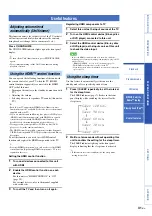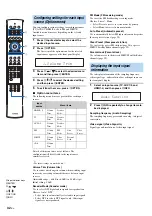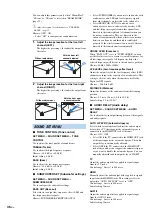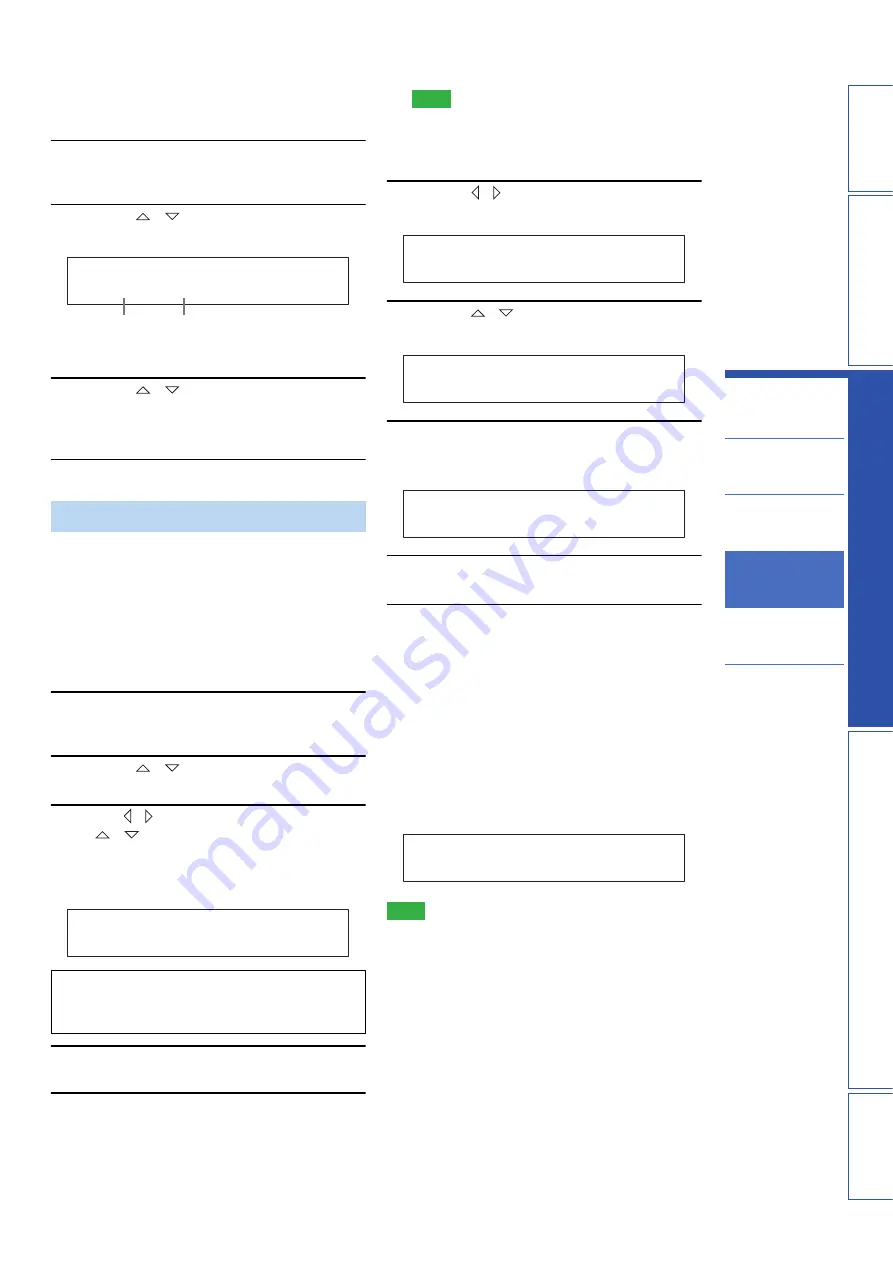
29
En
PREP
ARA
TION
IN
T
R
ODU
C
TI
ON
S
E
TT
INGS
AP
PEN
DI
X
PLA
Y
B
A
CK FEA
T
URES
Playback
Playback mode
FM tuning
SIRIUS Satellite
Radio™ tuning
Playing back iPod™
Useful features
■
Clearing preset channels
You can clear the assignments of preset SIRIUS Satellite
Radio channels.
1
Press
I
OPTION on the remote control.
The option menu for “SIRIUS” appears on the front
panel display.
2
Press
G
/
repeatedly to select “Clear
Preset” and then press
G
ENTER.
y
• To cancel the clearing operation, press
I
RETURN.
3
Press
G
/
to select the preset number
to reset and then press
G
ENTER.
The selected preset number is reset. To reset another
preset number, repeat step 3.
4
To exit from the menu, press
I
OPTION.
You can use the Parental Lock feature to limit the access
to the desired SIRIUS Satellite channels. This unit
automatically skips the locked channels when this unit is
in the All Channel Search mode or Category Search mode.
■
Setting the code number and locking
channels
Use this feature to set the Parental Lock code number
(PIN) and select the channels to be locked.
1
Press
I
OPTION on the remote control.
The option menu for “SIRIUS” appears on the front
panel display.
2
Press
G
/
repeatedly to select
“ParentalLock” and then press
G
ENTER.
3
Use
G
/ (to select a digit to edit) and
G
/
(to select a number) to enter the
desired 4-digit code number.
If you have entered a code number before, enter the
same code number.
4
Press
G
ENTER.
The confirmation screen appears.
5
Press
G
ENTER again to confirm the code
number.
Note
• If a code number is already registered and you enter the different
number, “Wrong” appears and the screen returns to step 3. Enter
the correct code number.
• If you forget the Parental lock code or want to change it, reset it
using “SIRIUS PIN” (page 41).
6
Press
G
/ to select the category of a
channel you want to lock.
7
Press
G
/
to select a channel you want
to lock.
8
Press
G
ENTER to lock the selected channel.
You can toggle channel lock and unlock as you press
G
ENTER.
9
Repeat steps 6 through 8 to lock all the
desired channels.
10
To exit from the menu, press
I
OPTION.
This unit is tuned into the last channel you select in
the “Parental Lock” screen. If the channel is locked,
this unit is tuned into “184 Weather” or “000 Sirius
ID”.
■
Tuning into the locked channels
Tune into the channel with direct number access (page 28)
or Preset Search mode (page 28). When you tune into the
locked channel, “LOCKED CH” appears on the front
panel display, followed by the following message. Enter
the Parental lock code by using the
N
Numeric keys. To
cancel this operation, press
N
ENT.
Note
• If an incorrect number is entered, “Wrong” appears on the front
panel display and this unit is tuned into the previously selected
channel.
Setting the Parental Lock
The entered code number is needed for tuning in the
channel or unlocking the channel. Write it down below.
Code number: ________________________________
SIRIUS
C 0 1 : H i t 1
Preset number
Channel name
SIRIUS
N e w P I N : 0 0 0 0
SIRIUS
C A T : R o c k
SIRIUS
0 1 5 : C l s R e w n d
SIRIUS
0 1 5 : L O C K E D C H
SIRIUS
P I N :