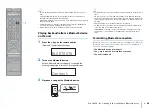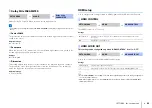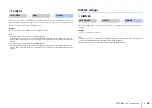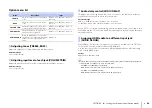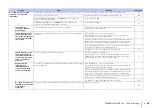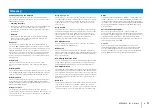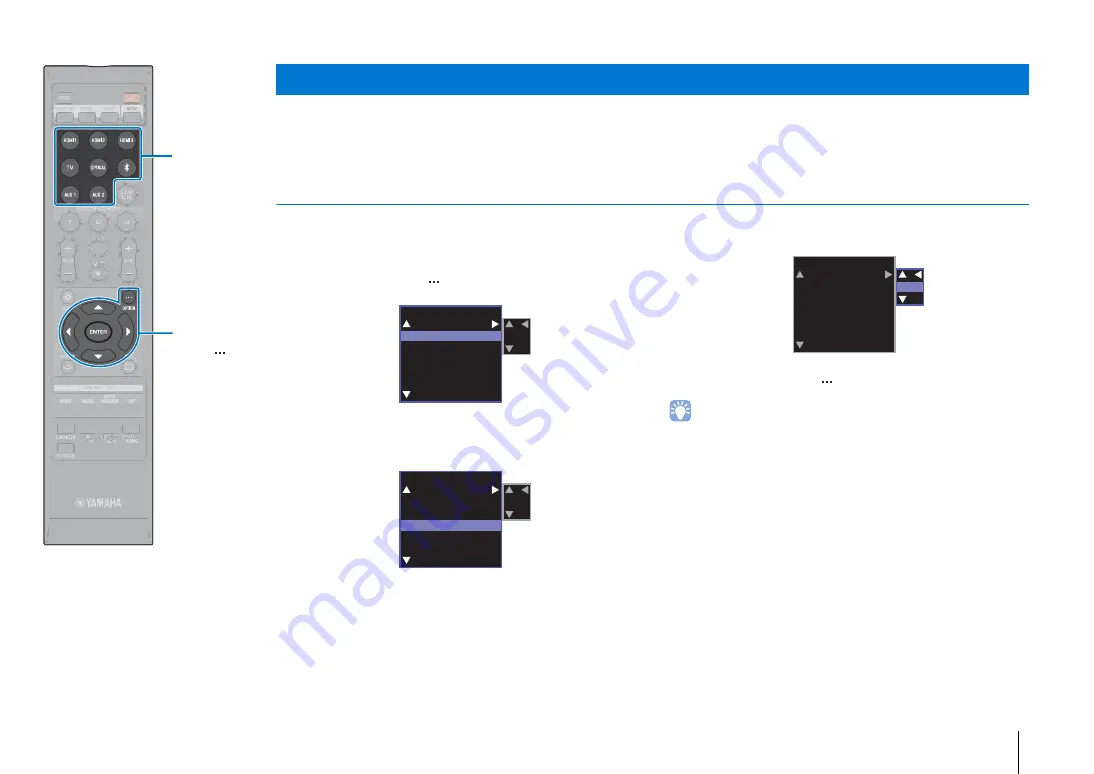
SETTINGS
➤
Settings each input source (Option menu)
En
63
Configure the functions related to the input source currently playing back content.
The option menu is displayed on, and operated from, the TV screen. See “Displaying the menu screen on the TV” (p. 30) for instructions on
displaying the option menu on the TV.
Setting the option menu
1
Press the input selector key for the input source to
be configured.
2
Press the OPTION (
) key.
3
Select the items by pressing the
S
/
T
key, then
press the
X
key or ENTER key.
4
Change setting value by pressing the
S
/
T
key.
5
Press the OPTION (
) key to exit the option menu.
• The configurable items vary depending on the input source selected.
Settings each input source (Option menu)
OPTION
TREBLE
BASS
VOLUME TRIM
AUDIO DELAY
AUDIO ASSIGN
0
OPTION
TREBLE
BASS
VOLUME TRIM
AUDIO DELAY
AUDIO ASSIGN
0
OPTION
TREBLE
BASS
VOLUME TRIM
AUDIO DELAY
AUDIO ASSIGN
- 5
/
/
/
ENTER
OPTION ( )
Input selector
keys