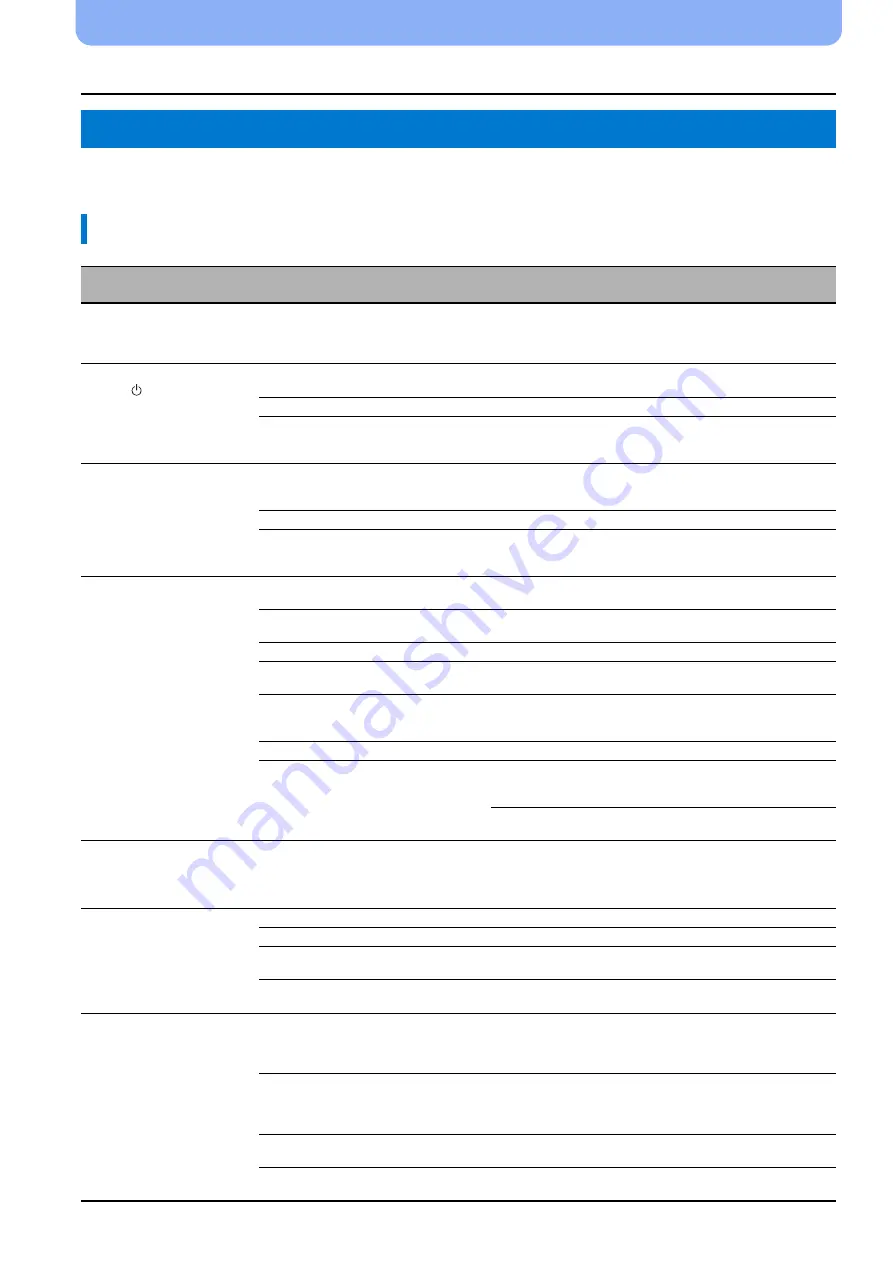
46
En
TROUBLESHOOTING
Troubleshooting
Refer to the chart below when this unit does not function properly. If the problem you are experiencing is not listed below or if the
instruction below does not help, set this unit to the standby mode, disconnect the AC power supply cable, and contact the nearest
authorized Yamaha dealer or service center.
Troubleshooting
General
Problem
Cause
Remedy
See
page
This unit does not
operate properly.
The internal microcomputer has been
frozen by an external electric shock (such
as lightning or excessive static electricity)
or by a power supply with low voltage.
Set this unit to the standby mode, disconnect the
AC power supply cable, plug it back in after 30
seconds, and use it normally.
–
This unit fails to turn on
when
key is pressed,
or enters the standby
mode soon after the
power has been turned
on.
The AC power supply cable is not firmly
connected to the AC wall outlet.
Connect the AC power supply cable firmly to the
AC wall outlet.
A speaker cable may be shorted.
Make sure a speaker cable is connected properly.
This unit has been exposed to a strong
external electric shock (such as lightning
and strong static electricity).
Set this unit to the standby mode, disconnect the
AC power supply cable, plug it back in after 30
seconds, and use it normally.
–
This unit suddenly
enters the standby
mode.
The internal temperature becomes too high
and the overheat protection circuitry has
been activated.
Wait for about one hour for this unit to cool down, turn
it back on after confirming an adequate amount of
ventilation space and not to cover this unit with a cloth.
The sleep timer has turned the unit off.
Turn on the power and play back the source again.
The power has shut down after wireless
was disconnected for a while during
“Interlock” is set to “On” using YID-W10.
Resume wireless connection or detect audio of
iPod/iPhone and turn on the unit.
–
No sound.
Incorrect input or output cable connections.
Connect them with an HDMI connection or a
digital connection.
No appropriate input source has been
selected.
Select an appropriate input source with INPUT key
or input selector keys.
The volume is turned down.
Turn up the volume.
The sound is muted.
Press MUTE or /- key to resume audio
output and adjust the volume level.
There is input signal cannot be played back
by this unit.
Play a source whose signals can be reproduced by
this unit. Change the system settings of the source
component.
–
“SUPPORT AUDIO” is set to “OTHER”.
Set to “YSP-2200”.
“HDMI CONTROL” is set to “OFF”.
When connecting ARC (Audio Return Channel)
supported TV and this unit using HDMI cable only,
set “HDMI CONTROL” to “ON”.
Connect coaxial digital input jack and TV’s audio
output jack using a digital audio pin cable.
The sound of effect
channel for cable
broadcasting may
become noise.
The source has a surround effect.
Do not put surround effect by this unit.
–
No sound or too small
sound from a specific
channel.
The output level of the channel is muted.
Raise the output level of the channel.
The beam setting is inappropriate.
Adjust the beam setting.
You play back the source in the stereo
mode.
Start surround playback.
Some audio output methods do not output
sound beams for certain channels.
Adjust the beam setting.
Surround sound effects
are insubstantial.
When connecting this unit with playback
component and TV digitally, the output
setting of the playback component and TV
is not valid.
Refer to the manual supplied with your component
and check the setting.
–
The listening room is not a regular shape,
or the unit or listening position is not at the
center of the right and left wall of the
listening room.
Relocate the unit or listening position.
There is no wall in the path of the sound
beam.
Try placing a flat object, such as a board, in the path
of the sound beam.
–
When My Surround is selected, listening
position is not in front of the unit.
Listen in front of this unit.












































