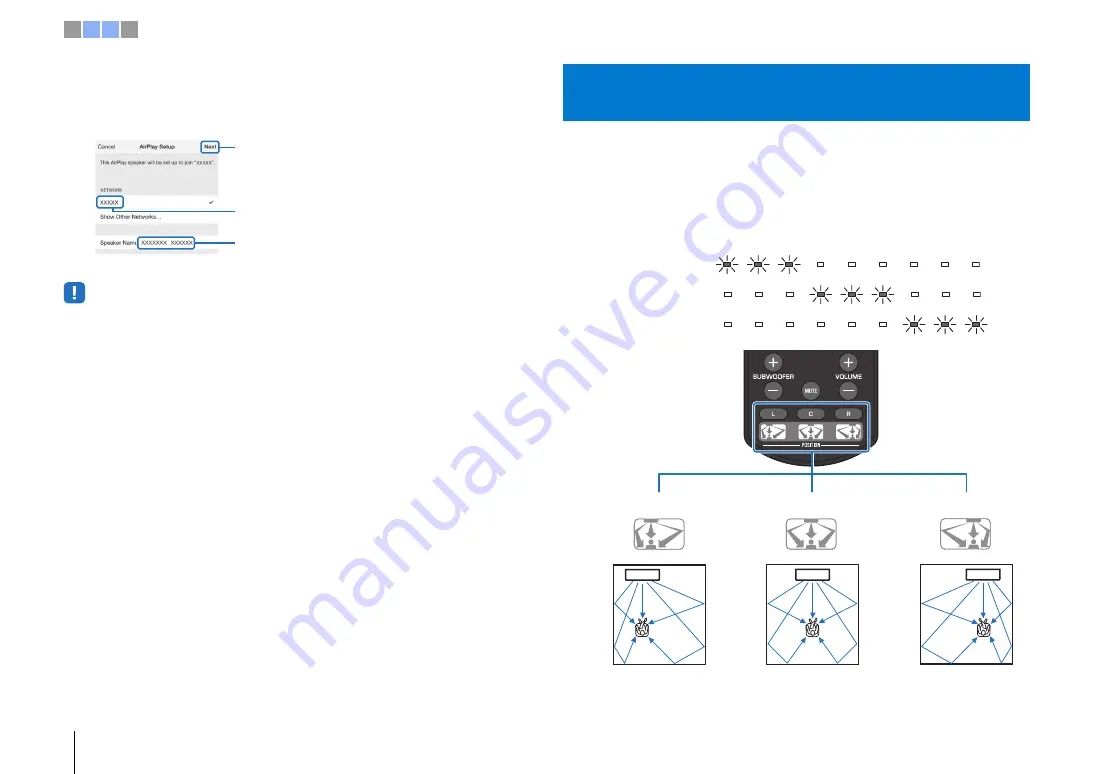
10
En
c
Surround sound effect for the installation position
4
Select the network (access point) of which you want to share the
settings with the unit.
• You can use this function to connect to a wireless network at any time by selecting “Share Wi-Fi Settings
(iOS)” from the setup menu. However, be aware that if a different wireless network, or a
Bluetooth
device,
has already been configured, doing so will erase any previous settings.
The surround sound is achieved by reflecting the sound beams off walls as shown in
the illustration below. For optimum surround effect, turn on the unit and select the
POSITION key according to the installation position of the unit.
1
Hold down the POSITION key that corresponds to the installation
position of the unit for more than
3
seconds.
The indicators on the front panel flash according to the set position.
Tap here to start setup
The network currently selected
The name of the unit
iOS (an example of English version)
c
Surround sound effect for the installation
position
Left
Center
Right
L (Left)
C (Center; default setting)
R (Right)
Left side of room
Center of room
Right side of room
1 2 3 4

























