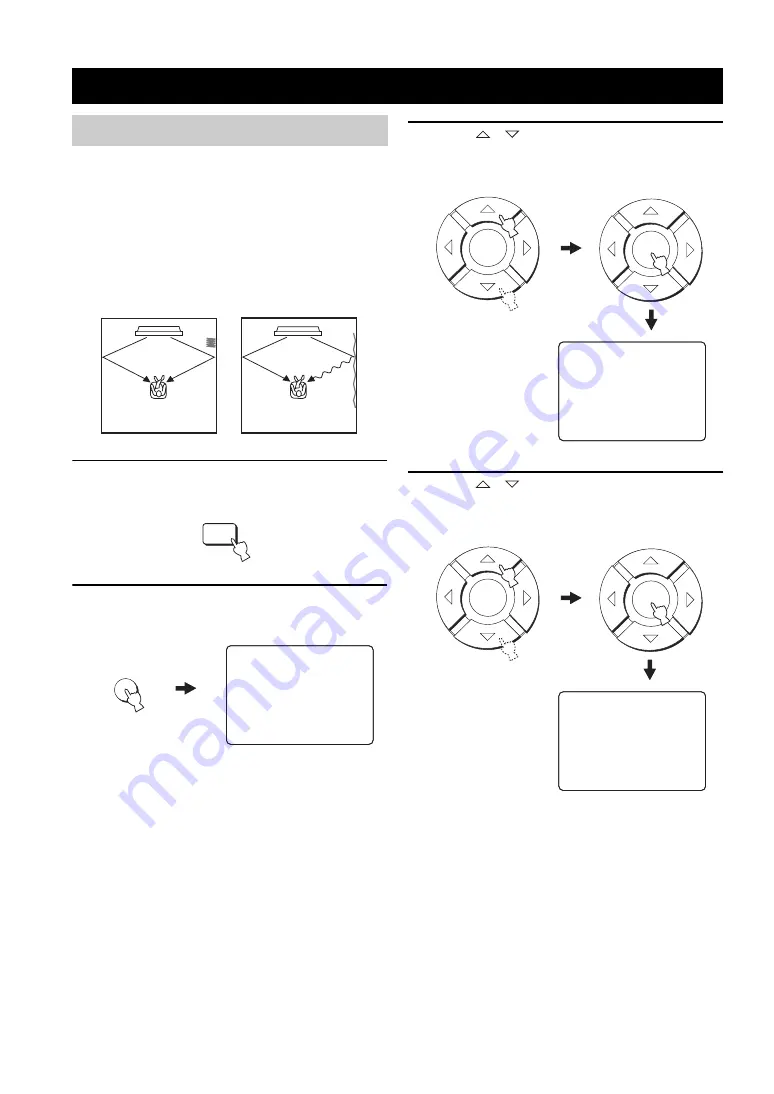
USING THE SYSTEM MEMORY
36
You can save the current settings adjusted in SET MENU
in the system memory of this unit. It is handy to save
certain settings according to the varying conditions of
your listening environment. For example, if there are
curtains in the path of beams, the effectiveness of the
beams will vary depending on whether the curtains are
open or closed.
1
Press YSP on the remote control to switch to
the operation mode of this unit.
2
Press MENU on the remote control.
The SET MENU screen appears on your TV.
y
• The control buttons used for SET MENU are displayed on
the bottom of the screen.
• To return to the previous screen while using SET MENU,
press RETURN on the remote control.
• To resume cursor button operations after changing the
control area by pressing an input selector button, press
TEST on the remote control.
• To cancel the SET MENU screen, press MENU once
more.
• You can also perform the following operations in the front
panel display.
• If you press an input selector button during the SET
MENU operations, the cursor buttons become ineffective.
In this case, press TEST once.
3
Press
/
to select MEMORY and then
press ENTER.
The following screen appears on your TV.
4
Press
/
to select SAVE and then press
ENTER.
The following screen appears on your TV.
USING THE SYSTEM MEMORY
Saving settings
When the curtains are
open
When the curtains are
closed
YSP
MENU
.
;
MEMORY
;
AUTO SETUP
;
BASIC SETUP
;
MANUAL SETUP
[]/[]:Up/Down
[ENTER]:Enter
p
p
SET MENU
ENTER
1)LOAD
2)SAVE
[]/[]:Up/Down
[ENTER]:Enter
;
MEMORY
p
p
ENTER
ENTER
USER1 USER2 USER3
[]/[]:Select
[ENTER]:Enter
2)MEMORY SAVE
p
p
p
ENTER






























