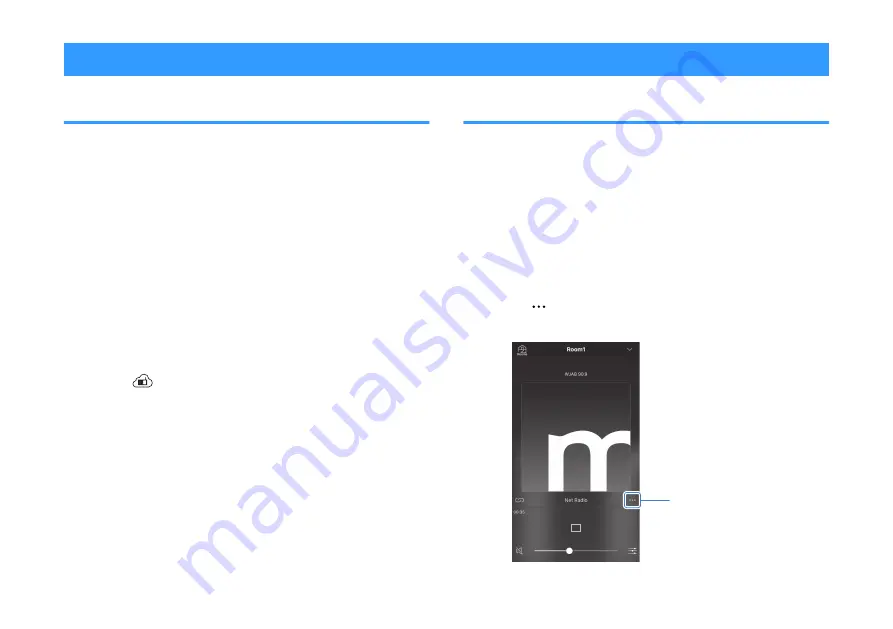
Listening to Internet radio
Selecting an Internet radio station
Select an Internet radio station and start playback.
NOTE
▪ Use the MusicCast CONTROLLER app installed on a mobile device to select an
Internet station. Be sure to register the unit with the MusicCast network in advance.
For details, see the following:
– “Connecting with the MusicCast CONTROLLER app (registering the unit as a
MusicCast-enabled device)” (p.22)
▪ Some Internet radio stations may not be available.
▪ This function uses airable.Radio’s extensive catalog. “airable” is a service of Tune
In GmbH.
▪ This service may be discontinued without notice.
1
Use the MusicCast CONTROLLER app to select
the unit’s room (Room1, etc.).
2
Tap
(Net Radio).
3
Select a station from the list.
NOTE
When an Internet radio station is registered with No. 1, 2, or 3 in “Favorites” with the
MusicCast CONTROLLER app, the registered Internet radio station can be played
with NET RADIO 1, 2, or 3 on the remote control. For details, see the following:
▪ “Registering favorites with the unit” (p.35)
Bookmark an Internet station
Bookmark an Internet station being played.
NOTE
Use the MusicCast CONTROLLER app installed on a mobile device to select an
Internet station. Be sure to register the unit with the MusicCast network in advance.
For details, see the following:
▪ “Connecting with the MusicCast CONTROLLER app (registering the unit as a
MusicCast-enabled device)” (p.22)
1
Select an Internet radio station.
2
Tap
in the playback screen, and then tap “Add
Bookmark”.
Tap
En
38






























