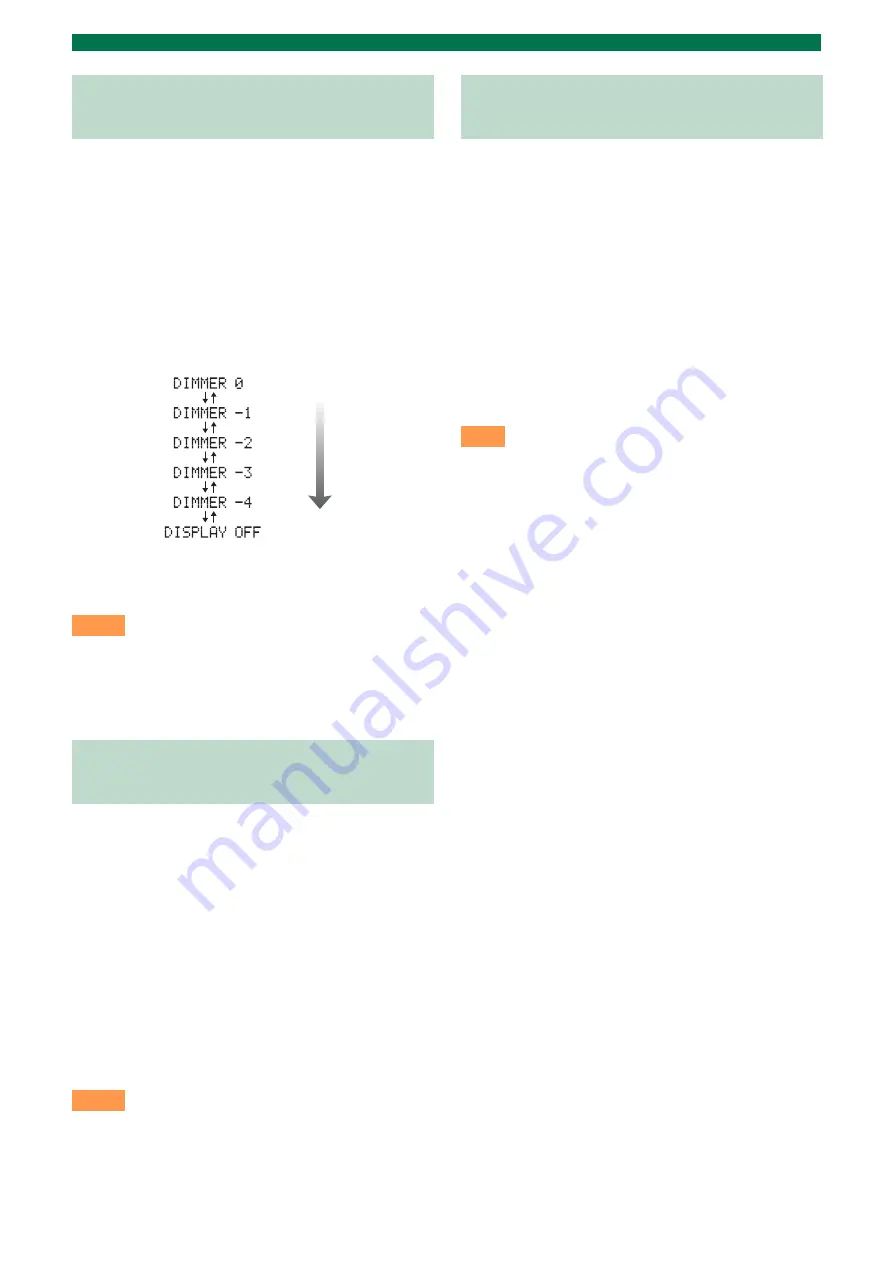
Setup menu
22
En
You can change the brightness of the front panel
display. You can also turn off the front panel display
to view a movie in a darker environment.
The brightness of the front panel changes as follows.
Parameter
“DISPLAY MODE”
Adjustable range
(Default setting: “DIMMER 0”)
* Selecting DISPLAY OFF turns off the front panel display
after exiting the setup menu.
• The front panel display lights up momentarily when any
operation is performed with DISPLAY OFF mode selected.
• Only the STATUS indicator remains lit in DISPLAY OFF
mode.
You can set the speaker type if you want to add or
change speakers. When you connect only the supplied
speaker, you do not have to change the setting.
Parameter
“SP TYPE”
Adjustable range (Default setting: “BAR”)
“BAR”: When you connect a speaker with integrated
front left/right/center channels (such as a bar-type
speaker).
“2CH”: When you connect front left/right (2-channel)
speakers.
“3CH”: When you connect front left/right (2-channel)
speakers and a center speaker.
• To activate “SP TYPE”, set the system to standby mode
and turn on again after setting the speaker type.
• “SP DISTANCE” is displayed when “2CH” or “3CH” is
selected.
Select a parameter suited for the distance between the
front left and right speakers, to obtain the most
suitable surround effect.
Parameter
“SP DISTANCE”
Adjustable range
“WIDE”: When the distance between the front
speakers is over 150 cm (59-1/16”).
“NORMAL”: When the distance between the front
speakers is from 80 cm (31-1/2”) to 150 cm (59-1/
16”).
“NARROW”: When the distance between the front
speakers is within 80 cm (31-1/2”).
When the surround mode is off, this function is invalid.
Changing the brightness of the
front panel display
Notes
Changing the setting of the
speaker type
Notes
Bright
Dark
Setting the distance between the
speakers
Note
Summary of Contents for YHT-S400
Page 31: ...YC173A0 OMEN1...










































