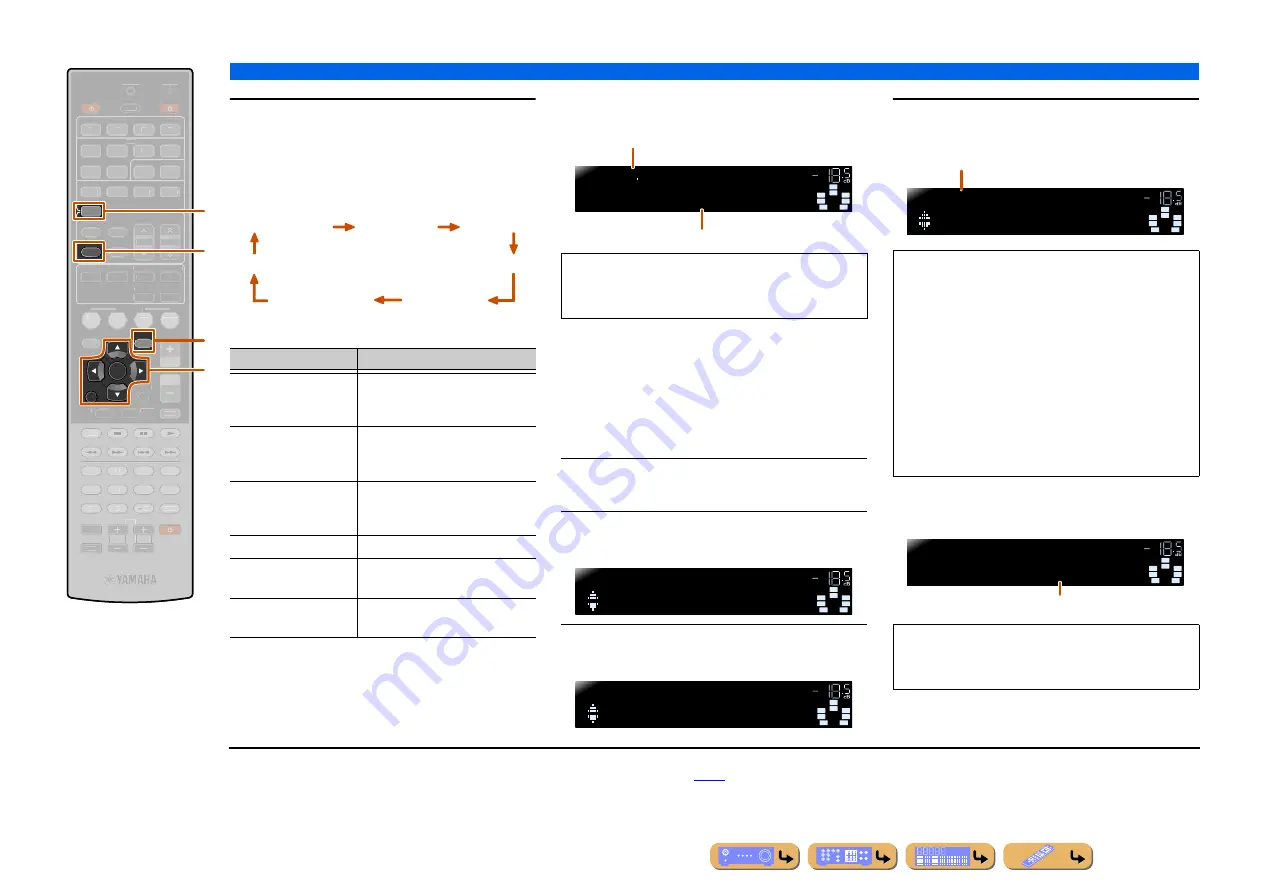
En
39
PLAYBACK
FM/AM tuning
2
Press
f
INFO
repeatedly until the desired
information is displayed.
Information on the display changes as you press the
key. The kind of information is displayed for a while
and then the information is displayed.
J
1
Contents of information are as follows.
Front panel display (When “Program Type”
selected)
■
Automatic traffic information
reception (U.K. and Europe models
only)
When the tuner is active, this unit can automatically
search for and receive transmissions from traffic
information broadcast stations. To start this function:
1
Press
d
TUNER
to switch to the tuner input.
2
Press
q
OPTION
to display the Option
menu.
J
2
3
Use
j
Cursor
B
/
C
to select
“TrafficProgram.”
4
Press
j
ENTER
to start the search function.
When a traffic station is found, it will appear on the
display and the Option menu will close.
OPTION
RETURN
TUNER
INFO
ENTER
RECEIVER
SCENE
SETUP
VOLUME
ENHANCER SUR. DECODE
STRAIGHT
DIRECT
HDMI
AV
AUDIO
TRANSMIT
SLEEP
1
2
3
4
1
2
3
4
1
2
5
6
V-AUX
FM
MEMORY
AM
PRESET
TUNING
MOVIE
MUSIC
STEREO
BD
DVD
TV
CD
RADIO
MUTE
7
8
5
6
9
0
10
1
2
3
4
REC
ENT
TV
TV VOL
TV CH
TOP
MENU
POP-UP
MENU
DISPLAY
SOURCE
CODE SET
INPUT
MUTE
DOCK
[ A ]
[ B ]
q
j
f
d
d
TUNER
f
INFO
j
Cursor
B
/
C
j
ENTER
j
RETURN
q
OPTION
Type of information
Description
Program Service
Displays the name of the Radio Data
System program service currently
being received.
Program Type
Displays the type of the Radio Data
System program currently being
received.
Radio Text
Displays the information on the
Radio Data System program
currently being received.
Clock Time
Displays the current time.
DSP Program
Displays the currently selected
sound field program.
Audio Decoder
Displays the currently selected
surround decoder.
ProgramService
ProgramType
RadioText
ClockTime
DSPProgram
AudioDecoder
(Frequency display)
“Program Service,” “Program Type,” “Radio Text” and
“Clock Type” do not appear when the radio station
does not provide the Radio Data System service.
STEREO
TUNED
SW
C
L
SL
SR
R
SBL
SBR
CLASSICS
10800
VOL.
Frequency
Program Type
SW
C
L
SL
SR
R
SBL
SBR
VolumeTrim
OPTION
VOL.
SW
C
L
SL
SR
R
SBL
SBR
TrafficProgram
OPTION
VOL.
•
The transmission search will begin in approximately
5 seconds. Or, when the status indicator reads
“READY,” you can begin the search immediately by
pressing
j
ENTER
.
•
By pressing
j
RETURN
right before or during a
search, it will return to the Option menu.
•
When the status is “READY,” use
j
Cursor
B
/
C
to
start a search in the specified direction.
j
Cursor
B
: Searches upward from the current
frequency.
j
Cursor
C
: Searches downward from the current
frequency.
If the receiver cannot find a traffic station, “TP Not
Found” will appear on the display, and the Option
menu will shortly close.
SW
C
L
SL
SR
R
SBL
SBR
TrafficProgram
READY
VOL.
Status
STEREO
TUNED
SW
C
L
SL
SR
R
TPFM101.30MHz
FINISH
VOL.
SBL
SBR
Traffic information broadcast station (Frequency)
J
1 :
“PTY Wait,” “RT Wait,” or “CT Wait” may appear when Program
Type, Radio Text, or Clock Time is displayed. That shows this
unit is receiving data (or stopping receiving data). If the data is
receivable, the corresponding information is displayed after a
while.
J
2 :
Refer to the “Configuring the settings specific for each input
source (Option menu)” (
) for details on the Option menu.






























