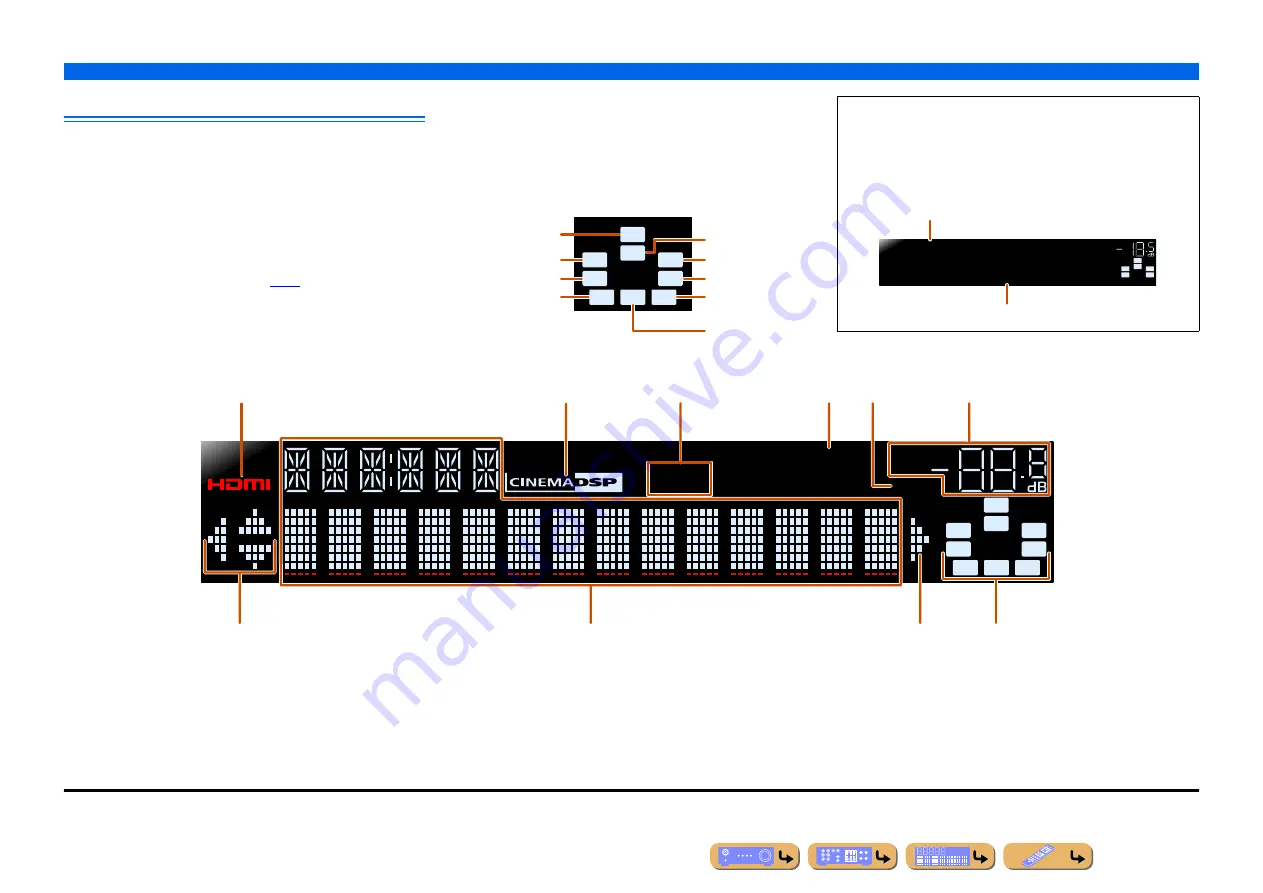
En
7
INTRODUCTION
Part names and functions
Front panel display
a
HDMI indicator
Lights up during normal HDMI communication when any of the
HDMI 1-4 inputs are selected.
b
CINEMA DSP indicator
Lights up when a sound field effect that uses CINEMA DSP
technology is selected.
c
Tuner indicator
Lights up when receiving an FM/AM broadcast.
d
SLEEP indicator
Lights up when the sleep timer is on (
e
MUTE indicator
Flashes when audio is muted.
f
VOLUME indicator
Displays the current volume level.
g
Cursor indicators
Light up if corresponding cursors on the remote control are available
for operations.
h
Multi information display
Displays a range of information on menu items and settings.
i
Speaker indicators
Indicate speaker terminals from which signals are output.
SW
C
L
R
SL
SR
SBL
SBR
SB
Front speaker L
Surround speaker L
Subwoofer
Front speaker R
Surround speaker R
Center speaker
Surround back
speaker L
Surround back
speaker R
Surround back
speaker
J
1
■
Changing the front panel display
The front panel can display sound field programs and surround
decoder names as well as the active input source.
Press
f
INFO
repeatedly to cycle through input source
→
sound field program
→
surround decoder in order.
J
2
SW
C
L
SL
SR
R
Straight
HDMI1
VOL.
Input source name
Sound field program (DSP program)
STEREO
SLEEP
VOL.
TUNED
SW
C
L
R
SL
SR
MUTE
SBL
SBR
SB
a
b
c
d
f
e
g
h
i
g
J
1 :
“SB” is displayed when using a 6.1-channel configuration only.
J
2 :
While selecting a tuner input, the FM/AM frequency is displayed instead of the input source.








































