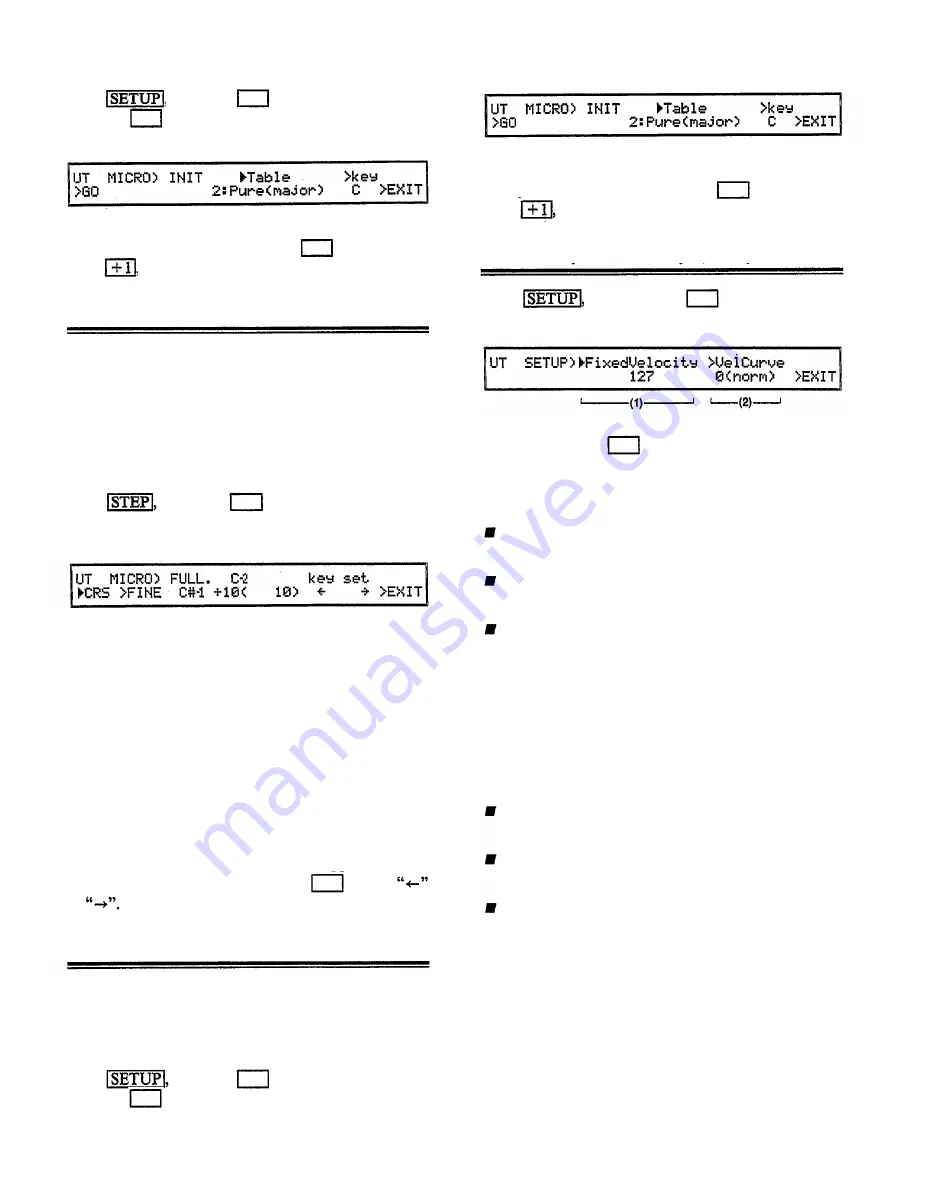
Press press the below “ > Micro”, then
press the below “OCT. Init” to get the following
display.
Select the micro tuning to initialize to. (If necessary,
specify the tonic.) Then press the below “yes”.
Press and the user octave tuning will be intialized.
Microtuning (full keyboard edit)
This is where you set the pitch for each of the note in
the MIDI note range C-2 – G8.
If desired, you can use the initialization function
explained next to initialize the user full keyboard mi-
crotuning to one of the 11 presets, and then use this full
keyboard edit function to adjust the pitch for each note
as needed.
Press press the below “ > Micro”, then
press thebelow “FULL Edit” to get the following
display.
The note in the center of the upper row (C-2 in the above
example) is the key whose pitch you are specifying. The
center of the lower row shows the actual pitch that is
produced when you play that key. For example in the
above display, the pitch produced when the key “C-2”
is played will be + 10 steps above the “C#-1” of equal
temperament. One step is 1/64th of a note (1.5625 cents).
The parentheses show the pitch of the note in steps
starting from C#-1.
When the cursor is at “CRS”, modify the note name
in the lower line. When the cursor is at “FINE”, increase
or decrease the step-units in the lower line.
To change the note displayed in the upper line, press
a key on the keyboard, or press the below
or
Microtuning (full keyboard initialize)
Select the micro tuning to initialize to. (If necessary,
specify the tonic.) Then press the below “yes”.
Press and the user octave tuning will be intialized.
Velocity (fixed velocity, velocity curve)
Press and press the below “ > Vel” to
get the following display.
You can press the below “ > EXIT” to return to
the previous function.
(1) Fixed velocity
Function
Set a fixed velocity for every note.
Settings
off, 1 – 127
Explanation
This sets the velocity produced when a key is pressed.
Normally, it will be set to “off”, and the velocity of
a note will be determined by how strongly it is played.
However, setting this to a value of 1 – 127 will
make each note produce velocity specified here, re-
gardless of how strongly the key was actually played.
(2)
(2) Velocity, curve
Function
Set a curve for velocity response.
Settings
0 – 7
Explanation
This setting determines how velocity values will
change in response to stronger or softer playing.
Higher settings in the range of 0 – 5 will produce
higher velocity even in response to softer playing. (I.e.,
a setting of 5 would be the most “sensitive”.) A setting
of 6 is a nearly flat curve, but the maximum velocity
will be 80. A setting of 7 is reverse velocity (the
stronger you play, the lower the velocity becomes).
When power is turned on, 0 (norm) is selected.
To simplify creating your own full keyboard micro
tuning, this function allows you to copy a preset micro
tuning into the user full keyboard micro tuning memory.
You can then modify it as desired.
Press press the below “ > Micro”, then
press the below “FULL Init” to get the following
display.
Utility functions
115
Summary of Contents for V50
Page 1: ...YAMAHA AUTHORIZED PRODUCT MANUAL DIGITAL SYNTHESIZER ...
Page 2: ...DIGITAL SYNTHESIZER Operating Manual YAMAHA ...
Page 4: ...DIGITAL SYNTHESIZER ...
Page 130: ...Initialized performance settings SNGL 4LYR DUAL 8LYR Appendix 125 ...
Page 131: ...SPLT SEQ4 126 Appendix SEQ8 Initialized voice settings ...
Page 140: ...135 ...
Page 141: ... Table 2 136 ...
Page 142: ... Table 3 137 ...
Page 143: ...138 ...
Page 144: ...139 ...
Page 145: ...140 Table 4 ...
Page 160: ...YAMAHA VG87090 89 01 1 5 CR R1 Printed in Japan YAMAHA CORPORATION P O Box 1 Hamamatsu Japan ...
















































