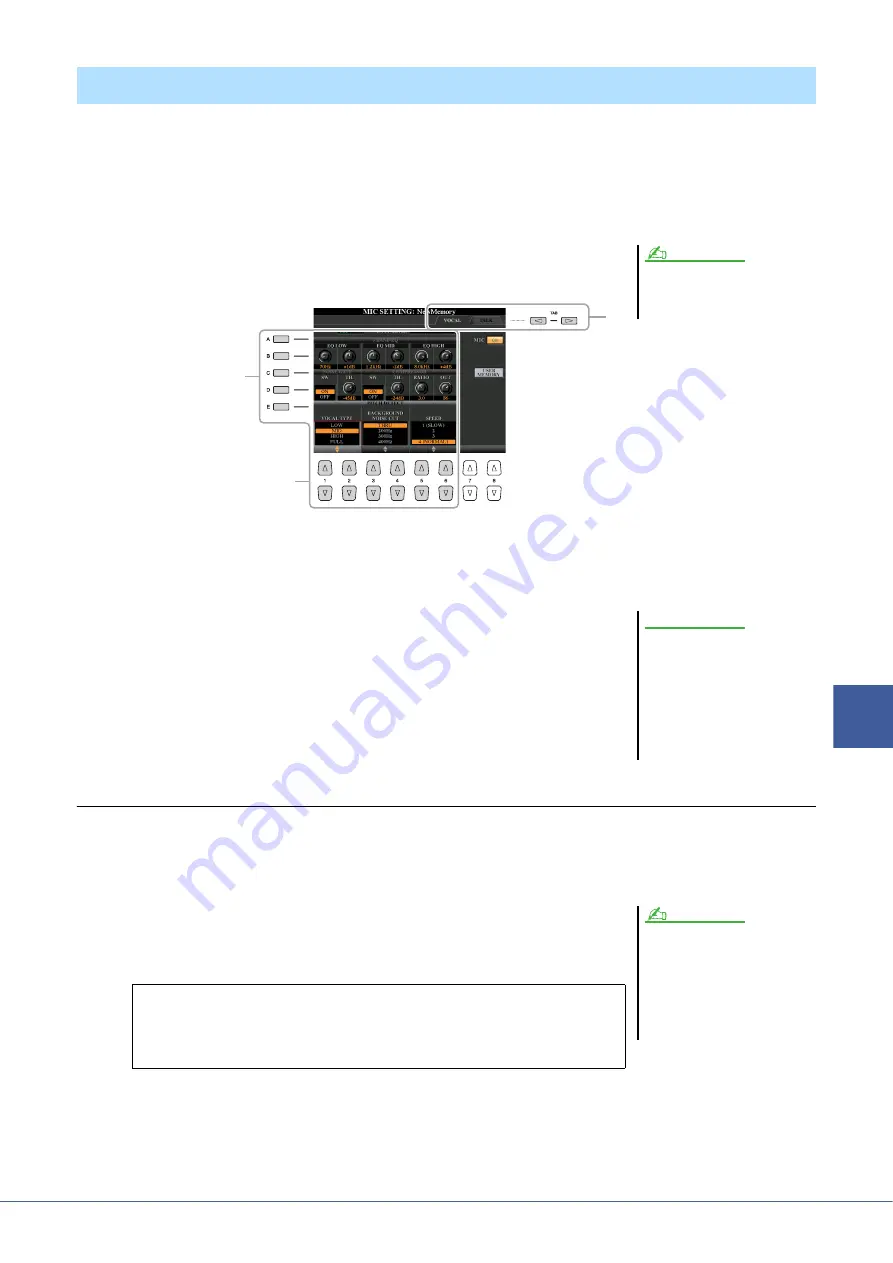
Tyros5 Reference Manual
101
8
M
icr
ophone
– Addi
ng Har
m
ony V
o
cals
and Synth V
o
cod
er to Y
o
ur Singi
ng –
This section explains how to make and save the detailed settings for the microphone.
1
Connect the microphone, press the [MIC SETTING/VOCAL HARMONY] button to call up
the operation display, then press the [F] button to set the MIC to ON.
This lets you talk into the microphone and hear the changes made while setting the parameters.
2
Select the desired page, VOCAL or TALK, by using the TAB
[
E
][
F
] buttons.
3
Use the [A]–[E] buttons to select the specific row (or group) of parameters to be
adjusted.
4
Set the value of specific parameters in the row by using the
[1
]–[6
] buttons.
For information on each parameter, see
Saving the Microphone Settings
All the settings (VOCAL/TALK pages) are saved together as a single file. Up to ten files can be saved.
1
On the MIC SETTING display (in step 3 above), press the [H] (USER MEMORY) button.
2
Press the [6
] (SAVE) button to save the file to USER.
For details on the naming and deleting procedures, refer to the Basic Operations
section in the Owner’s Manual.
Making and Saving the Microphone Settings (Vocal/Talk)
The settings on the TALK page are
microphone settings that are active
when the Talk function is on.
NOTE
2
3
4
After setting, go to the Mic Setting
Memory display by pressing the
[H] (USER MEMORY) button and
save the settings (see
The settings will be lost if you exit
from this display or turn the
power to the instrument off with-
out executing the Save operation.
NOTICE
The microphone setting file can be
saved only to internal USER drive. If you
want to save this setting USB flash
memory, save the User Effect file on the
display called up via [FUNCTION]
[H] (UTILITY)
SYSTEM RESET
[H] (USER EFFECT).
NOTE
Calling Up the Microphone Settings Saved to USER
1
[MIC SETTING] button
[H] USER MEMORY
2
Press the [A]–[J] buttons to select the desired setting file.






























