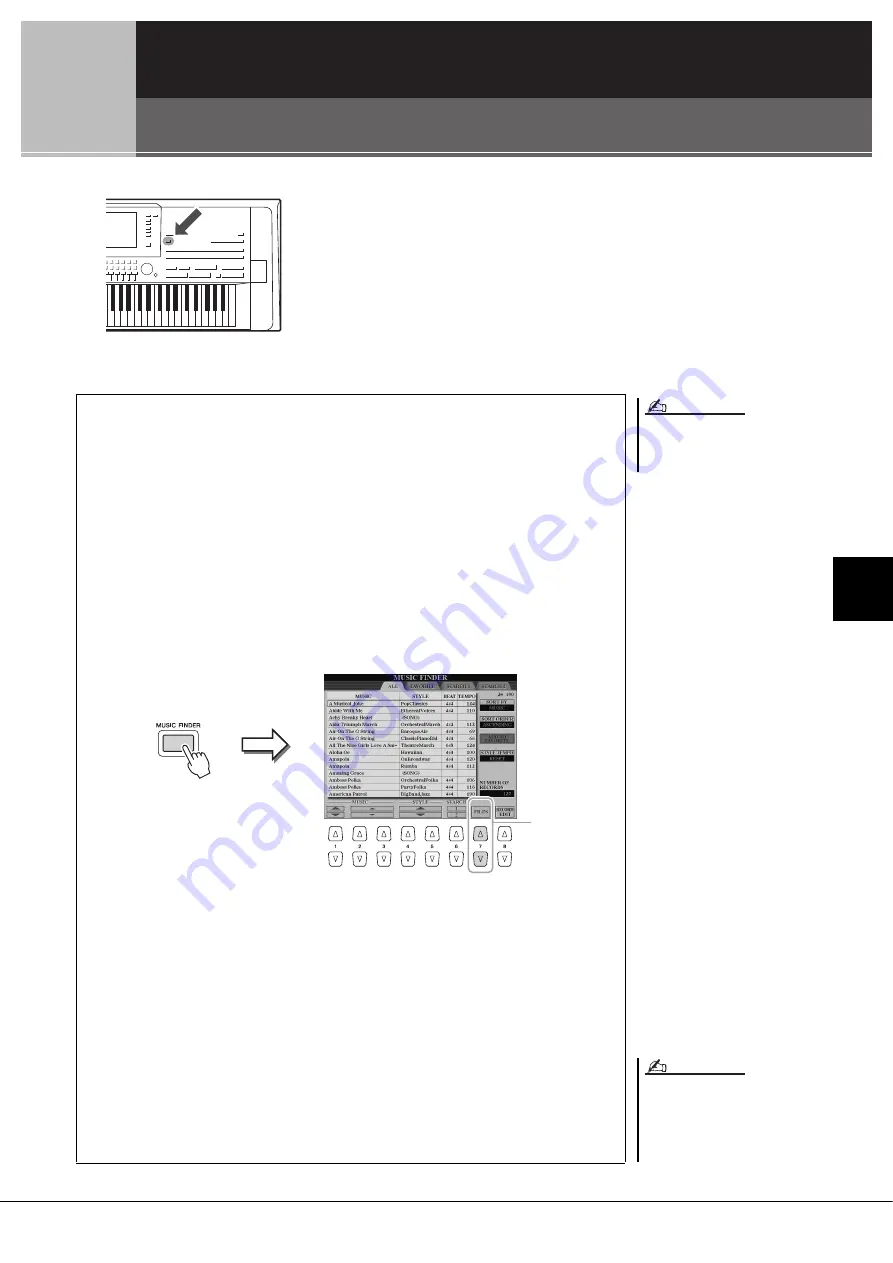
Tyros5 Owner’s Manual
81
6
Music Finder – Calling
Up Ideal
Panel Setti
ngs
for Y
o
ur Per
for
mance –
6
6
Music Finder
– Calling Up Ideal Panel Settings for Your Performance –
This feature lets you call up panel settings ideal for your performance
simply by selecting a Music Finder “Record,” which includes Voice
and Style settings. If you want to play a certain piece of music but
don’t know which Style and Voice settings would be appropriate, you
can search for relevant Records by the title of the piece.
Moreover, by registering MIDI Song, Audio Song and Style files saved
in various locations into Music Finder, you can easily call up the
desired file from the corresponding Record.
Before using a USB flash memory, be
sure to read “Connecting USB Devices”
on page 101.
Even after appending or replacing the
Music Finder Records, you can restore
them to their original factory settings by
selecting the “MusicFinderPreset” file
in PRESET display of the step.
NOTE
NOTE
Downloading Records (panel settings) from the website
As a factory default, some sample Records are provided in the Music Finder. To use the
Music Finder function more conveniently and effectively, we recommend that you
download the Records from the Yamaha website, and load them to this instrument.
1
On the computer, access the following website and download the Music Finder
file (***.mfd) to the USB flash memory connected to the computer.
http://download.yamaha.com/
2
Connect the USB flash memory which contains the Music Finder file (***.mfd)
to the [USB TO DEVICE] terminal of the instrument.
3
Press the [MUSIC FINDER] button to call up the MUSIC FINDER display.
4
Press the [7
] (FILES) button to call up the File Selection display.
5
Select the Music Finder file in the USB flash memory by pressing the [A]–[J]
buttons to call up a message prompting you to select REPLACE or APPEND.
6
Press the [G] (APPEND) button if you want to add Records of the selected Music
Finder file, or press the [F] (REPLACE) button if you want to replace all Records
with the new ones.
7
Press the [G] (YES) button in response to the confirmation message.
8
Press the [F] (YES) button to complete of the operation.
By checking the number of Records in the right lower corner of the display, you
can confirm the Records have been appended.
4
Summary of Contents for Tyros5-76
Page 122: ...122 Tyros5 Owner s Manual MEMO...
Page 123: ...Tyros5 Owner s Manual 123 MEMO...
Page 124: ...124 Tyros5 Owner s Manual...






























