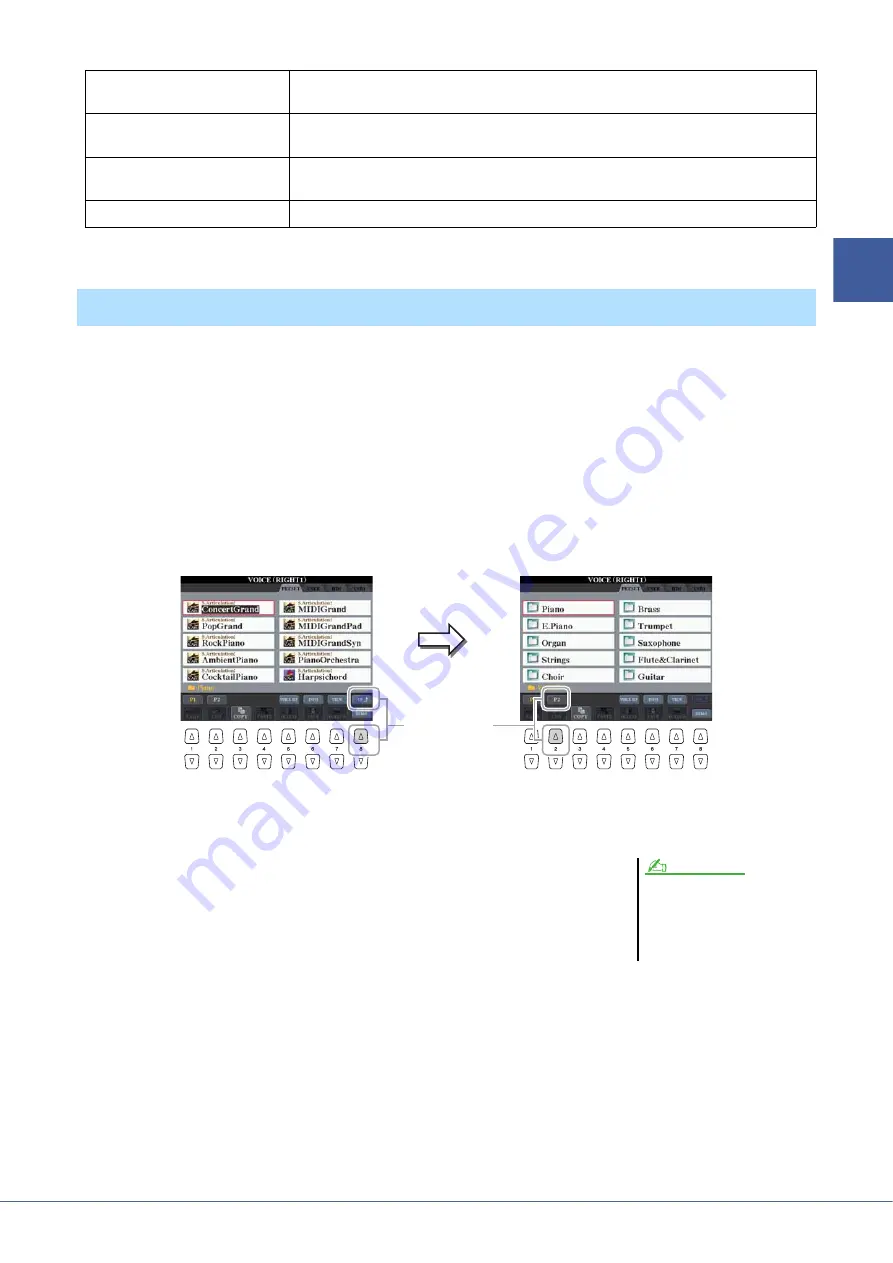
Tyros4 Reference Manual
5
1
Vo
ices –
Playing the
K
eyboar
d
–
The GM/XG Voices cannot be directly called up from the VOICE category selection buttons. However, they can be called
up via panel operation by following the procedure below.
1
Press one of the PART SELECT button to which you want to call
up the desired Voice.
2
Press one of the VOICE category selection buttons to call up
the Voice Selection display.
3
Press the [8
] (UP) button to call up the Voice categories.
4
Press the [2
] (P2) button to display Page 2.
5
Press the desired [A]–[J] button to call up the Voice Selection
display of GM/XG Voices, GM2 Voices, etc.
6
Select the desired Voice.
Live!Drums
These are high-quality drum sounds taking full advantage of Stereo Sampling and Dynamic
Sampling.
Live!SFX
These are various high-quality special effect sounds and percussion sounds taking full advan-
tage of Stereo Sampling and Dynamic sampling.
Custom!
Custom Voices (including Custom Drum Voices) which you have created by using the Custom
Voice function.
CustomWA!
Custom Voices (including Custom Drum Voices) which contain Wave data.
Selecting GM/XG or Other Voices from the Panel
4
3
You can find the “Legacy” folder in this
display. This folder contains previous
Yamaha keyboards’ Voices (such as
Tyros, Tyros2, Tyros3, etc.) for data
compatibility with other models.
NOTE




















