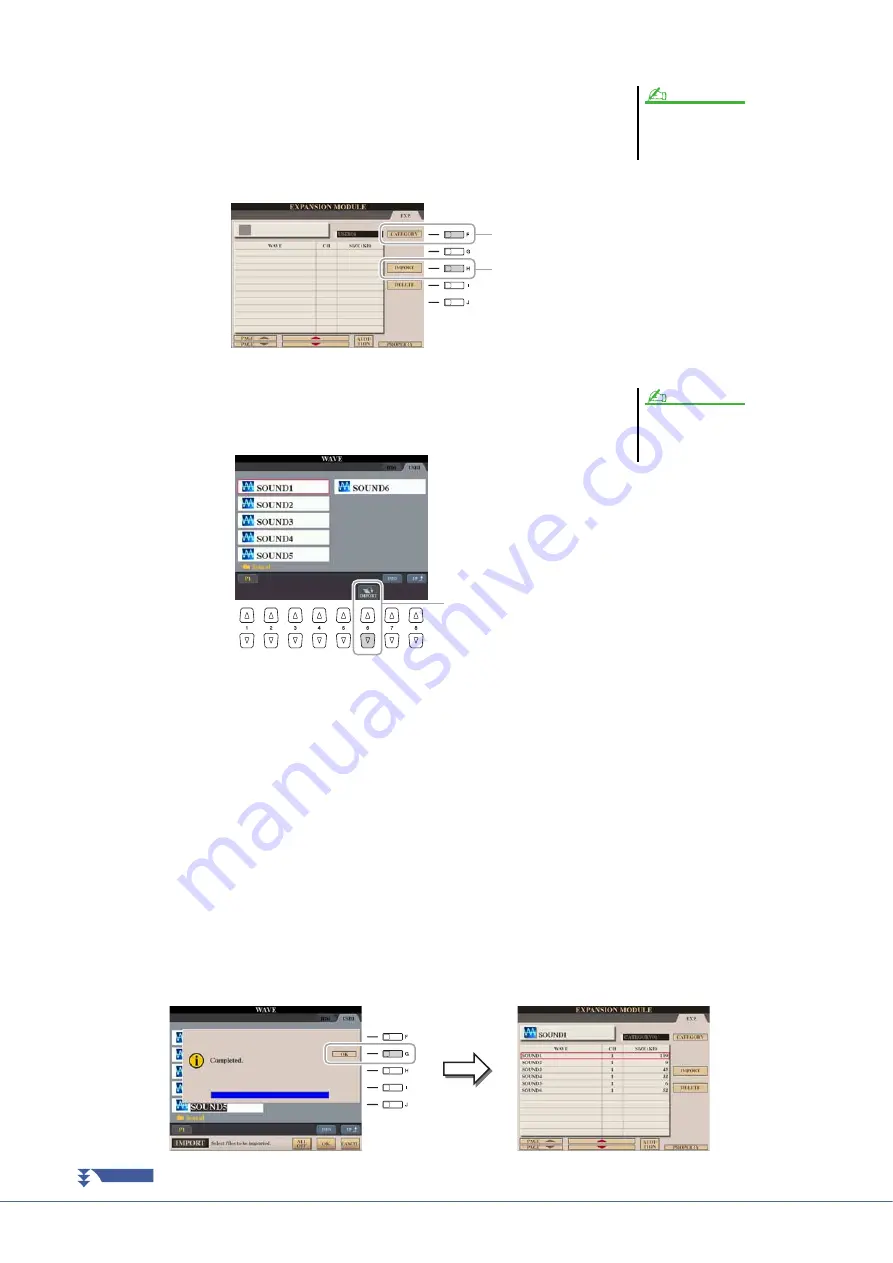
18
Tyros4 Reference Manual
3
Select the Wave file(s) on the USB or HD drive.
3-1
Press the [VOICE CREATOR] button to call up the Voice Creator Menu.
3-2
Press the [E] button to call up the Expansion Module display (
).
3-3
Press the [F] button to call up the Category popup window (
), then
select the desired Category as Import destination. The popup window disap-
pears automatically after a while.
3-4
Press the [H] (IMPORT) button to call up the Wave display.
3-5
Press the TAB [
][
] buttons to select the location (USB or HD) then use
the [A]–[J] buttons to select the folder in which the WAV/AIFF files are
stored.
3-6
Press the [6
] (IMPORT) button to call up the popup window for the
Import operation.
3-7
Select the desired files by using the [A]–[J] buttons.
Press the same button again to cancel the selection.
Press the [6
] (ALL) button to select all files of the current folder.
Press the [6
] (ALL OFF) button to cancel the selection.
3-8
Press the [7
] (OK) button to confirm the selection.
4
Press the [F] (OK) button to actually start importing the
selected Wave files.
As soon as the Import operation is finished, the “Completed” dialog appears.
5
Press the [G] (OK) button to return to the Expansion Module
display.
The Wave files imported from the USB or HD drive are shown.
If the expansion module is not installed
properly, the [E] (EXPANSION MOD-
ULE) button is grayed out.
NOTE
3-4
3-3
You can call up the information for the
selected file by pressing the [7
]
(INFO) button.
NOTE
3-6
NEXT PAGE






























