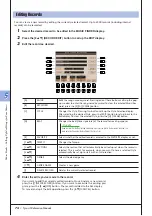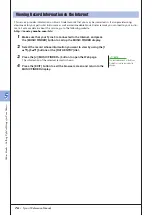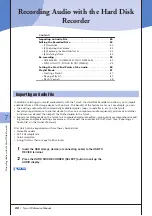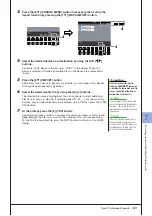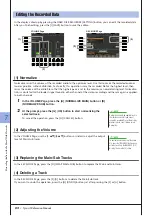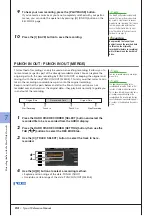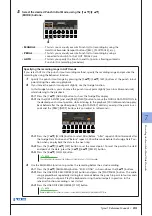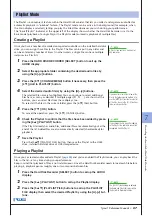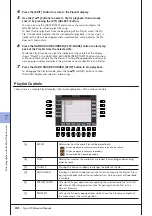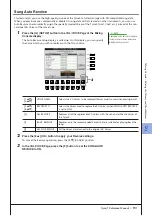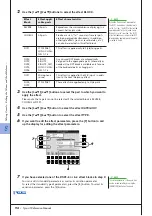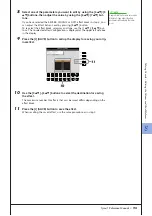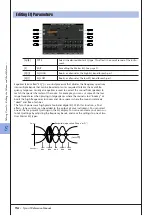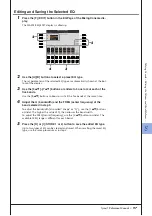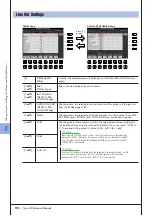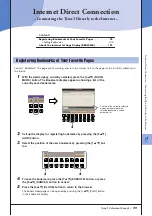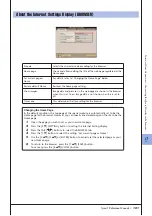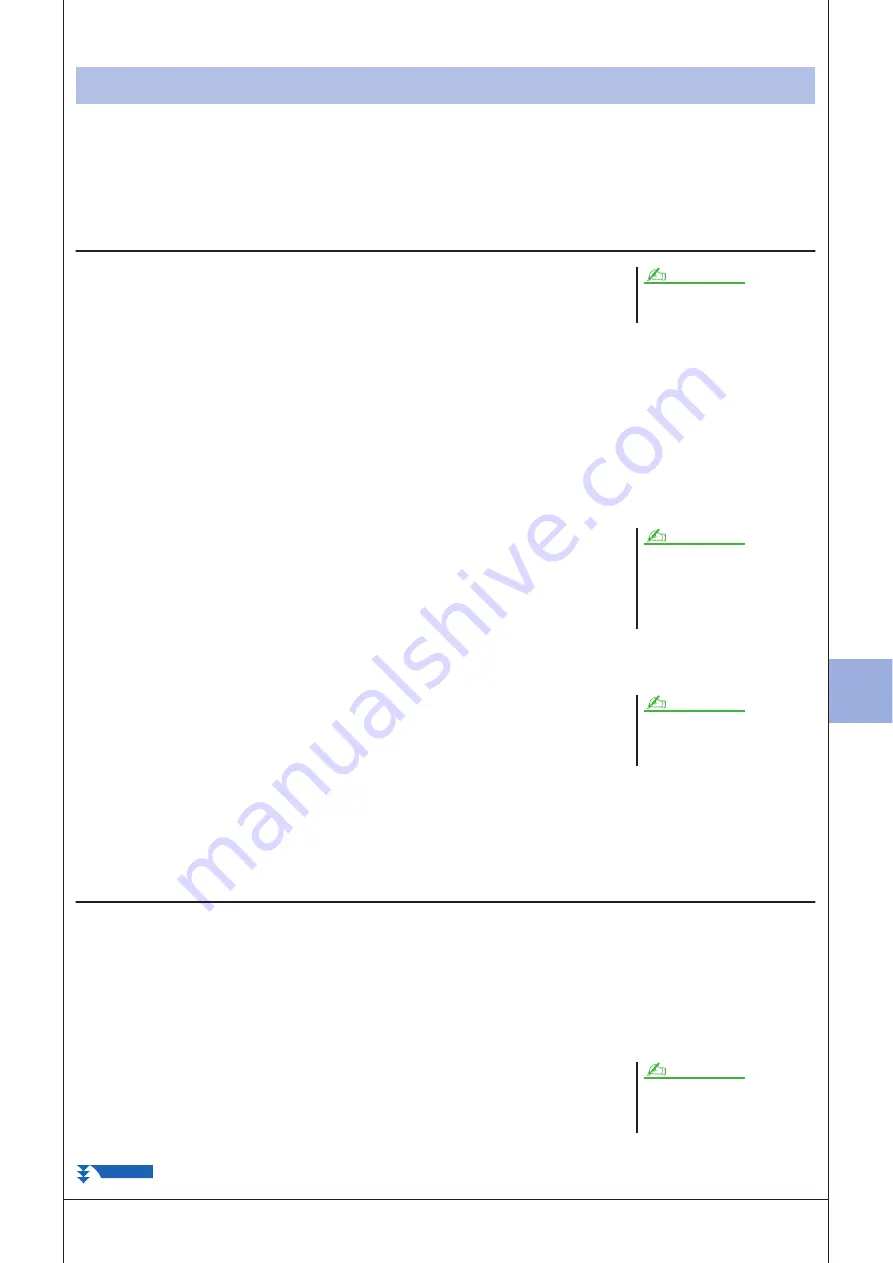
7
7
R
ecor
ding A
udio with the H
ar
d
Disk R
ecor
der
Tyros3 Reference Manual •
87
The Playlist is a convenient feature within the Hard Disk Recorder that lets you collect and organize audio files for
automatic playback in “jukebox” fashion. The Playlist mode can be active in the background (for example, when
the Main display is selected), letting you play the listed files whenever you wish during your performance.
The “Basic/Playlist” indicator at the upper left of the display shows whether the Hard Disk Recorder is set to the
Basic mode (playback of a single file) or the Playlist mode (automatic playback of multiple files).
Creating a Playlist
Once you have a number of recorded or imported audio files on the installed hard disk
drive, you can assign those files to the Playlist. The files can be put in any order and
can be entered any number of times (in other words, a single file can have multiple
instances in a Playlist).
1
Press the HARD DISK RECORDER [SELECT] button to call up the
AUDIO display.
2
Select the appropriate folder containing the desired audio files by
using the [A]–[J] buttons.
3
Press the [8
▼
] (CHANGE MENU) button if necessary, then press the
[6
▼
] (Add to PLAYLIST) button.
4
Select the desired audio file(s) by using the [A]–[J] buttons.
The selected file name is highlighted. You can continue to select additional
files here, as many as desired. If multiple pages (P1, P2, ...) are shown at the
bottom, you can select files from these displays, too.
To select all the files in the current folder, press the [6
▼
] (ALL) button.
5
Press the [7
▼
] (OK) button.
To cancel the operation, press the [8
▼
] (CANCEL) button.
6
Check the Playlist to confirm that the files have been added by press-
ing the [6
▲
] (PLAYLIST) button.
If the Playlist already has audio files, additional files are automatically put at the
end of the list. Added files are also automatically selected (checkmarked) for
playback.
7
Save the Playlist.
Press the [5
▲▼
] (PLAYLIST FILE) button, then save the Playlist to the USER
drive, installed hard disk drive or USB storage device.
Playing a Playlist
Once you’ve created and/or edited a Playlist (
) and you’ve enabled the Playlist mode, you can play back the
files in the list—at any time during your performance.
Keep in mind that playback of files is not instantaneous. Since the Hard Disk Recorder needs to load each file before
playing it, playback pauses roughly one or two seconds between files.
1
Press the Hard Disk Recorder [SELECT] button to call up the AUDIO
display.
2
Press the [6
▲
] (PLAYLIST) button to call up the Playlist display.
3
Press the [5
▲▼
] (PLAYLIST FILE) buttons to call up the PLAYLIST
FILE display, then select the desired Playlist by using the [A]–[J] but-
tons.
Playlist Mode
A Playlist can contain a maximum of
500 audio files.
NOTE
If you want to select all but a few of the
files in the folder, a quick method is to
use the [6
▼
] (ALL) button to select all
of the files, then use the [A]–[J] buttons
to de-select specific files.
NOTE
If you change the file icon after adding
to the Playlist, the audio file cannot be
recognized from the Playlist.
NOTE
The [SELECT] button toggles between
the Audio and Playlist displays within
the Hard Disk Recorder function.
NOTE
NEXT PAGE
Summary of Contents for Tyros3
Page 1: ...EN Reference Manual ...