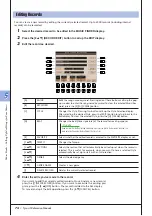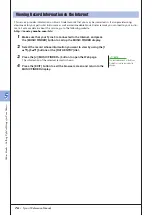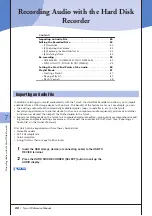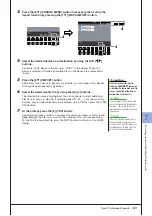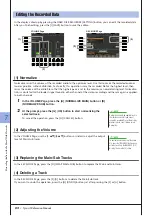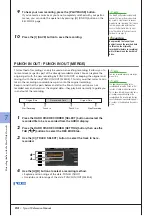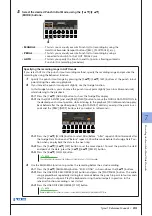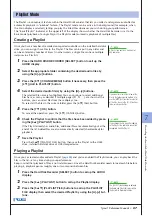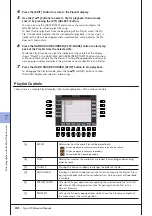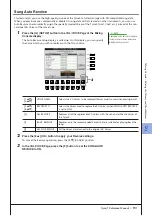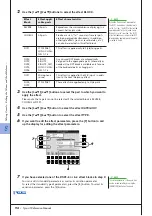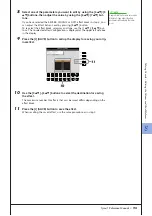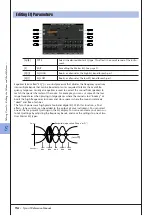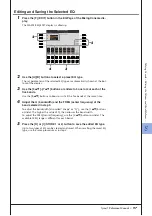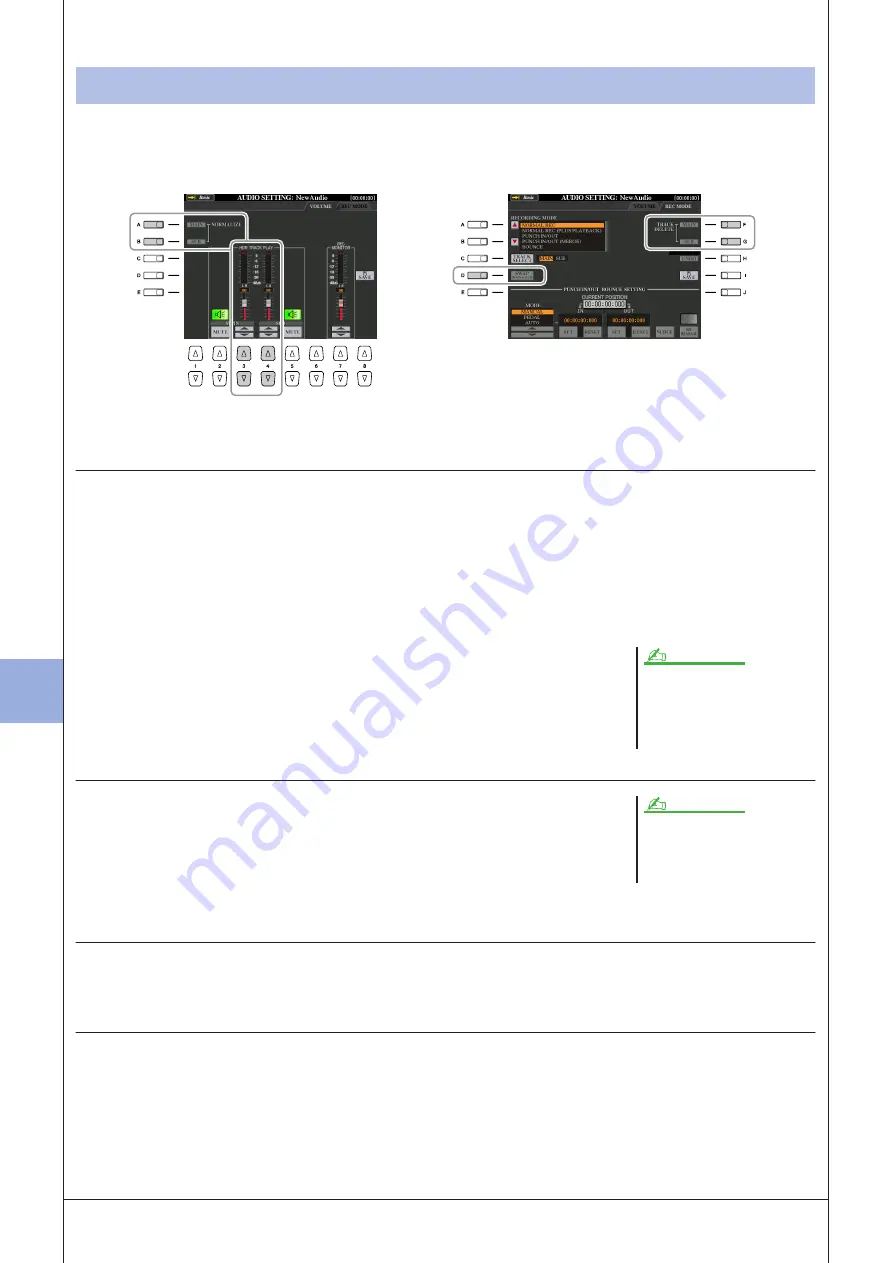
7
7
R
ecor
ding A
udio with the H
ar
d
Disk R
ecor
der
82
• Tyros3 Reference Manual
In the display called up by pressing the HARD DISK RECORDER [SETTING] button, you can edit the recorded data.
After you finish editing, press the [I] (SAVE) button to save the edition.
(1) Normalize
Normalize raises the volume of the recorded audio to the optimum level. Use this to make the recorded audio as
loud as possible, without distortion. Technically, this operation scans the recorded file for the highest level, then
raises the volume of the entire file so that the highest peak is set to the maximum, non-distorting level. Normaliza-
tion is calculated for the loudest signal found in either channel of the stereo recording and the same gain is applied
to both channels.
1
In the VOLUME Page, press the [A] (NORMALIZE MAIN) button or [B]
(NORMALIZE SUB) button.
2
At the prompt, press the [G] (OK) button to start normalizing the
selected track.
To cancel the operation, press the [H] (CANCEL) button.
(2) Adjusting the Volume
In the VOLUME Page, use the [3
▲▼
]/[4
▲▼
] buttons or sliders to adjust the output
level of Main/Sub tracks.
(3) Replacing the Main/Sub Tracks
In the REC MODE Page, press the [D] (SWAP MAIN-SUB) button to replace the Main and Sub tracks.
(4) Deleting a Track
In the REC MODE Page, press the [F]/[G] buttons to delete the Main/Sub track.
If you want to undo the operation, press the [H] (UNDO) button just after pressing the [F] or [G] button.
Editing the Recorded Data
VOLUME Page
REC MODE Page
(1)
(2)
(3)
(4)
Normalize can only be applied to a file
that has been saved. If you haven’t
saved the recorded file yet, the display
prompts you to save it before using
Normalize.
NOTE
To control overall volume of the audio
file, press the [BALANCE] button once
or twice to call up the BALANCE (2/2)
display, then use the [5] slider.
NOTE
Summary of Contents for Tyros3
Page 1: ...EN Reference Manual ...