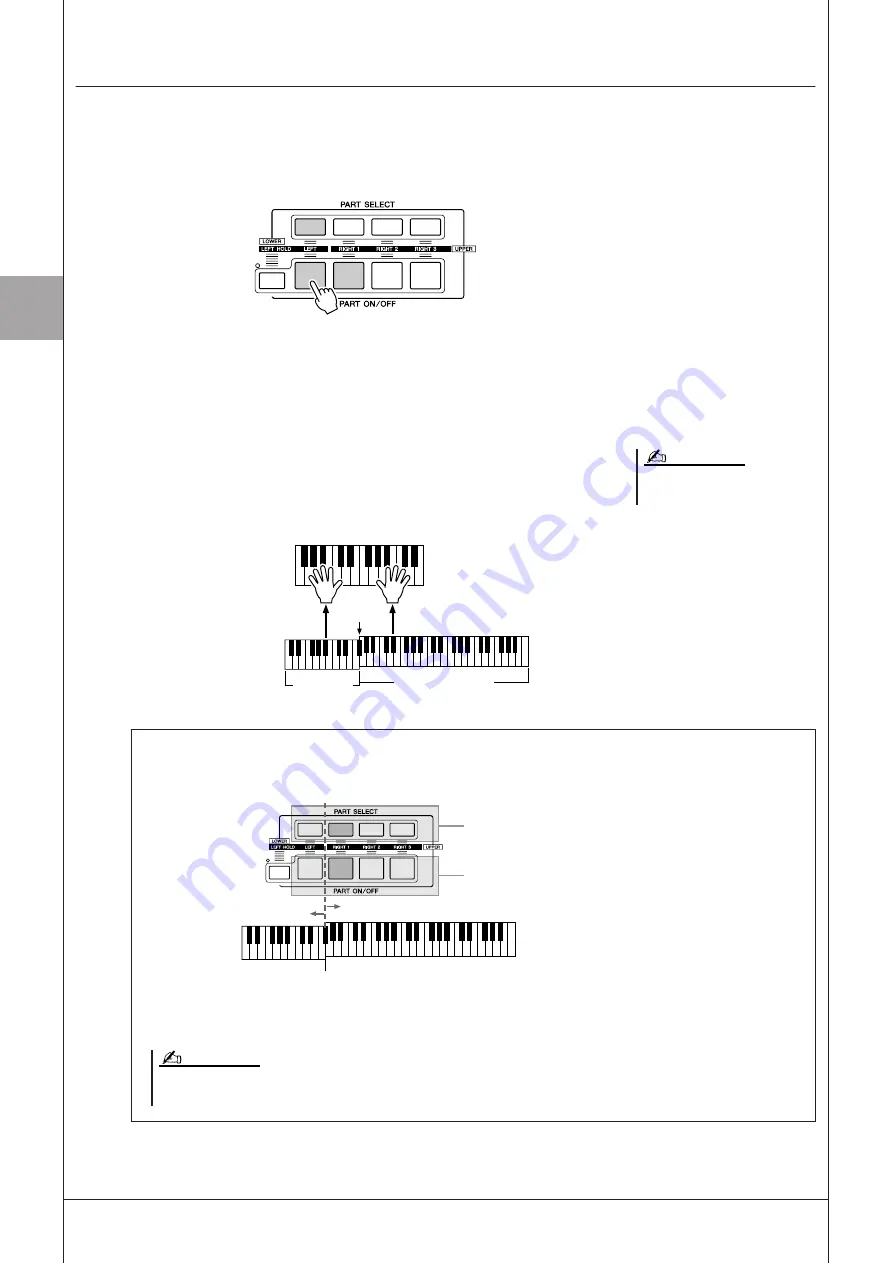
1
1
V
oices – P
laying the K
eyboar
d –
38
• Tyros3 Owner’s Manual
Playing Different Voices with the Left and Right Hands
1
Make sure that some of PART ON/OFF [RIGHT 1]–[RIGHT 3]
buttons are turned on.
2
Press the PART ON/OFF [LEFT] button to turn it on.
3
Press one of the VOICE category selection buttons to call up
the Voice Selection display for the Left part.
4
Press one of the [A]–[J] buttons to select the desired Voice.
5
Play the keyboard.
The notes you play with your left hand sound one Voice (LEFT 1 Voice selected
above), while the notes you play with your right sound a different Voices
(RIGHT 1–3 Voices).
You can save the settings to Registra-
tion Memory. See page 68.
NOTE
Voice RIGHT 1, 2, 3
(UPPER)
Split Point
Voice LEFT
(LOWER)
Keyboard Parts
Voices can be assigned independently to each of the four keyboard parts: Right 1, Right 2, Right 3 and Left.
You can combine these parts by using the PART ON/OFF buttons to create a rich, ensemble sound.
When the LEFT part is off, the RIGHT 1–3 Voices can be played over the entire keyboard. When the LEFT
part is on, keys lower than F
#
2 (the Split Point) are set for playing the LEFT part and those higher than the
Split Point are set for playing the RIGHT 1–3 parts.
You can confirm the currently selected part by checking which
lamp of the PART SELECT buttons is lit. To select the desired
keyboard part, press the corresponding part button.
Lower section of
the keyboard
Upper section of
the keyboard
Split Point (F
#
2)
If you want to turn a specified part on, press the
desired PART ON/OFF button.
To change the Split Point, press: [FUNCTION]
→
[C] STYLE SETTING/SPLIT POINT/CHORD FINGERING
→
TAB [
Q
Q
Q
Q
][
W
W
W
W
] SPLIT
POINT. For more information, refer to the Reference Manual on the website.
NOTE
Summary of Contents for Tyros3
Page 1: ...EN Owner s Manual...






























