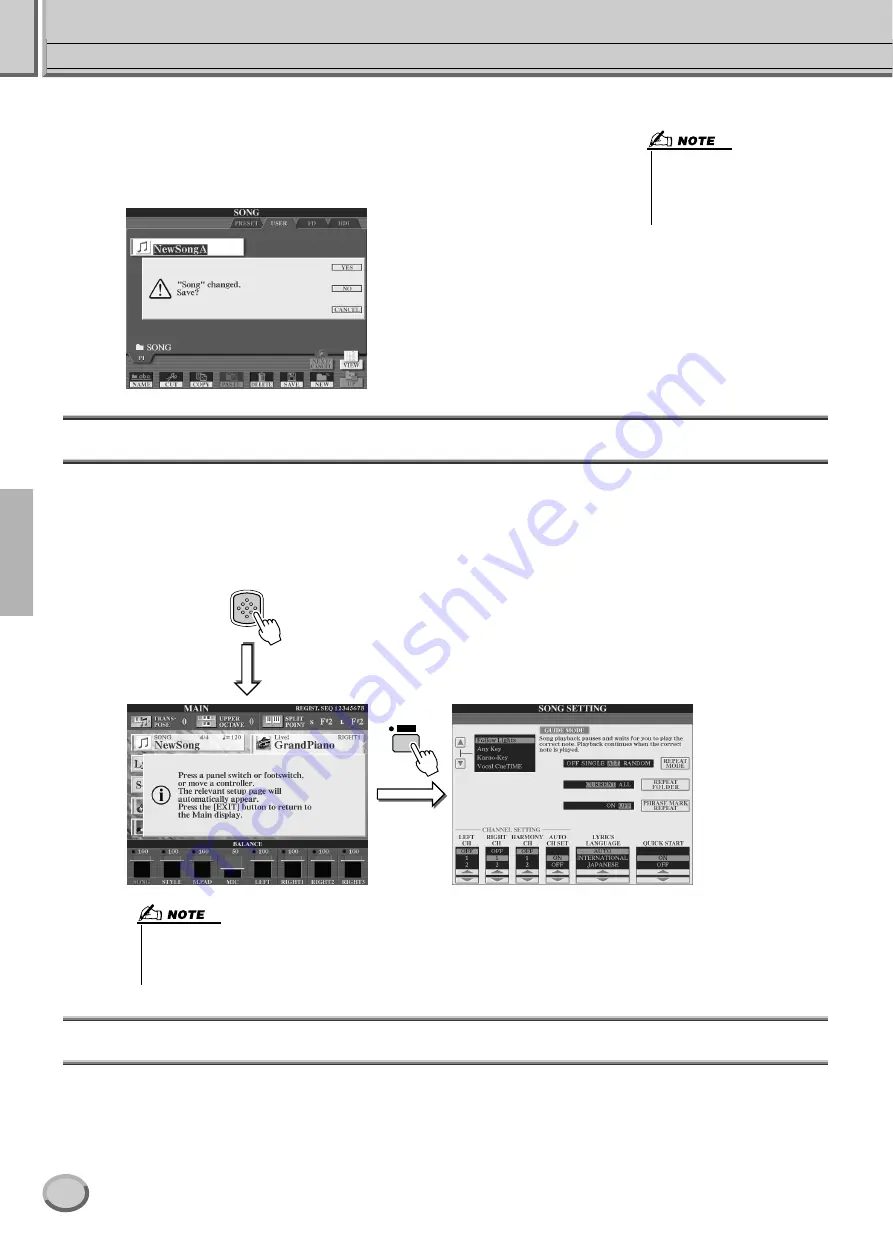
Display-based Controls
Basic Operations — Organizing Your Data
62
TYROS Owner’s Manual
■
Display Messages
................................................................................................
Thanks to the large LCD panel, the TYROS can display comprehensive messages and
prompts that clearly guide you through the various operations. When such messages
appear, simply follow the instructions as shown by pressing the corresponding LCD but-
ton.
Direct Access — Instant Selection of Displays
With the convenient Direct Access function, you can instantly call up the desired display — with just a single additional button
press. Press the [DIRECT ACCESS] button and a message appears in the display prompting you to press the appropriate button.
Then, simply press the button corresponding to the desired setting display to instantly call up that display. In the example below,
Direct Access is used to call up the display for selecting the Guide settings (page 48).
Refer to the separate Data List for a list of the displays that can be called up with the Direct Access function.
Basic Structure of File/Folder and Memory Drives
The TYROS utilizes a variety of data types — including voices, styles, songs and registration memory settings. Much of this data
is already programmed and contained in the TYROS; you can also create and edit your own data with some of the functions on
the instrument. All this data is stored in separate files — just as is done on a computer.
Here, we’ll show you the basic structure in handling and organizing the data of the TYROS in files and folders using several
memory drives.
• These messages can be dis-
played in one of five different lan-
guages. You can select the
desired language of the display
messages. See page 61.
DIRECT
ACCESS
GUIDE
Press the [DIRECT ACCESS] but-
ton again to go back to the original
display.
• Here’s a convenient way to return to the Main
display (page 24) from any other display:
Simply press the [DIRECT ACCESS] button,
then the [EXIT] button.
60
Summary of Contents for TYROS
Page 1: ......
















































