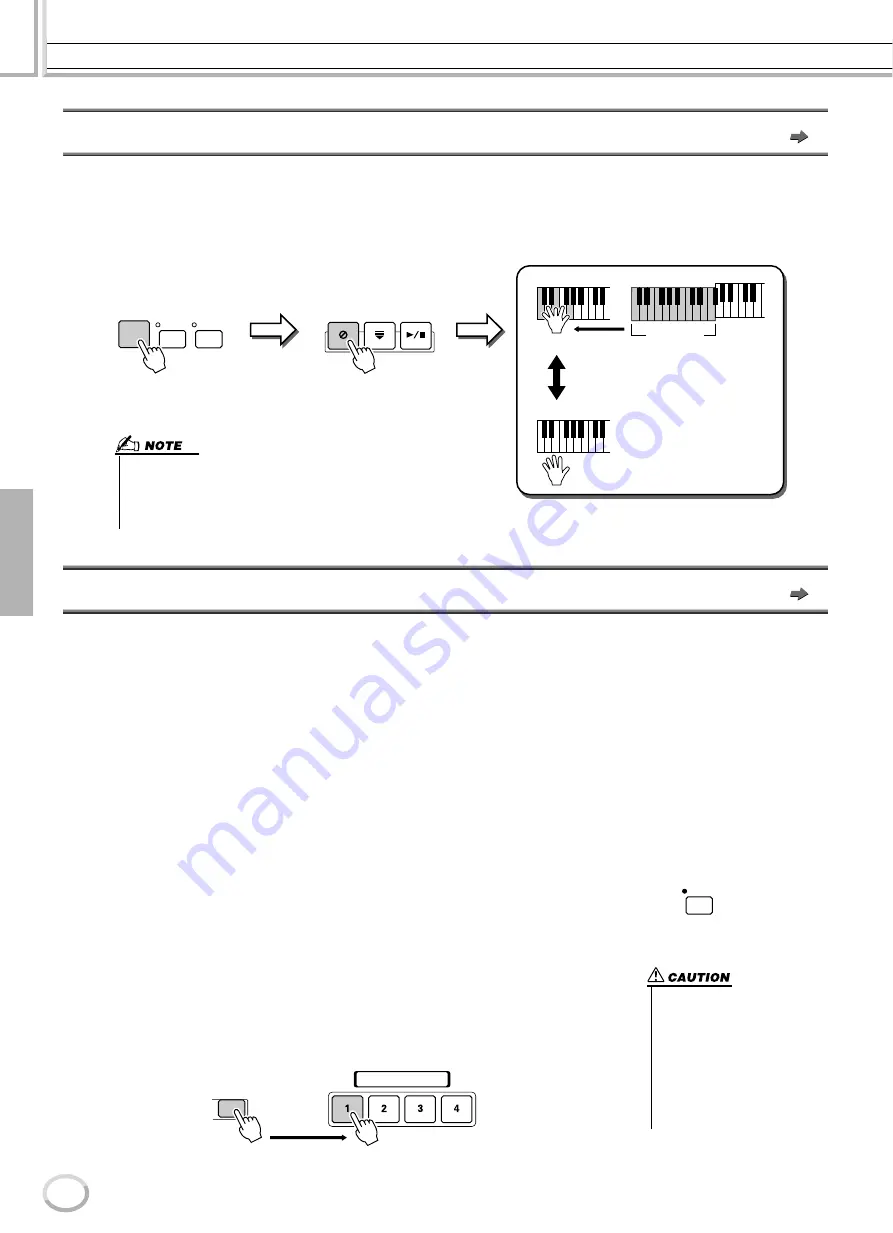
Style Playback (Auto Accompaniment)
Reference
110
TYROS Owner’s Manual
108
Synchro Start and Synchro Stop
Quick Guide on page 32
When [SYNC START] (Synchro Start) is turned on, you can automatically have style playback start as soon as you play a chord
in the chord section of the keyboard. When [SYNC STOP] (Synchro Stop) is on, the accompaniment plays as long as you hold
a chord. In other words, you can abruptly stop the accompaniment simply by releasing your left hand from the keyboard.
Since turning on [SYNC STOP] automatically enables [SYNC START] as well, you can instantly start up and stop the accompa-
niment by alternately playing chords and releasing them.
Programmable One Touch Setting (OTS)
Quick Guide on page 36
One Touch Setting (OTS) is a convenient function that allows you to call up the most appropriate panel settings for the currently
selected style — with the touch of a single button. Press any one of the four [ONE TOUCH SETTING] buttons to instantly call
up the following pre-programmed settings for style play.
• [ACMP] and [SYNC START] are automatically turned on, letting you start the style as soon as you play a left-hand chord
on the keyboard.
• Custom panel settings (for voices, keyboard parts, effects, etc.) designed to best match the selected style are automatically
called up — letting you instantly reconfigure the instrument to suit the music you play.
The TYROS actually has three different features that let you instantly call up complete panel setups: One Touch Setting
(described here), Music Finder, and Registration Memory. One Touch Setting differs from the other two in that each OTS panel
setting is dedicated to a particular style — first, you select a style for your performance, then you press a [ONE TOUCH SET-
TING] button to match the panel settings to that style.
■
OTS Link
..................................................................................................................
The convenient OTS (One Touch Setting) Link function lets you automatically have One
Touch Settings change when you select a different Main section (A - D). The Main sec-
tions A, B, C, and D correspond to One Touch Settings 1, 2, 3, and 4, respectively. This is
especially powerful for live performance situations, letting you instantly and easily recon-
figure the instrument as you play.
■
Memorizing the panel settings to the OTS
................................................
The TYROS features four different One Touch Settings for each of the preset styles.
Though each has been specially programmed to match the style, you can change the set-
tings as desired. The changed One Touch Settings can be saved as the selected style to the
User or Disk drive.
AUTO
FILL IN
OTS
LINK
ACMP
SYNC
STOP
SYNC
START
START /
STOP
Style plays
Turning on the [SYNC STOP] button automati-
cally turns on the [SYNC START] button as
well. Turning it off turns both buttons off.
• Holding the chord for more time specified in the [FUNCTION]
→
STYLE
SETTING/SPLIT POINT display (page 112) will cancel the Synchro Stop
function even if [SYNC STOP] is turned on.
• Synchro Stop cannot be set to on when the Fingering is set to Full Key-
board/AI Keyboard or [ACMP] is turned off.
Pressing and releasing the
keys in the chord section alter-
nately starts and stops style
playback.
Style stops
Chord section
OTS
LINK
PROGRAMMABLE
ONE TOUCH SETTING
MEMORY
Press the [MEMORY] button of Registration Memory and
press any of the [ONE TOUCH SETTING] buttons.
• Make sure to save your OTS
settings as a style file to the
User or Disk drive (see Save
operation instructions on page
69, step #2 to end). The panel
settings memorized to each
OTS button will be lost if you
change the style or turn the
power off without executing the
Save operation.
Summary of Contents for TYROS
Page 1: ......






























