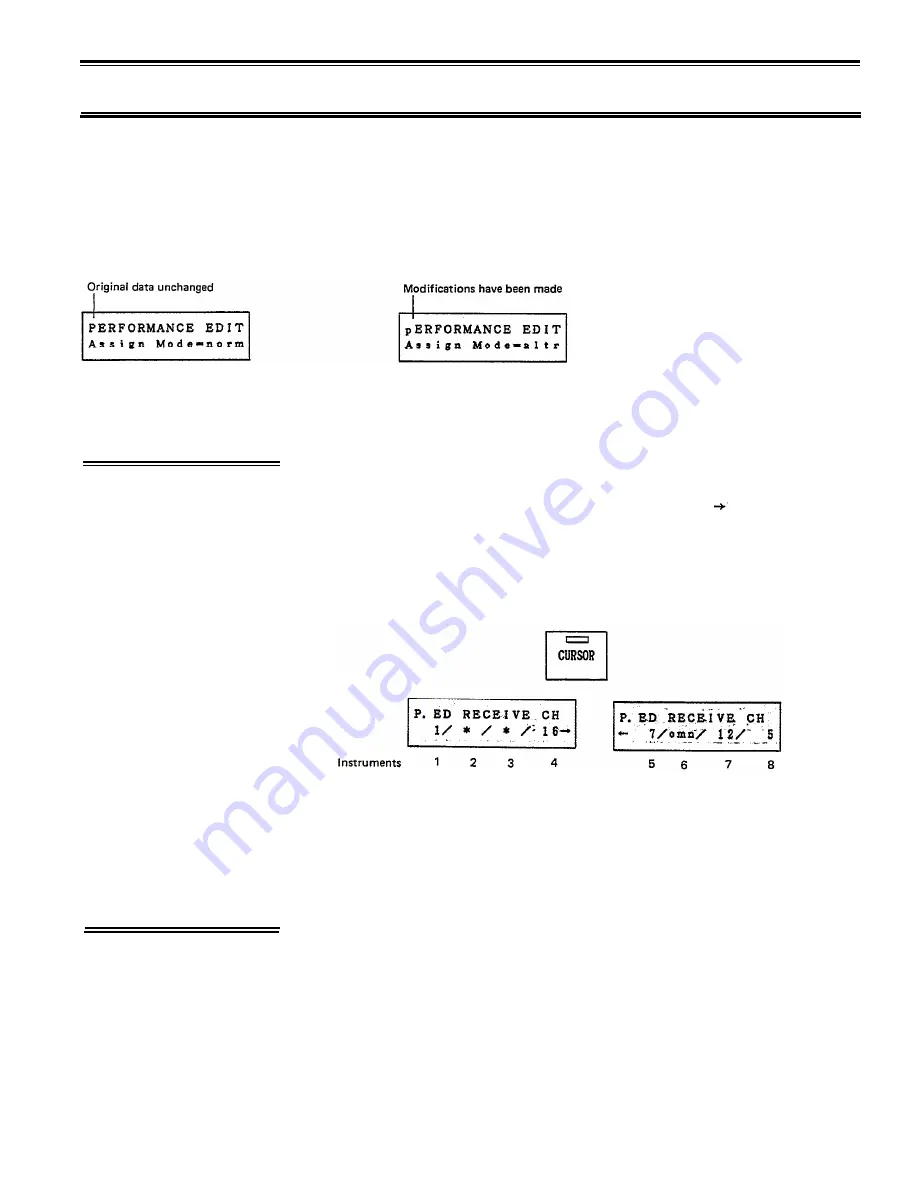
PERFORMANCE: Edit
PERFORMANCE EDIT
In PERFORMANCE mode, press EDIT/COMPARE. The LED will light, and the LCD will show the previously
edited parameter. When you first enter Edit Performance mode, the upper left character of the LCD will be a
“P”, but as soon as you make a change, this will change to “p”, indicating that the performance data has been
modified.
EDITING
PROCEDURE
Use the PARAMETER keys to move through the parameters. Most Perform-
ance Parameters have independent settings for instruments 1-8. The LCD has
space to show only four instruments at once, so an arrow “ ” on the lower line
indicates that there is more data to be seen. Move the cursor to set the data for
instruments 5-8. (The CURSOR LED will automatically come on when you
enter EDIT mode.) Use the DATA ENTRY keys to change the data value at the
blinking cursor.
If the Max Notes setting (p.38) of an instrument is 0, that instrument is in-
active, and its data will be indicated by a “*”. (You can not edit an inactive
instrument.) In the example above, instruments 2 and 3 are inactive.
Unlike Voice Edit mode, this mode has no Compare (p.13) function.
THE
PERFORMANCE
EDIT BUFFER
When you select a Performance Memory, the data is loaded into the Perform-
ance Edit Buffer, and this data tells the TX81Z how to behave. Changes you
make in Edit mode affect this buffer, and are not permanent until Stored into
one of the Performance Memories 1-24. (See Store Performance p.36.)
–37–






























