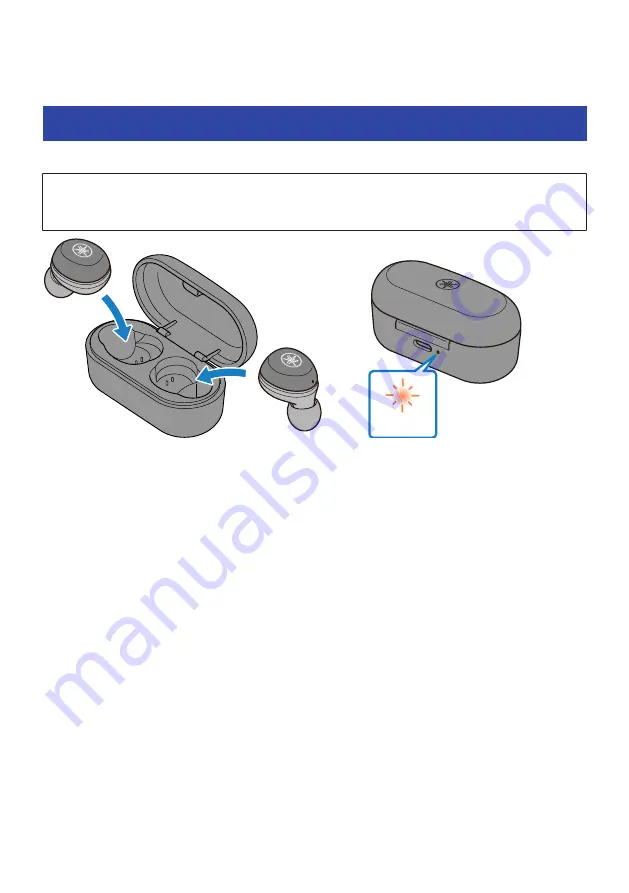
Charging and Powering
Charging the earphones
Charge the earphones before use.
NOTICE
(
The charging case is not waterproof. Thoroughly wipe off any moisture that gets on the earphones before placing them back in
the charging case.
Orange
Back
1
Open the charging case lid.
2
Place the earphones in the charging case.
3
Close the charging case lid.
The charging case indicator lights up when charging, and turns off when charging is completed.
NOTE
When the remaining battery power of the charging case is completely depleted while charging the earphones, the earphones will turn
on.
13
Charging and Powering > Charging the earphones














































