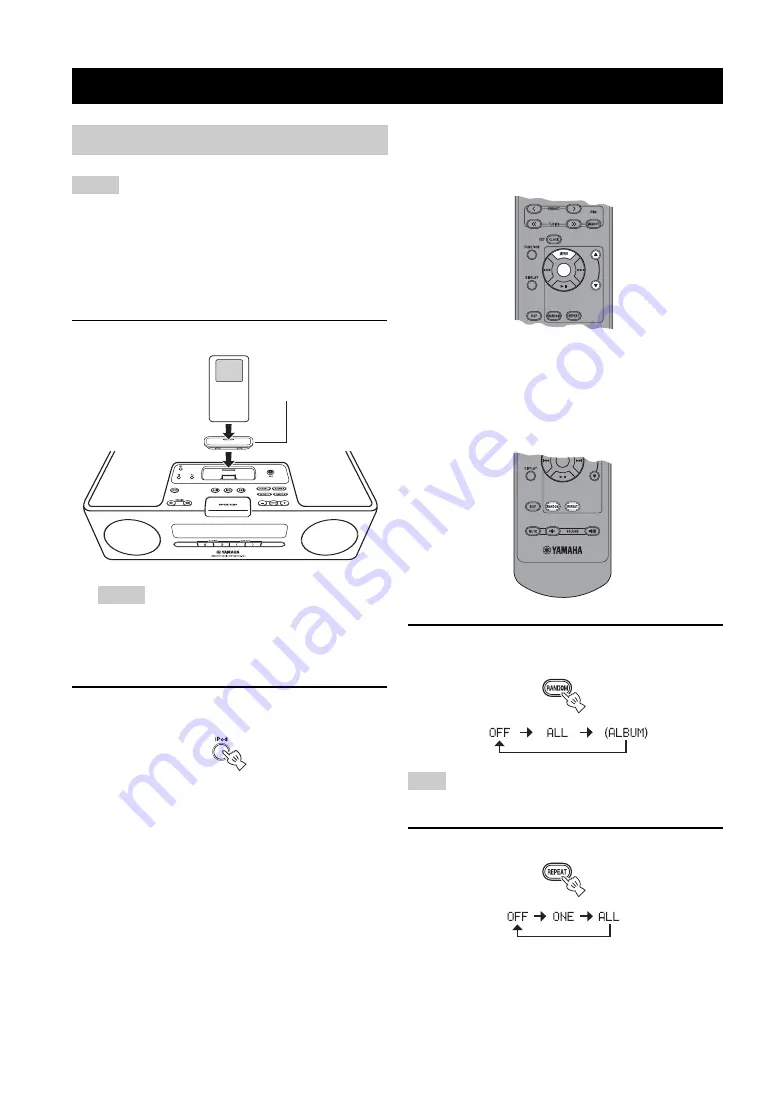
10
En
• The unit is compatible with iPod touch, iPod (Click Wheel
including iPod classic), iPod nano and iPod mini.
• You can remove your iPod whenever you want.
• Some features may not be available depending on the model or
the software version of your iPod.
■
Playing back normally
1
Set your iPod into the iPod dock.
• A compatible Dock Adapter (not supplied) is required to
attach to the unit.
• The iPod may not be set in the iPod dock securely if it is in
its protective case.
2
Select iPod.
Playback starts.
y
For operations of your iPod, refer to the instruction manual of
your iPod.
■
Selecting music on iPod with the remote
control
You can also operate with your iPod only when LIST
DISP is set to iPod (
P. 11).
MENU
: Go back to the previous menu.
Center
: Confirm.
S
/
T
: Select menu or items.
■
Using shuffle/repeat mode
After the above steps 1 and 2, you can enjoy shuffle and
repeat mode.
Press RANDOM to switch shuffle mode
for iPod.
You cannot set ALBUM when you use an iPod touch.
Switch repeat mode.
LISTENING TO iPod™ AND EXTERNAL SOURCES
Listening to your iPod™
Notes
Notes
iPod
Dock Adapter
Note
Press repeatedly.
Press repeatedly.








































