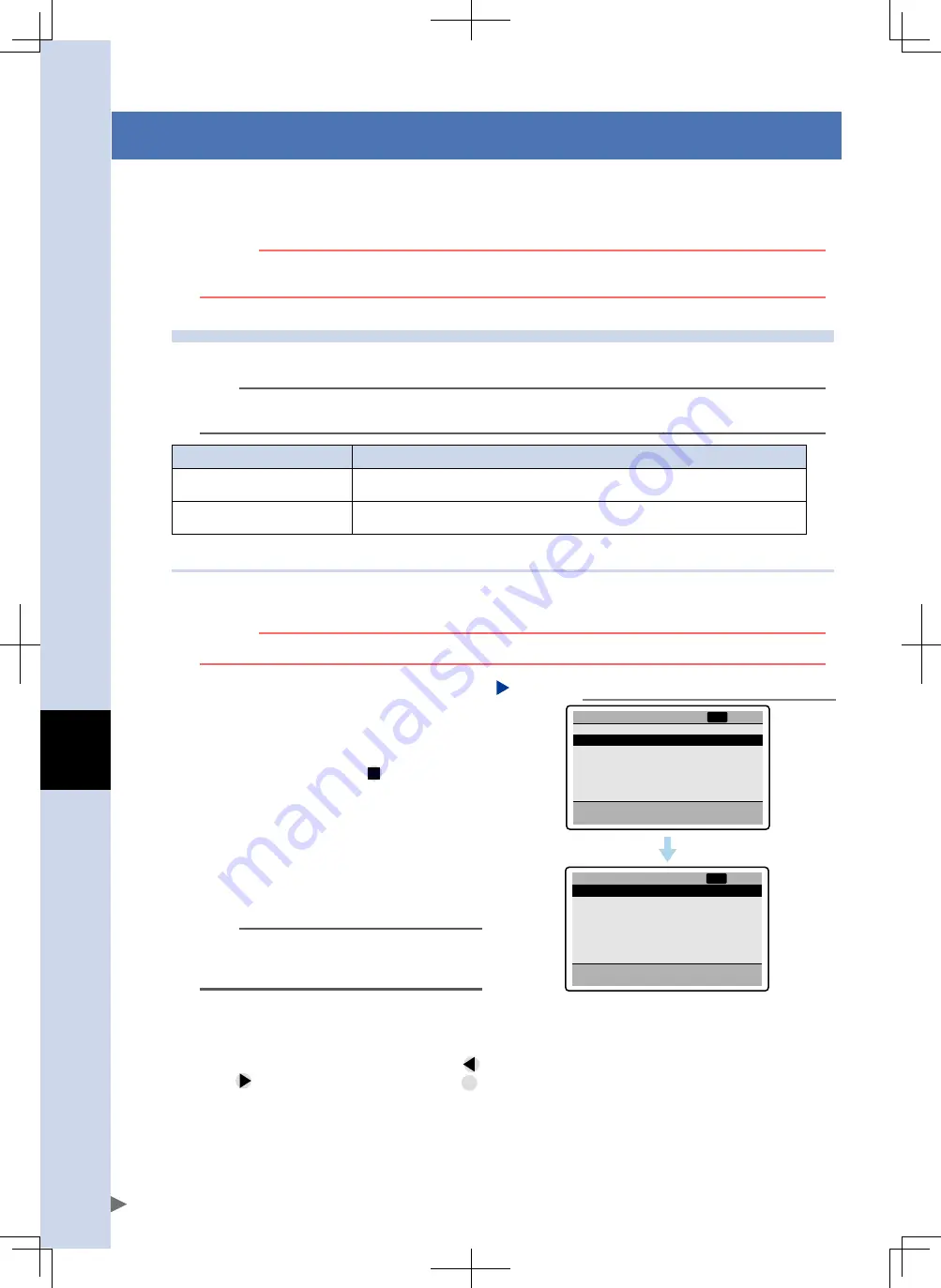
A
ht
1
o
peration Guide
A-16
4. Editing the point data
The procedure for editing point data is described in the previous section 3.3, "Starting to use the keys", so
please read it again. This section describes how to set the position for point data using point teaching, as
well as how to copy or delete the point data you created.
c
CAutIoN
Before editing data, always make sure that the robot is stopped. Editing data while the robot is moving might
cause problems with operation.
4.1 Point teaching
There are two methods for point teaching: teaching playback and direct teaching.
n
NOTE
In either point teaching method, origin search (return-to-origin) must first be completed. (For instructions on how
to perform an origin search using the HT1, refer to section 6.2, "Origin search (return-to-origin".)
Point teaching
Description
Teaching playback
This method moves the robot in manual operation to a desired position and obtains that
position as point data.
Direct teaching
This is basically the same as teaching playback, except that you move the robot by hand in
an emergency stop state.
4.1.1 Teaching playback
In teaching playback, you move the robot in manual operation to a desired position and obtain that position as
a "Position" for point data. Follow these steps to perform teaching playback.
w
WARNING
thE RoBot WIll NoW MovE, So uSE CAutIoN.
1
On the main menu screen, select
"Point".
The "Point" menu screen appears.
2
Move the cursor to "Point
teaching" and press
.
The "Point teaching screen appears.
The status area shows the speed (like
"S=100%") at which the robot will move
during teaching.
The menu area shows point data items.
The comment area shows the valid key
functions and the current robot position.
Point edit
Point teaching
Point
NRM
[01]
P 1
1. Run type
2. Position
3. Speed
4. Accel.
5. Decel.
6. Push
ABS
100.00
100
100
100
100
-
mm
%
%
%
%
RUN:Teaching, -/+:JOG
Current pos.
50.00 mm
Point teaching S=100%
NRM
[01]
"Point teaching" screen
Step 2
24A10-M0-00
TIP
The displayed data items are the same as those
shown on the "Point edit" screen, but cannot be
changed here.
3
Select the point number to perform
teaching.
To select the point number, use the same
procedure as for point data editing. (Press
or
to select the point number, or press
FUNC
to select it from the "Function" menu.)
















































