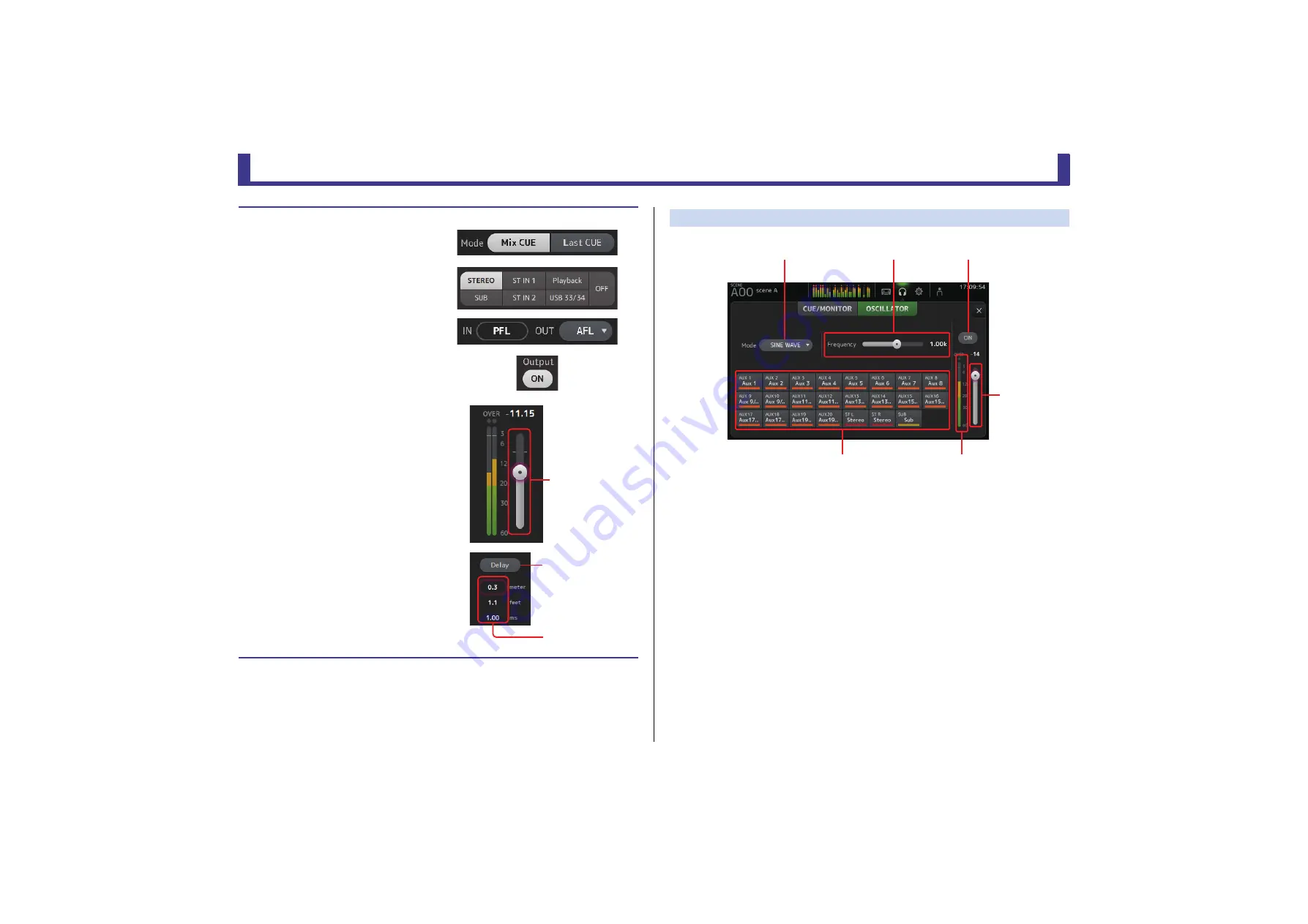
Toolbar
Reference Manual
TF Series
- 19 -
OSCILLATOR screen
Allows you to configure the oscillator.
1
Oscillator mode button
Allows you to select the oscillator mode.
SINE WAVE
: A sine wave will be output continuously.
PINK NOISE
: Pink noise will be output continuously.
BURST NOISE
: Pink noise will be output intermittently.
2
Parameter sliders
Allows you to adjust parameters for the oscillator.
When the oscillator mode is set to SINE WAVE, this setting determines the frequency of
the sine wave.
When the oscillator mode is set to BURST NOISE, this setting determines the Width
(duration of the noise) and Interval (length of silence between noise bursts).
When the oscillator mode is set to PINK NOISE, nothing is displayed here.
3
Oscillator output button
Turns the oscillator output on and off. When the oscillator is turned on, the oscillator
signal is sent to the input channels that are selected by the oscillator assignment
buttons.
4
Oscillator output level slider
Adjusts the oscillator output level.
5
Oscillator output meter
Displays the oscillator output level.
Checking the input signals
1.
Touch a CUE mode button to select
the desired cue mode.
2.
Select the desired monitor sources by
touching the corresponding monitor
selection buttons.
3.
Select the desired cue point by
touching the corresponding CUE
point selection button.
4.
Touch the monitor output button to
turn the monitor output on and off.
5.
Drag the monitor level slider to adjust
the monitor level.
6.
Select the desired delay time.
Touch one of the delay setting text boxes to
display the keyboard. You can set the delay
time by specifying distance (meters and feet)
or time (milliseconds).
7.
Touch the delay button.
The delay is turned on.
Monitor level
slider
Delay button
Delay setting
Text boxes
ձ
ղ
ճ
մ
յ
ն






























