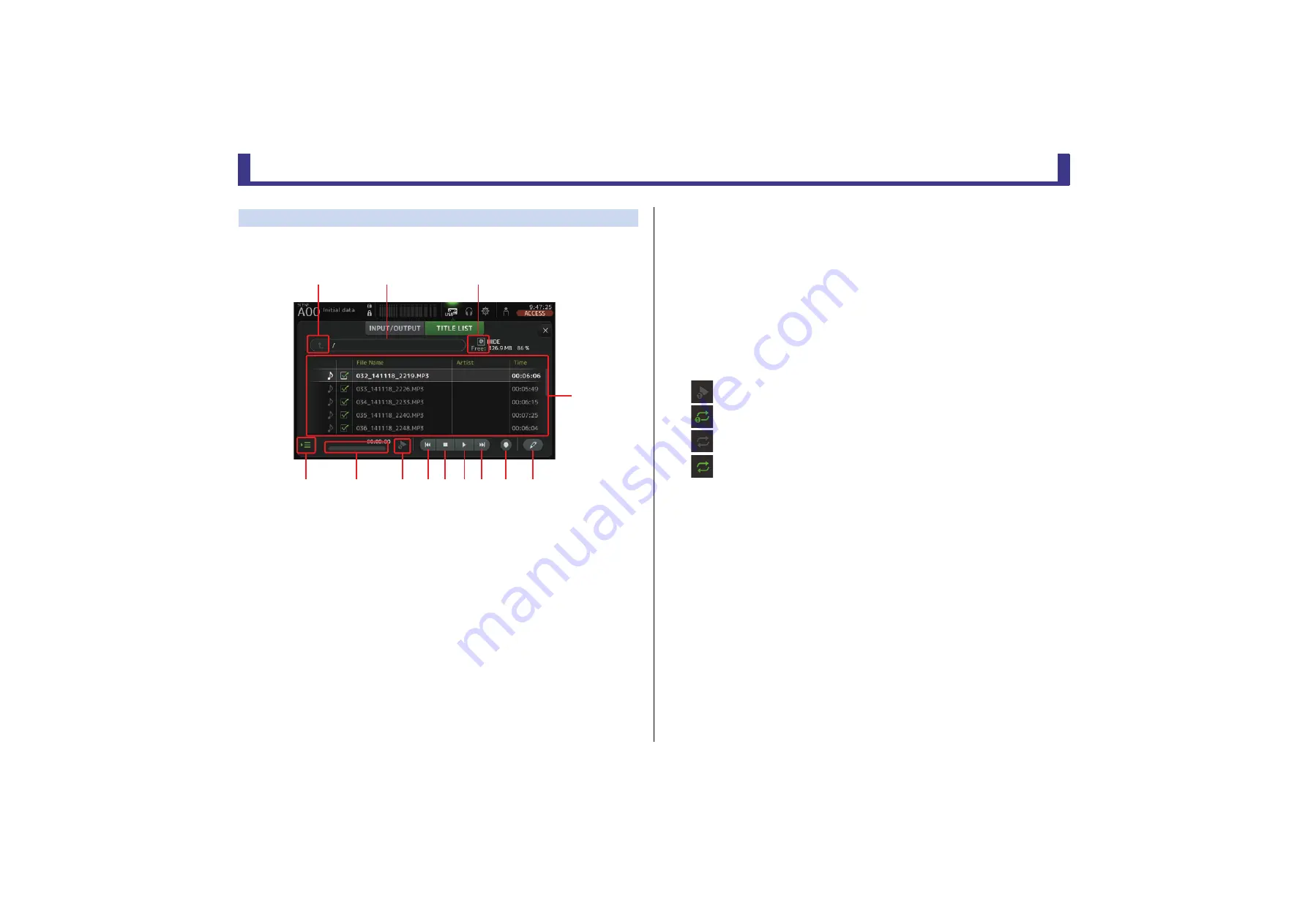
Toolbar
Reference Manual
TF Series
- 16 -
TITLE LIST screen
When a USB storage device is connected to the console via the iPad connector, you can use
this screen to play back audio files saved on the device and record the signal from the 2MIX
source to the device.
1
Parent directory button
Displays the directory that is one level above the current directory.
2
Current directory
Displays the path of the current directory on the USB storage device.
3
USB storage device information
Displays the volume name of the USB storage device.
The amount of available space (i.e., available capacity and available percentage of total
capacity) on the USB storage device is also displayed.
4
File list
Displays a list of the files in the current directory.
You can click a header in the list to sort the items by that header.
Touch a file name to select the file for playback or editing.
Touch the music note icon to start and pause playback.
Files whose checkboxes are turned on will be played back-to-back during continuous playback.
The name of each file in the directory is displayed in the File Name column.
Artist information is displayed in the Artist column (MP3 files only) and the length of the
file is displayed in the Time column.
5
Follow playback button
When this button is turned on during continuous playback, the file that is currently
playing is highlighted in the file list.
6
File information
When playing back an MP3 file, the file's bit rate and the current playback location are
displayed here.
When playing back a WAV file, the file's sample rate and the current playback location
are displayed here.
When recording, the WAV file's sample rate and the elapsed recording time are
displayed here.
7
Playback mode selector button
You can select the desired playback mode.
Touch the button to toggle through the available modes.
: SINGLE playback; the file is played and then playback stops.
: SINGLE REPEAT; the file plays repeatedly until you stop playback.
: ALL; all files with checkboxes turned on in the file list are played back one after
another, and then playback stops.
: ALL REPEAT; all files with checkboxes turned on in the file list are played back one
after another, and then playback repeats until you stop playback.
8
Previous button
Moves the playback location to the beginning of the current file or to the beginning of
the previous file.
9
Stop button
Stops playback and recording.
0
Play/pause button
Starts and pauses playback.
A
Next button
Moves the playback location to the beginning of the next file.
B
Record button
Sets the console to record-ready mode.
C
File name edit button
Allows you to edit the file's name.
ձ
ղ
ճ
մ
յ
ն
շ
ո չ պ ջ
ռ
ս






























