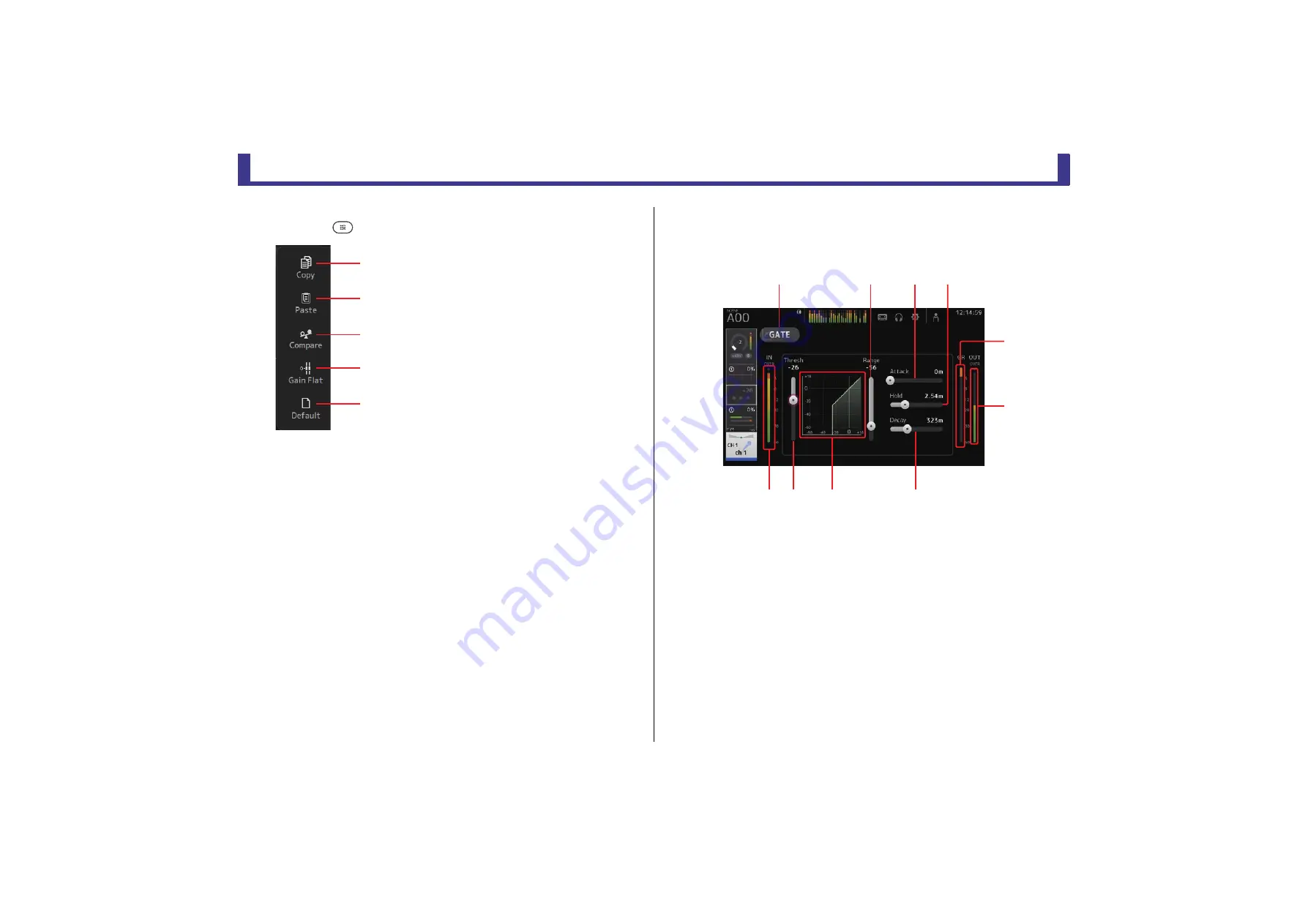
Configuration screens
Reference Manual
TF Series
- 48 -
EQ screen menu
Press the Menu key (
) from the EQ screen to display the following options.
GATE screen
Allows you to configure the noise gate for each channel. When the input signal level is lower
than a specified amount (threshold), the output signal is reduced by a specified amount
(range). GATE is available for CH 1–32.
1
GATE button
Turns the gate on and off.
2
Gate input level meter
Displays the gate input level.
3
Threshold slider
Determines the level at which the gate is applied.
4
Gate graph
Displays a visual representation of the gate level.
5
Range slider
Determines the amount by which the signal will be lowered when the gate is applied.
6
Attack slider
When the input signal exceeds the threshold, this setting determines how quickly the
gate opens.
1
Copy icon
Copies the EQ parameters of the selected channel
to the clipboard.
2
Paste icon
Pastes the EQ parameters in the clipboard to the
selected channel.
3
Compare icon
Allows you to compare the EQ parameters of the
selected channel with the EQ parameters in the
clipboard by switching between the two.
4
Gain Flat icon
Sets the EQ gain for all bands to 0.
5
Default icon
Resets EQ settings to their default values.
ձ
ղ
ճ
մ
յ
ձ
յ
ն
շ
չ
պ
ո
մ
ճ
ղ






























