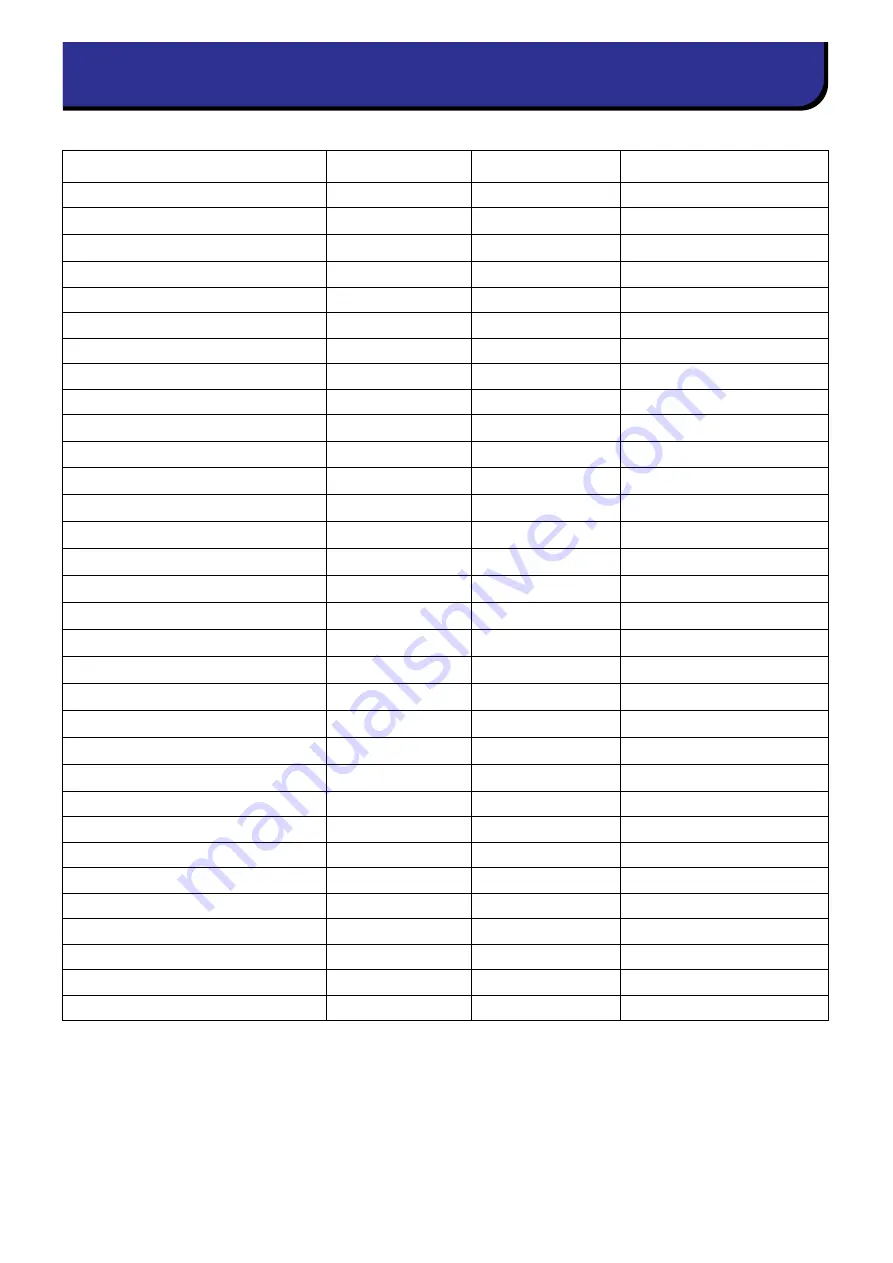
10
Studio Manager Version 2 Owner’s Manual
As of this date (May 2008), the following editors are StudioManager-compatible.
*: Can also be opened from Studio Manager, but there are some limitations (see below) on the functionality.
• Not supported by the Macintosh version.
• When saving all settings together from Studio Manager or a DAW application, only some settings will be saved;
this means that Recall is not supported.
• Cubase’s virtual MIDI port display (see page 9) is not supported.
• The editor cannot be opened directly from Cubase (see page 9)
Editor
OPT compatibility
Audio Integration
Supported hardware
LS9 Editor
OPT2
LS9-16/LS9-32
PM5D V2 Editor
OPT2
PM5D V2.x
DSP5D Editor
OPT2
DSP5D
PM5D Editor
OPT2
PM5D
M7CL Editor
OPT2
M7CL
DM2000 Editor
OPT2
DM2000
02R96 Editor
OPT2
02R96
DM1000 Editor
OPT2
DM1000
01V96 Editor
OPT2
01V96
SPX 2000 Editor
OPT2
✔
SPX2000
01X Editor
OPT2
01X
MOTIF-RACK XS Editor
OPT2
✔
MOTIF-RACK XS
MOTIF XS Editor
OPT2
✔
MOTIF XS 6/7/8
MOTIF ES6/7/8 Multi Part Editor
OPT2
✔
MOTIF ES 6/7/8
MOTIF ES6/7/8 Voice Editor
OPT2
✔
MOTIF ES 6/7/8
S90 ES Multi Part Editor
OPT2
✔
S90 ES
S90 ES Voice Editor
OPT2
✔
S90 ES
MO6/MO8 Multi Part Editor
OPT2
✔
MO6/MO8
MO6/MO8 Voice Editor
OPT2
✔
MO6/MO8
MOTIF-RACK ES Multi Part Editor
OPT2
✔
MOTIF-RACK ES
MOTIF-RACK ES Voice Editor
OPT2
✔
MOTIF-RACK ES
MOTIF-RACK Multi Part Editor
OPT2
✔
MOTIF-RACK
MOTIF-RACK Voice Editor
OPT2
✔
MOTIF-RACK
GTRC
OPT2
Available on any MIDI device
Voice Editor for MOTIF6/7/8
OPT(*)
MOTIF 6/7/8
Voice Editor for S90
OPT(*)
S90
Voice Editor for S08
OPT(*)
S08
VL Visual Editor
OPT(*)
PLG100-VL/PLG150-VL
DX Simulator
OPT(*)
PLG100-DX/PLG150-DX
AN Expert Editor
OPT(*)
PLG150-AN
Plug-in Board Editor for PLG150-DR
OPT(*)
PLG150-DR
Plug-in Board Editor for PLG150-PC
OPT(*)
PLG150-PC
Supported editors











