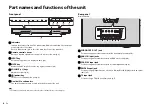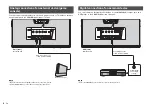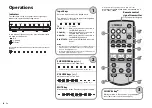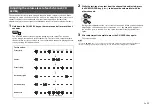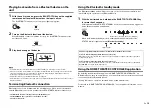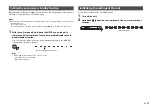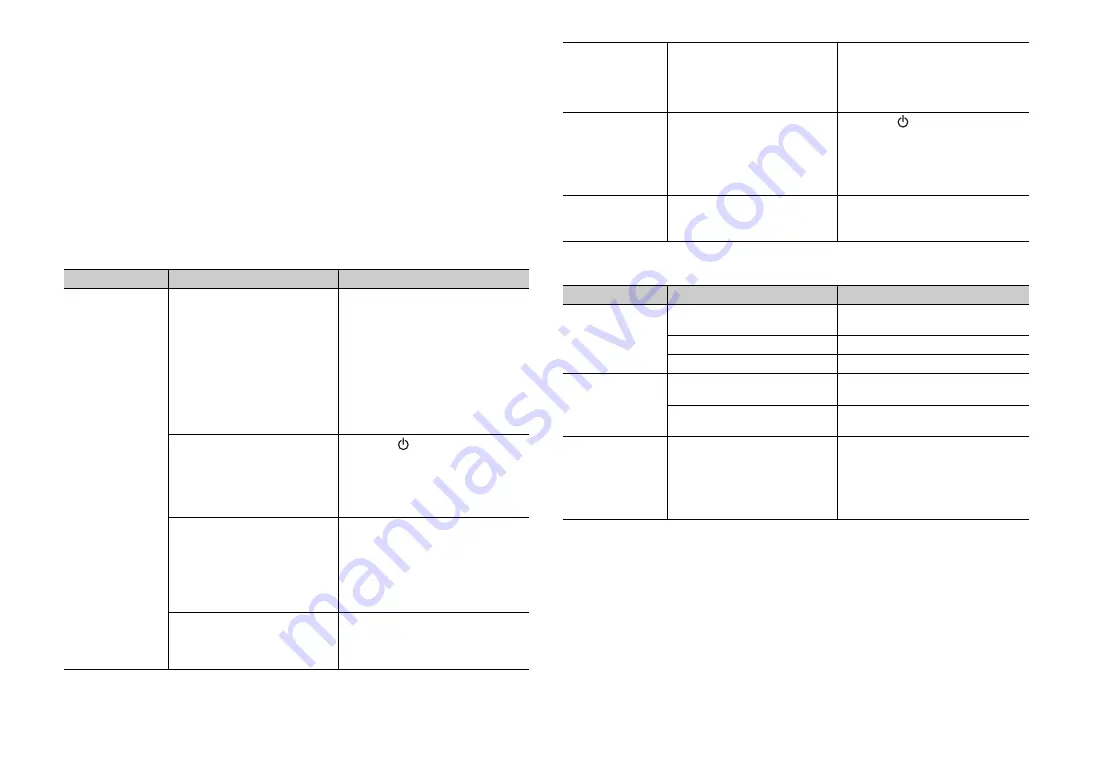
18
En
Troubleshooting
Refer to the table below when the unit does not function properly. If the problem you are
experiencing is not listed below or if the instructions below do not help, turn off the unit,
disconnect the power cable, and contact the nearest authorized Yamaha dealer or
service center.
First, check the following:
A
The power cables of the unit, TV and playback devices (such as BD players)
are connected to AC wall outlets securely.
B
The unit, TV and playback devices (such as BD players) are turned on.
C
The connectors of each cable are securely inserted in to jacks on each device.
Power and system
Audio
Problem
Cause
Remedy
The power turns
off suddenly.
The auto power standby function
worked.
When the auto power standby
function is enabled and one of the
following conditions is met, the
unit will automatically turn off.
- No operation for 8 hours
- No audio input and no
operations for 20 minutes when
BLUETOOTH is selected as the
input source.
Turn on the unit again. To stop the unit
from turning off automatically, disable
the auto power standby function
(p.17).
The internal microcomputer is
frozen, due to an external electric
shock (such as lightning or
excessive static electricity) or to a
drop in the power supply voltage.
Hold down
(power) on the front
panel of the unit for more than 10
seconds to reboot it. (If the problem
persists, disconnect the power cable
from the AC wall outlet and plug it
again.)
The protection circuitry has been
activated. (The STATUS indicator
on the front panel of the unit
flashes.)
After confirming that all connections
are made properly, turn on the unit
again. If the power often suddenly
turns off, unplug the power cable from
the AC wall outlet and contact the
nearest authorized Yamaha dealer or
service center.
Bluetooth
connection is
terminated on a
Bluetooth
device
when the
Bluetooth
standby mode
is enabled.
Disable the
Bluetooth
standby mode
The power
cannot be turned
on.
The protection circuitry has been
activated three times
consecutively. (If you try to turn on
the power in this condition, the
STATUS indicator flashes.)
To protect the product, the power
cannot be turned on. Unplug the
power cable from the AC wall outlet
and contact the nearest authorized
Yamaha dealer or service center.
The unit is not
responding
correctly.
The internal microcomputer is
frozen, due to an external electric
shock (such as lightning or
excessive static electricity) or to a
drop in the power supply voltage.
Hold down
(power) on the front
panel of the unit for more than 10
seconds to reboot it. (If the problem
persists, disconnect the power cable
from the AC wall outlet and plug it
again.)
The unit
operates by
itself.
Another
Bluetooth
device is being
operated nearby.
Terminate
Bluetooth
connection of the
unit and connect the unit and device
again (p.13).
Problem
Cause
Remedy
No sound.
Another input source is selected.
Select an appropriate input source
(p.8).
The mute function is activated.
Cancel the mute function (p.8).
The volume is too low.
Turn up the volume (p.8).
No sound is
coming from the
subwoofer.
The volume of the subwoofer is
too low.
Turn up the volume of the subwoofer
(p.8).
The playback source does not
contain low-frequency signals.
--
The volume
decreases when
the unit is turned
on.
The automatic volume adjustment
function worked. To prevent
excessive loudness, the unit
automatically controls its volume
within a certain level when the unit
is turned on.
If necessary, turn up the volume (p.8).