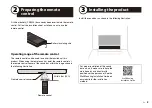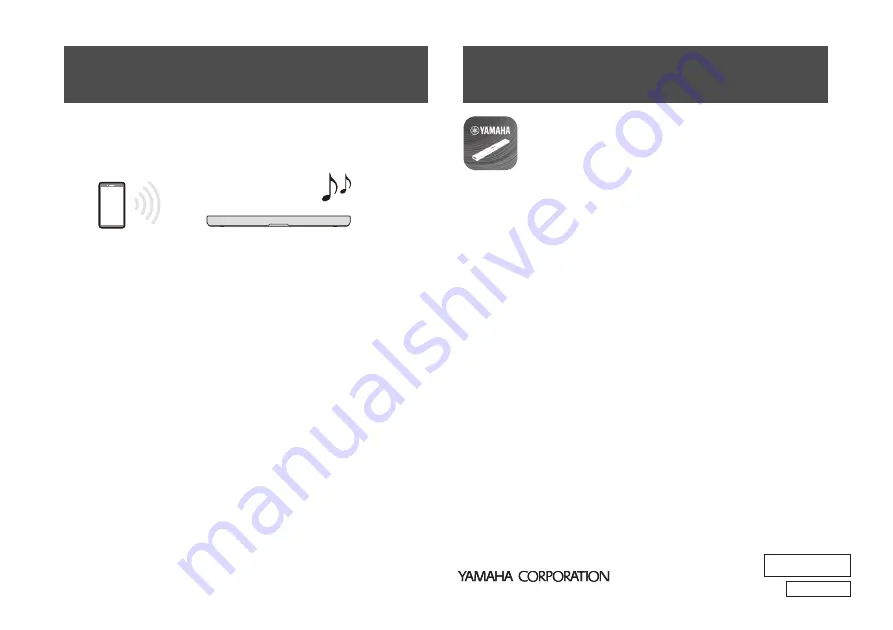
8
En
VGM6530
© 2023 Yamaha Corporation
Published 06/2023
KSOD-A0
ABRIN
10-1 Nakazawa-cho, Naka-ku, Hamamatsu, 430-8650 Japan
10-1 Nakazawa-cho, Naka-ku, Hamamatsu, 430-8650 Japan
Audio content from a Bluetooth device (such as a smartphone) can
be played through the sound bar.
1
Press BLUETOOTH on the remote control to switch
the input source to Bluetooth.
2
On the Bluetooth device, enable the Bluetooth
function.
A list of Bluetooth devices that can be connected is displayed on
the screen of the Bluetooth device.
3
Select “Yamaha SR-B30A” or “SR-B30A” within the
list.
4
Play a song on the Bluetooth device when the
connection is established.
The sound bar will begin playing audio from the Bluetooth
device.
NOTE
This product can be connected to two Bluetooth devices
simultaneously (multipoint connection). To switch between two
Bluetooth devices to be played, stop playback on the currently playing
device and then start playback on the other.
By installing the free dedicated app “
Sound Bar Remote
”
on a smartphone, the sound bar can also be controlled
from that smartphone. The app allows you to control the
sound bar while checking the sound bar settings
currently applied, such as sound mode and volume
adjustment of each frequency range (tone control), via
the app’s screen.
Search for “
Sound Bar Remote
” on the App Store or
Google Play and install it on the smartphone.
For details on the app, see the description of the app on
the App Store or Google Play.
NOTE
• To control the sound bar using the app, configure the settings on your
smartphone as follows:
- Enable the Bluetooth function.
- For devices using the Android 11 OS or earlier, configure the settings to
allow location information to be obtained.
The Sound Bar Remote app uses location information from the Android
device only to detect the sound bar. The acquired location information will
not be used for any other purpose.
- For devices using the Android 12 OS or later, configure the settings to allow
the use of nearby devices.
• This sound bar is only compatible with the Sound Bar Remote app. The
sound bar cannot be controlled using other apps (such as Sound Bar
Controller).
Listening to audio from a
Bluetooth® device
Bluetooth device
Controlling the sound bar with
the smartphone app